Manage Imported Sites and Virtual Appliances
- Click 'Configure' > 'Objects' > 'Sites & Virtual Appliances'
The sites & virtual appliances' area lets you:
- Download local resolver virtual appliances for installation on your network sites
- Register the resolvers so the networks are
imported to Secure Internet Gateway
- Manage the network sites which you have imported
See Setup
Local Resolver Virtual Machines and Import Sites if you need help
to install and register the resolvers.
- Note - the local resolver feature is only available with Platinum
licenses.
Manage imported sites
- Click 'Configure' > 'Objects' > 'Sites & Virtual Appliances'
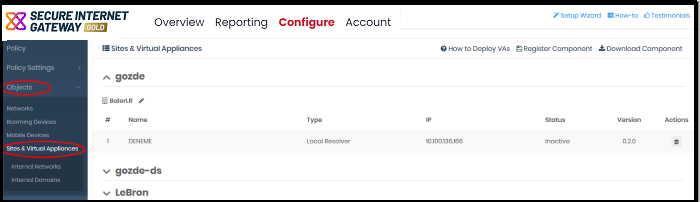
- The links on the right of the title bar let you download and register the VA's:
- How to Deploy VAs - Opens guides which explain how to deploy the local resolver VA's.
- Register Component - Register a virtual appliance that you have already deployed, and import the network on which it is implemented. See Step 3 - Register the Master VA in Setup Local Resolver Virtual Machines and Import Sites for more details.
- Download Component - The package required to deploy the virtual appliance. See Step 1 - Download the Setup File in Setup Local Resolver Virtual Machines and Import Sites for more details.
- The interface shows a list of registered virtual appliances.
- MSP customers can sort the list by company name.
|
Sites & Virtual Appliances - Column Descriptions |
|
|---|---|
|
Column Header |
Description |
|
Name |
Label assigned to the virtual appliance (VA) during initial configuration. |
|
Type |
The kind of VA which is installed on the network. |
|
IP |
IP address assigned to the VA. |
|
Status |
Connection status of the VA. The VA needs to be connected for Secure Internet Gateway to apply the policies to endpoints. |
|
Version |
Software version number of the VA. |
|
Actions |
Remove the appliance. |
The interface lets you:
- Click the pencil icon beside the site name
- Enter a new name for the site
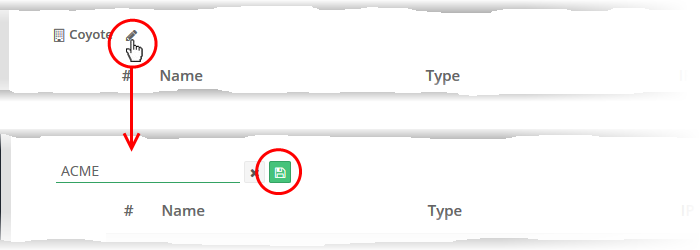
- Click the 'Save' icon
- Click the trashcan icon in the row of the appliance
- Click 'OK' to confirm removal of the appliance.
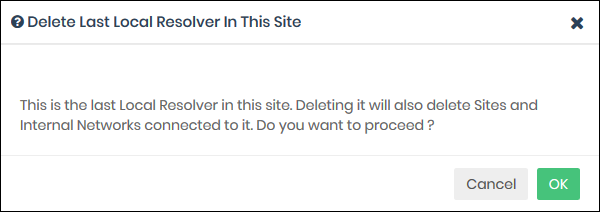
- Web protection policies are no longer applied to endpoints.
- The site is also be removed if no other appliance is registered on the same network.
Define
Internal Networks and Internal Domains
- You
can define internal IP addresses or ranges within the site as
network objects. This lets you apply different web protection
policies to them as required. See Add
Internal Networks
- You
can specify internal domains within imported sites. The
resolvers will use local DNS servers to resolve requests from the
clients for these domains. This reduces bandwidth usage as requests
are not forwarded to global DNS servers. See Add
Internal Domains.



