Edit Domains
You can change the destination route of domain, archive space and check its route. Please note that the name of the domain cannot be edited.
Edit
a domain
- Click 'Domains' on the left
- Select the domain that you want to modify
- Click the 'Edit domain' button:
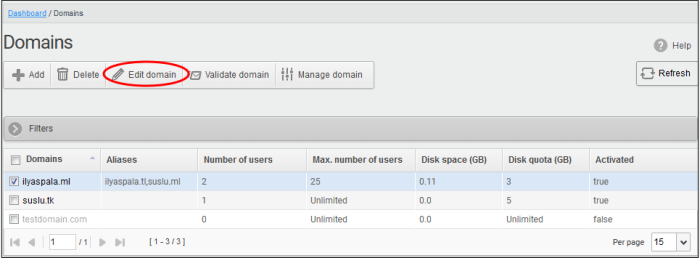
The
‘Edit domain’ dialog is shown:
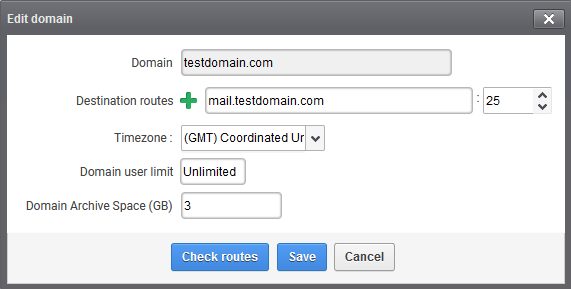
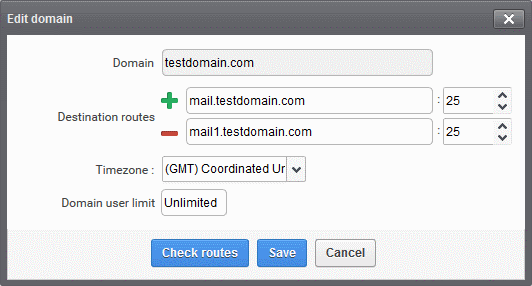
- Destination route - Enter the address of the recipient mail server. This is the address to which CSEG will forward mail after antispam filtering.
- Failover routes - You can add additional destination routes to act as failovers. CSEG will use the alternative routes if the primary route is unavailable for some reason. Click
to enter an additional route.
- Timezone - The zone for this domain. CSEG will use this time-zone for events which concern that domain. Specifically, the quarantine list, archive list, log search, reports and report subscriptions.
- Domain user limit - The max. number of users that can be added to this domain. 'Unlimited' lets you add, but not exceed, the number of users permitted by your current license. Max. users for a domain can also be configured in the 'Domain Settings' area.
- Domain Archive Space - Set the archive disk quota that this domain should use for storing mails. The disk space for all your domains cannot exceed the disk quota that you subscribed for.
- Check Route - Will retrieve routing information from the domain's DNS. If the result contains CSEG service domain details ( mxpool1.spamgateway.comodo.com - EU, or mxpool1.us.spamgateway.comodo.com – US), then it means your DNS MX record was already updated to work with CSEG. You must enter your real MX record as the destination route. For example mail.exampledomain.com.
|
Note: The total of users that you can add across all your domains depends on your license. You can set any value between 0 and 999999 in the 'Max. number of users' field, but CSEG checks if the total number of users for all domains is within your license limit. |
- Click 'Save' to confirm the changes.



