Blacklist Senders Per User
- Allows admins to prevent certain senders from sending mail to specific users.
- This feature is useful in scenarios where you want to allow mails from a particular sender to all users in the domain but want to block the sender for a particular recipient in the domain.
- Senders can be added manually, imported from a CSV file and from a user request.
Configure sender blacklist per user
- Click 'Domain Rules' > 'Blacklist senders per user' in the left-hand menu:
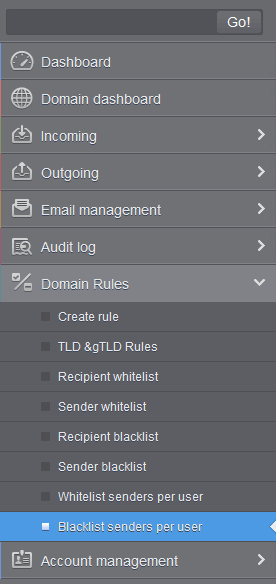
The 'Blacklist senders per user' interface opens:
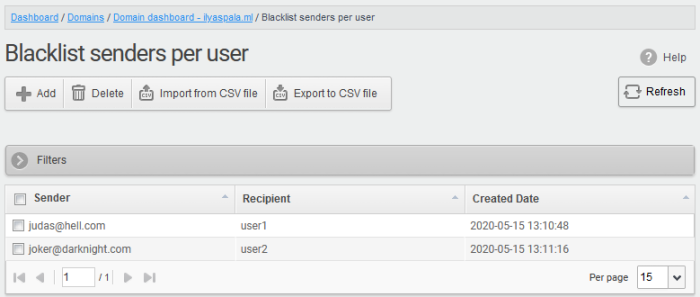
- Sender – Blackisted sender’s email address
- Recipient – User name of the recipient
- Created date – Date and time the blacklist sender was added
Add Senders to Blacklist Per User
Manually
add senders
You can manually specify the senders to be blacklisted for specific recipients.
Manually add senders to blacklist per user basis
- Click the 'Add' button
The 'Add sender' dialog opens:
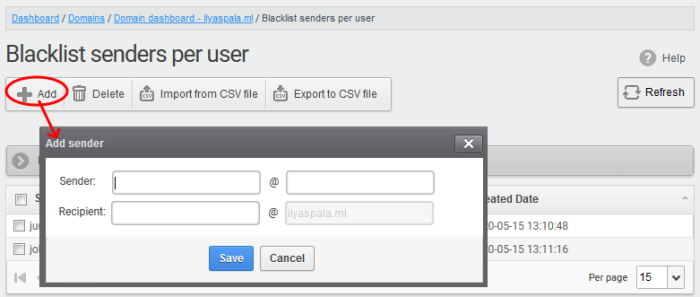
- Sender - Enter the sender's username in the first textbox and sender's email domain name after the @ symbol in the first row.
- Recipient - Enter the recipient's username in the first text box in the second row. Note: The recipient should be a valid user.
- Click 'Save' button. Repeat the process to add more blacklisted
senders for the user.
The list is updated and displayed:
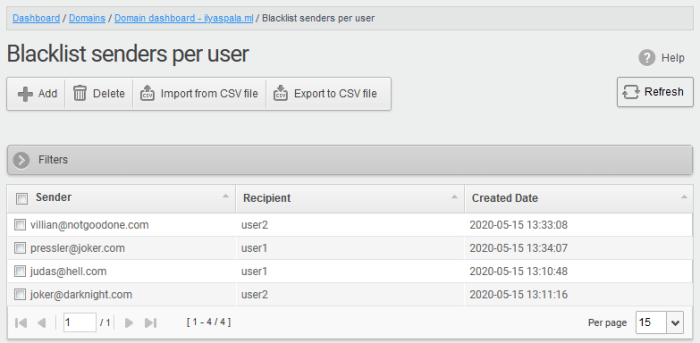
Import senders from a CSV file
Administrators can import multiple senders at a time from a comma separated values (CSV) file to sender blacklist per user. The list of blacklisted senders and respective recipients can be created using notepad or a speadsheet application like MS Excel or OpenOffice Calc and saved in .csv format. Each line in the .csv file should contain the sender's email address and the username of the recipient or sender's email address and the recipient's email address, separated by a comma. An example is shown below:
sender1@anydomain.com,
recipient1
sender2@anydomain.com, recipient2@domain.com
sender3@somedomain.com, recipient3
Import senders to blacklist from a CSV file
- Click the 'Import from CSV file' button from the 'Blacklist senders per user' interface.
The 'Upload' dialog appears:
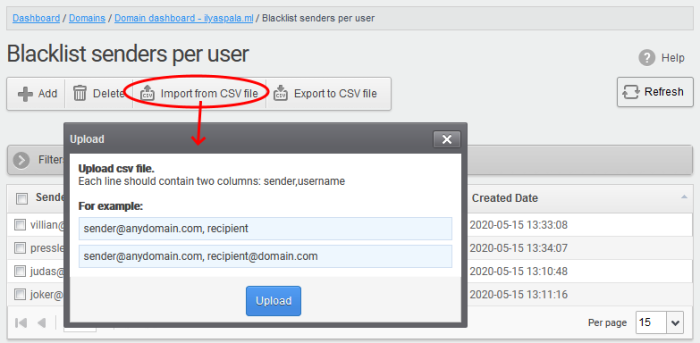
- Click 'Upload', navigate to the location where
the CSV file is saved and click the 'Open' button. The maximum size
of the file that can be uploaded is 9 MB.
The upload is placed in import tasks queue and the progress of the upload is displayed. If you want to remove the upload from the queue, click the 'Cancel import from CSV file' button. The 'Cancel import from CSV file' deletes only the remaining part of not imported task.
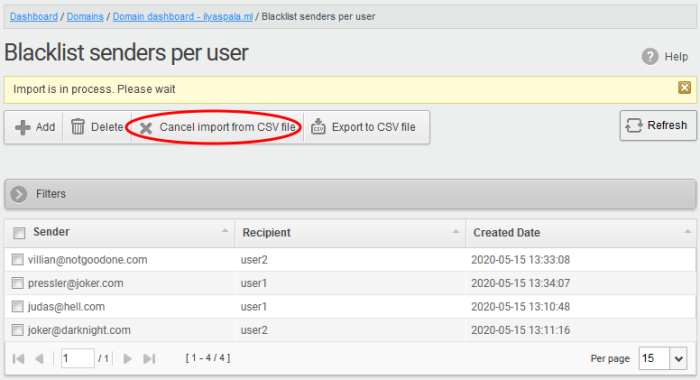
On completion of the upload process, the result is displayed.
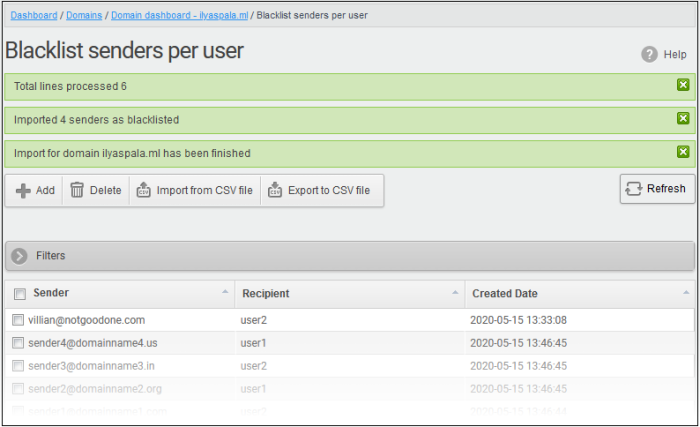
The sender blacklist per user from the CSV file is uploaded and the administrator who carried out the task receives a notification about the import task completion.
Add senders from Blacklist requests from users
The administrator can add senders to blacklist based on the requests of the users. See Email Management > Blacklisted Requests for more details.
Export the blacklist senders per user list to CSV file
The administrator can save the blacklist senders per user list by exporting it as a CSV file. If required in future, the administrator can import the users from the csv file, for example for a new account or after a reset.
Export the list
- Click
the 'Export to CSV file' button
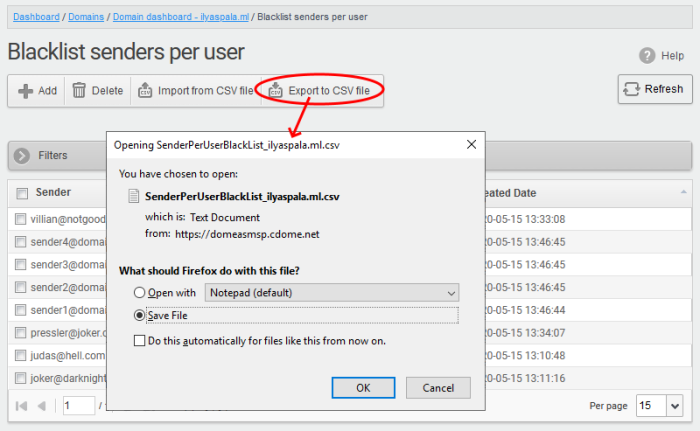
A file download dialog is displayed.
- Click 'OK' to save the file.
Delete Senders from the Blacklist
- To delete sender(s) from the blacklist, select them from the list and click the 'Delete' button.
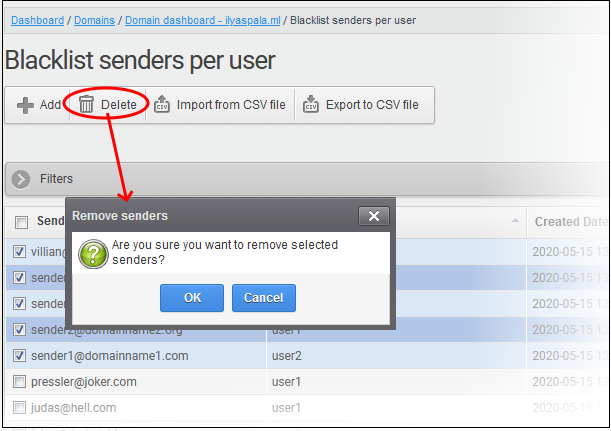
- Click 'OK' in the confirmation dialog.



