Validate Domains
All domains in CSEG MSP have to be validated in order to demonstrate your ownership of the domains. This can be done in two ways:
- The first method is to configure the MX record for the domain to the CSEG service before adding the domain in the CSEG interface. When you add this domain it will be automatically validated since only a person in control of the domain is able to modify MX records. See 'Configure MX Record' for details about configuring MX record to CSEG.
- The second method is to add the domain to CSEG first then validate ownership by providing an authentication code sent to postmaster@your domain.com
The following tutorial explains the
second method. Please note that domains which
have not been validated will be grayed out and marked as
'False' in the 'Activated' column.
Validate a domain
- Click the 'Domains' menu item on the left
- Select the domain and click the 'Validate domain' button
- The 'Validate domain' dialog opens:
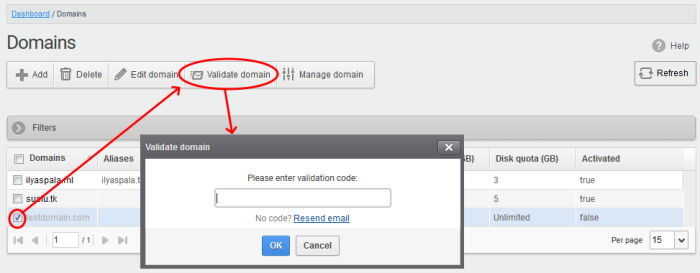
A mail containing the validation code is sent to postmaster@your-domain.com immediately after adding a domain.
- Click 'Resend email' to send this mail again.
- Enter the code the field and click 'OK'
CSEG will verify the code and, if successful, the domain is activated:
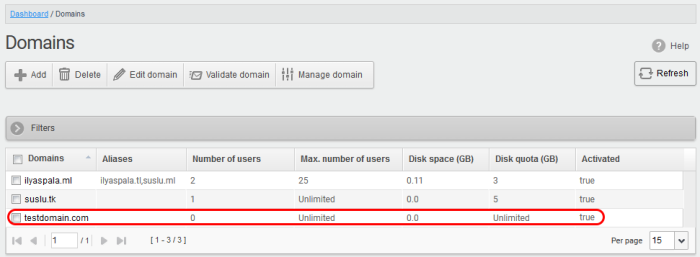
Non-validated domains should be validated within 24 hours or they will be automatically removed from the interface.
|
Note: Domain control validation (DCV) is only required for new domains added after the release of CSEG version 2.10. Any domains added prior to v. 2.10 do not require DCV. Later releases may enforce DCV on all domains in stages. |



