Geolocation Restrictions
- You can set rules that allow or block access to the CSEG console based on the country from which the connection attempt was made.
- Geolocation restriction policy configured for the selected domain will apply to admins and users that has this domain in their user ID.
Create a geolocation policy
- Click
'Incoming' on the left then click 'Geolocation restrictions':
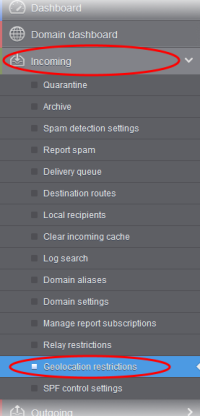
The 'Geolocation restrictions' interface for the domain opens:
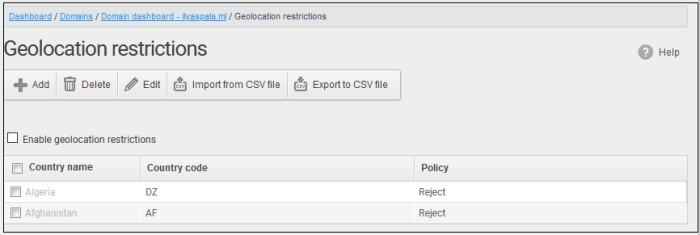
- Enable geolocation restrictions - Activate location based access restrictions. If enabled, administrators need to add restriction rules.
From this interface, you can:
Add a new geolocation restriction rule
- Click the 'Add' button
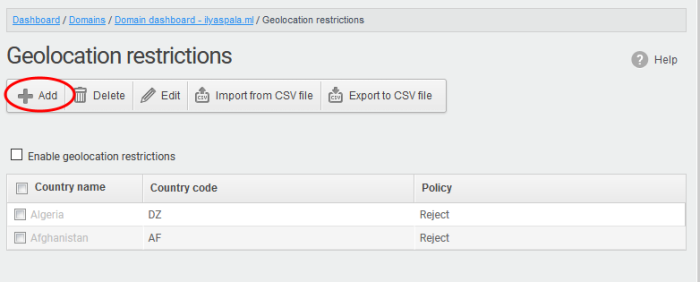
The 'Add country restriction' dialog will appear.
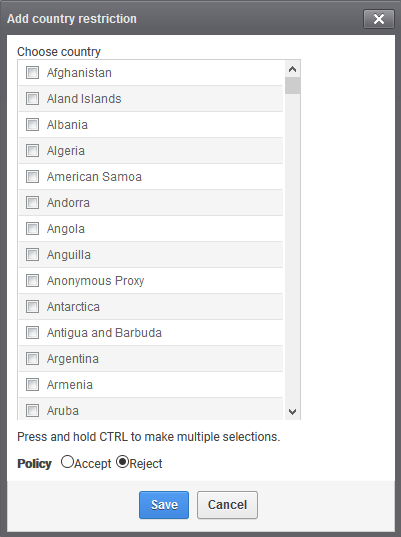
- Select the countries from the 'Choose country' drop-down
- Choose the geolocation restriction policy for accessing the CSEG web interface
Note – Admins and users from any country that is not in the reject list will be able to access CSEG irrespective whether it is added to the accept list or not.
- Accept - Admins and users from these countries are allowed to access the domain management interface
- Reject - Admins and users from these countries are not allowed to access the domain management interface
- Click 'Save' to create the policy
Edit a geolocation restriction rule
- Select the restriction rule that you want to update and click the 'Edit' button
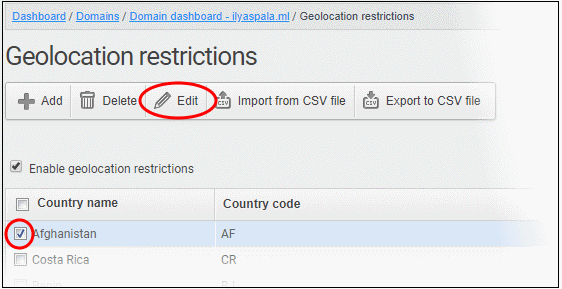
The ‘Edit country restriction’ dialog is shown:
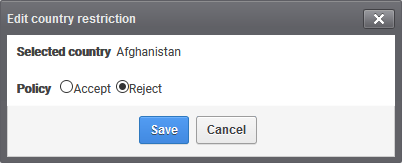
- Update as required and click the 'Save' button for the changes to take effect.
- Note – Use any one option only, select either ‘Accept’ or ‘Reject’ in the list. ‘Accept’ option overrides ‘Reject’ option. For example, you choose to allow admins and users from US and reject from Sudan. CSEG allows access from US only and denies access from all other countries irrespective of how many countries you rejected.
Delete a geolocation restriction rule
- Select the policy that you want to remove from the list and click the 'Delete' button
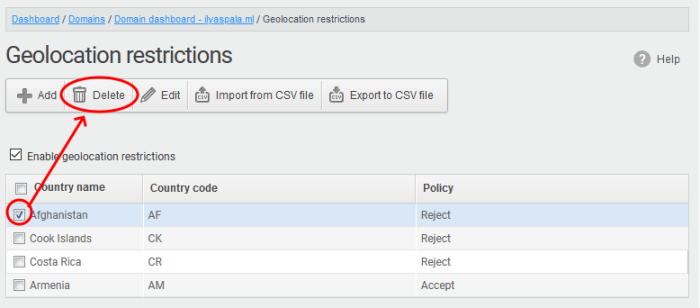
- Click 'OK' to confirm the removal of the selected geolocation restriction rule from the list
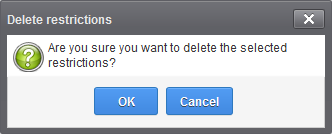
The rule will be removed from the list.
Import geolocations from a CSV file
You can add many geolocations at a time by importing from a file. The country codes and values should be saved in 'comma separated value' (CSV) as shown below:
tj,reject
- Click ‘Import from CSV file’ to save countries from your CSV file
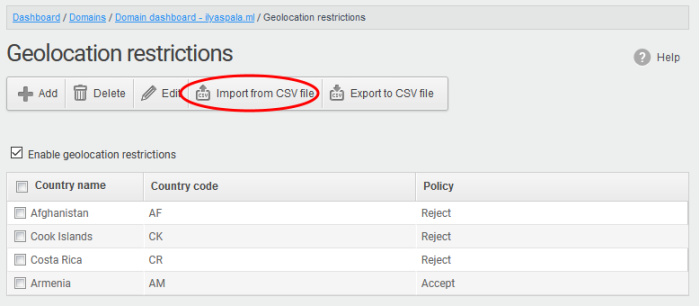
- Click ‘Upload’
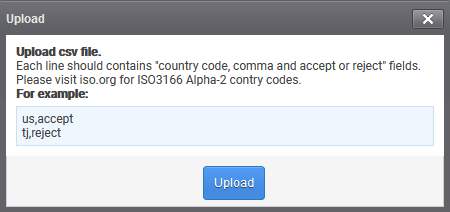
- Navigate to your file and click open
The import process begins...
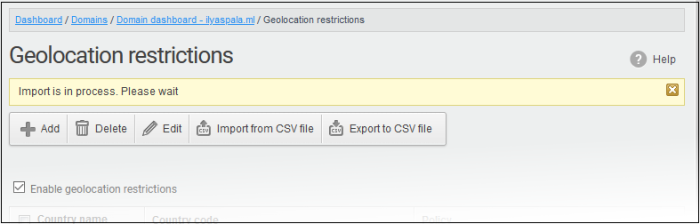
...and when completed, the status is shown:
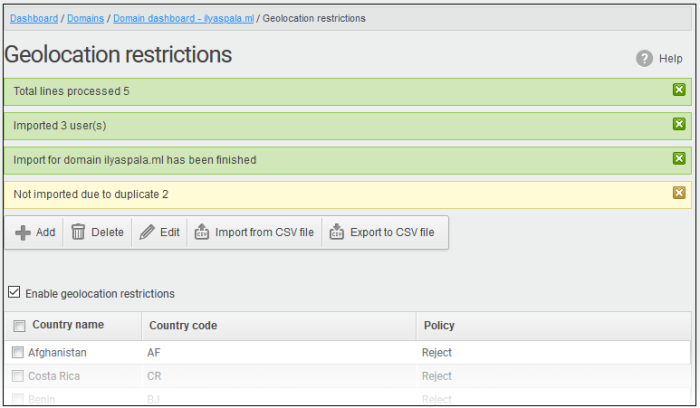
Export geolocation list as a CSV file
You can save the country list as a CSV file.
- Click ‘Export to CSV file’
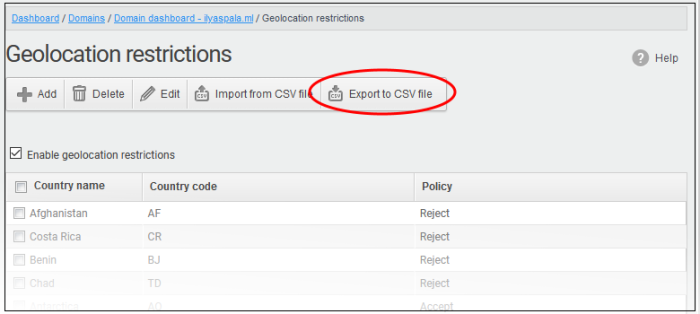
The file download dialog is displayed.
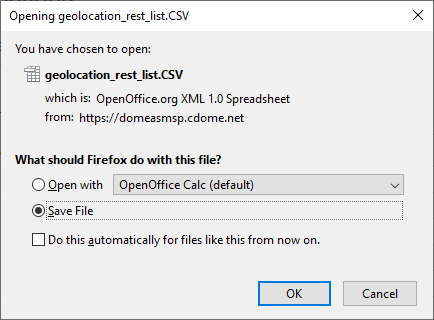
- Click 'Open' to view the file with an appropriate application
- Click 'OK' to save the file to your computer.
This file can be opened with Excel or Openoffice Calc.



