Relay Restrictions
- The 'Relay restrictions' interface lets you specify message transfer agents (MTA), mail servers, or other mail relays from which incoming mail should be accepted or rejected.
- For example, a business that has regional offices can configure their regional systems to accept only incoming emails from email servers at the home office.
- Administrators can define organization names from which mails should be accepted or rejected. CSEG parses the mail headers of each incoming mail to ensure the existence of an MTA IP address or FQDN of the organization before accepting the mail. If you don't know the name of an organization, you can search for it using the 'Lookup' feature. Enter the IP address of the sender domain.
Add a relay restriction rule
- Click 'Incoming' from the left then select 'Relay Restrictions'.
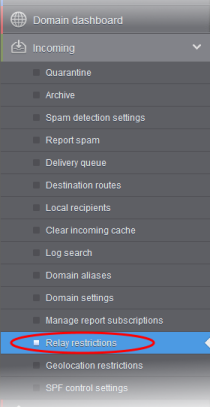
The 'Relay restrictions' interface for the domain will open:
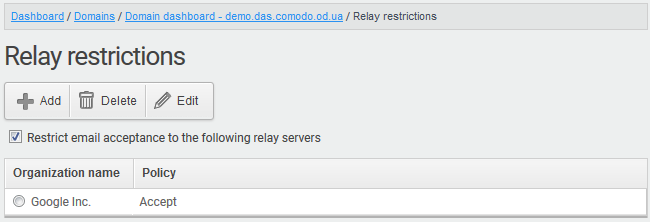
-
Click the 'Add' button. The 'Add/Edit restriction' dialog will appear:
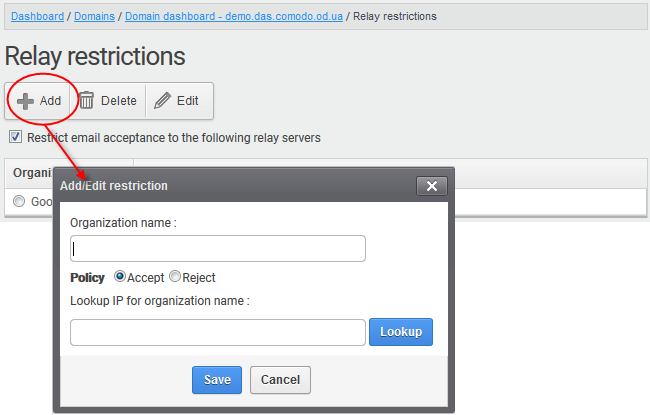
- If you are not sure about the organization name, obtain the IP address of the mail server from any incoming mail from the organization and enter it in the 'Lookup IP for organization name' field. Click 'Lookup' to perform the search.
- CSEG will perform a lookup from WHOIS.com website and auto-populate the Organization name field.
- Choose the acceptance policy for emails from the organization's mail server:
- Accept - All mails from the selected organizations will be accepted. Those from other organizations will be blocked.
- Reject - All mails from the selected organizations will be blocked. Those from other organizations will be accepted.
- Click 'Save' for the rule to take effect.

- Repeat the process till you have added all the organizations.
The administrator need to add a
rule for each organization from which the mails are to be accepted or
rejected.
|
Illustrations: 1. For example, if you want to accept mails only from two domains, namely gooddomain1.com and gooddomain2.com and reject mails from all the other mail servers, create two rules, one for gooddomain1.com and other for gooddomain2.com.
Only the incoming mails from gooddomain1.com and gooddomain2.com will be accepted. Those from all the other domains will be rejected. 2. For example, if you want to block mails only from two domains, namely baddomain1.com and baddomain2.com and allow mails from all the other mail servers, create two rules, one for baddomain1.com and other for baddomain2.com.
Only the incoming mails from baddomain1.com and baddomain2.com will be blocked. Those from all the other domains will be accepted. You can create any number of 'Allow' and 'Reject' rules. The 'Accept 'rules have more priority and reject rules will be skipped in case of any rule conflict. |
The incoming mails from blacklisted
domains in the global or domain blacklist will be rejected even if
they are accepted by the relay restrictions rules. The priority order
of rules checked on allowing an email is as follows:
1. Global blacklist
2. Domain whitelist/blacklist
3. Relay restriction rules
4. Per user whitelist/blacklist
|
Note: The 'Relay restrictions' is disabled for TRIAL customers. |
Edit
Relay Restriction Rules
You can change the organization name or acceptance policy of any rule at any time.
Edit a rule
- Choose the rule to be edited and and click the 'Edit' button.
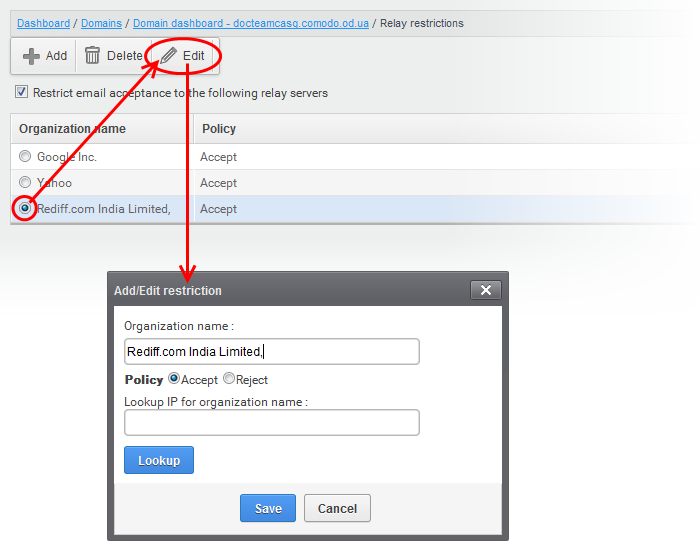
The Add/Edit restriction dialog will appear.
- Edit the fields and policy options as required. For more details refer to the explanation under To add a Relay Restriction Rule.
- Click 'Save' for your changes to take effect.
Remove Relay Restriction Rules
You can remove unwanted rules at anytime from CSEG.
Remove a relay restriction rule
- Choose the rule you want to remove and click the 'Delete' button
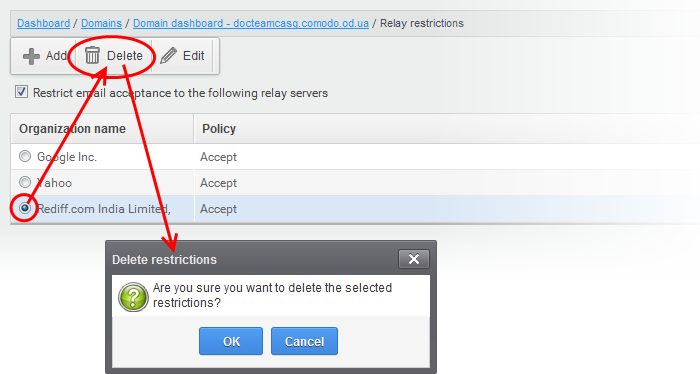
- Click 'OK' in the confirmation dialog.



