Manage Report Subscriptions
The 'manage report subscriptions' interface lets you to configure subscriptions to 'Domain' and 'Quarantine' summary reports of all enrolled domains. See CSEG Reports - an Overview for more details.
Access 'manage report subscriptions' interface
- Click ‘Customer management’ > ‘Manage report subscriptions’
The manage report interface will open:
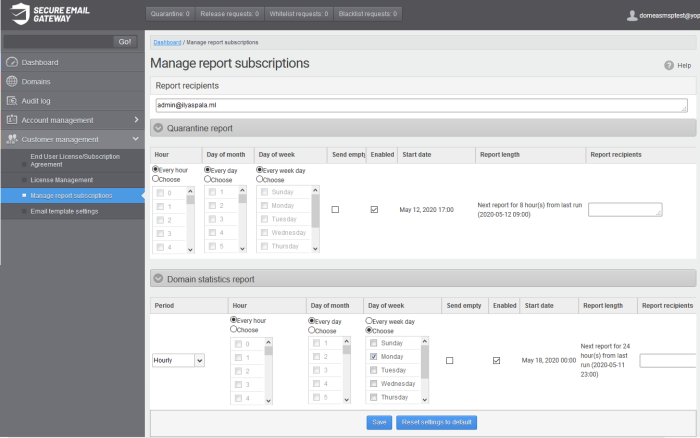
Note – Reports are not sent to these recipients if you configure recipients for each report type.
The administrator can configure the subscription for two types of reports from this interface:
- Quarantine Report - The periodical report which can be configured to be received hourly, daily, weekly or monthly will contain a detailed statistics of the mails that are identified as spam or containing malicious content and moved to Quarantine of the domain automatically by CSEG. See CSEG Reports - An Overview for more details.
- Domain Report - The periodical report which can be configured to be received hourly, daily, weekly or monthly will contain a detailed statistics of number of users, mails that have been received at and sent from the domain, number of spams identified and blocked and so on. See CEGS Reports - An Overview for more details.
Configure the subscription of the reports
- You can expand/collapse a report configuration section by clicking on the respective strip.
- Send empty - Leave this unchecked if empty reports are not to be sent to recipients.
- Enabled – Select this so reports are generated and sent to report recipients.
- Report recipients for each report type – Enter the email address of recipients that you want the reports to be sent. You can enter multiple addresses separated by a comma. Note – If this field is configured, the recipients that you added in the general report recipients field at the top of the interface will not receive the reports.
- Select the frequency at which the reports are to be sent to the administrators.
Quarantine Report
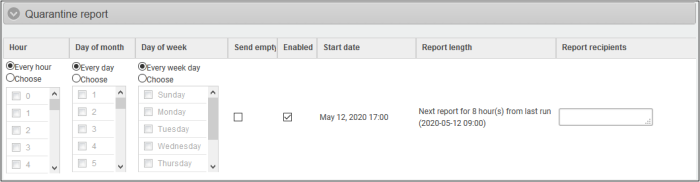
- Hour - The reports are generated and sent to the administrators every hour or at the selected hour(s) of the day or date chosen from 'Day of month' or 'Day of week' columns.
- Day of month - The reports are generated and sent to the administrators every day or on the specific day every month chosen at the hour selected from the 'Hour' column.
- Day of week - The reports are generated and sent to the administrators every day or on the specific day every week chosen at the hour selected from the 'Hour' column.
- Start date - Displays the start date of the report generation depending on the options chosen (as per Greenwich Mean Time (GMT)).
- Report length – Displays the period of the report that are generated depending on the options chosen.
Domain Statistics Report
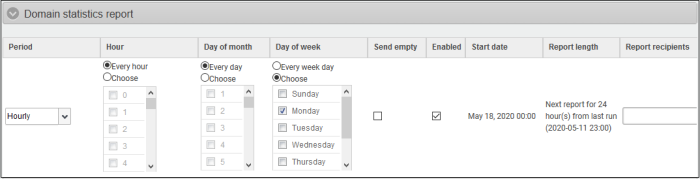
- Period - Enables you to set the period to be covered in the report. The report contains the statistics of all the domains in the account for the past one hour, one week, one month or one year, as selected from drop-down from the scheduled report time.
- Hour - The reports are generated and sent to the administrators every hour or at the selected hour(s) of the day or date chosen from 'Day of month' or 'Day of week' columns.
- Day of month - The reports are generated and sent to the administrators every day or on the specific day every month chosen at the hour selected from the 'Hour' column.
- Day of week - The reports are generated and sent to the administrators every day or on the specific day every week chosen at the hour selected from the 'Hour' column.
- Start date - Displays the start date of the report generation depending on the options chosen (as per Greenwich Mean Time (GMT)).
- Report length - Displays the period of the report that are generated depending on the options chosen.
- Click 'Save' for your settings to take effect.
- Click the 'Reset settings to default' to disable both Quarantine and Domain statistics reports. The ‘Report Recipients’ field will not be cleared.



