Manage User auto-import
CSEG can automatically import users belonging to a managed domain after the domain receives its first email.
- Each new user will be imported in around 30 minutes and sent an invitation mail containing an activation link and credentials for their CSEG account.
- New users can activate their CSEG account by clicking the link in the mail, or by directly logging-in to CSEG with the credentials provided.
- Admins have the option to receive a notification whenever a new user is imported.
Auto-Import users
- Open the 'Domains' interface and select the domain you wish to configure
- Click
the 'Manage Domain' button
- Select 'Account management' on the left then choose 'Users auto-import'
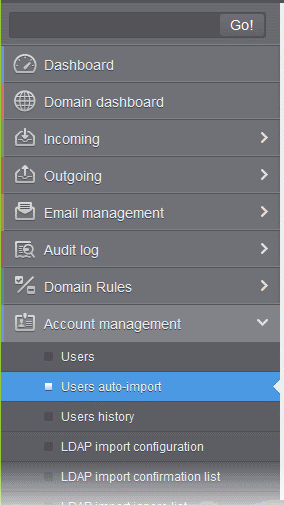
The 'Users auto-import' interface will open:
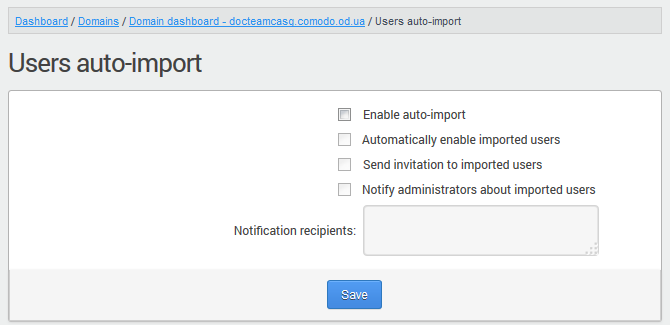
- Enable auto-import - Select to activate the feature.
- Send invitation to imported users - Sends invitation mails to newly imported users. The mail contains their account activation link and login credentials.
- Notify administrators about imported users - Select this option if admins should be notified whenever a new user is auto-imported. You can specify administrators (including self) to whom the notification mails are to be sent in the 'Notification recipients' box. The notification contains the imported user name and the domain name.
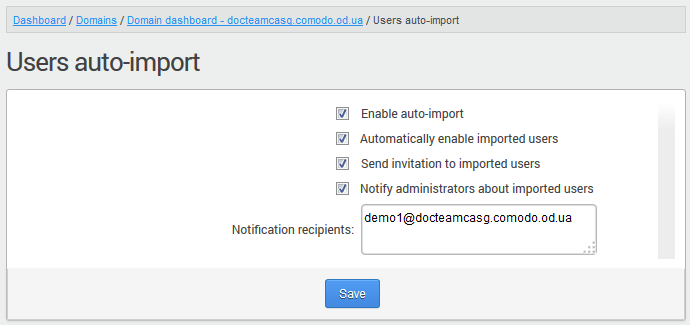
- Click the 'Save' for your settings to take effect.




