Sign-up for Firewall Central Manager
The trial license is free and covers unlimited users for one year. The license can be upgraded at anytime for continued usage.
There are two ways you can sign up for Firewall Central Manager:
- Login to your Comodo account at https://accounts.comodo.com/login. Register for free if you don't yet have an account
- Click 'My Account' > 'Sign up to Comodo Dome'.
- Select 'Dome Firewall Central Manager (Free)' in the product drop-down.
- Complete the application form. You will receive your license key via email.
- Login to your Comodo One / Comodo Dragon / ITarian account
- Click 'Store' then go to the firewall central manager tile.
- Click the 'Free' button to begin setup.
After adding to your portal account, you can open it by clicking 'Applications' > 'Dome Firewall Central Manager'. See Integrate Central Manager with Comodo One / Comodo Dragon / ITarian for more details.
Dome Firewall Central Manager Stand-alone Customers
- Login if you have an account or create new Comodo account
- Click 'Sign Up to Comodo Dome Service'
- Select 'Dome Firewall Central Manager' in the 'Comodo Sign-up Page' section
- In the 'Customer Information' section, select whether you are an existing Comodo customer or not and complete the form
- Read the EULA fully, select 'I accept the Terms and Conditions' check box and click 'Continue'
- The product purchase confirmation page will be shown
- You will receive an order acknowledgment mail which also contains subscription ID and license key
- Next, see Setup Dome Firewall Central Manager to download the setup file and install it.
Comodo One / Comodo Dragon / ITarian MSP and Enterprise Customers
- Login to your Comodo One / Comodo Dragon / ITarian account
- The purchase process is the same for Comodo One, Comodo Dragon and ITarian. The following tutorial explains how to add Firewall Central Manager to the Comodo One platform.
- Click the 'Store' link in the top-navigation
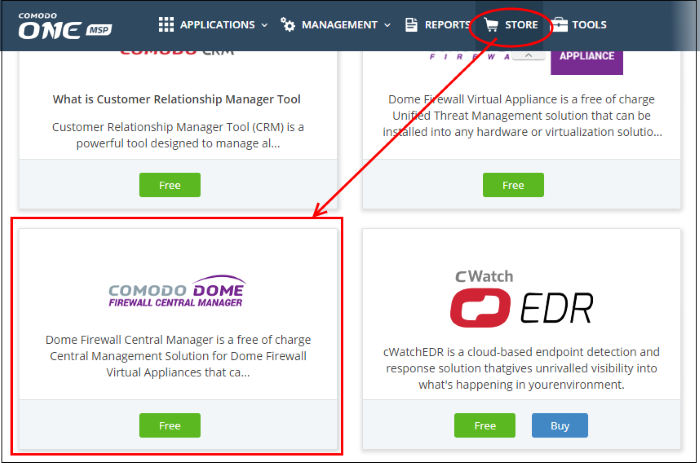
- Locate the 'Dome Firewall Central Manager' tile and click the 'Free' button.
You will be taken to the product subscription page:
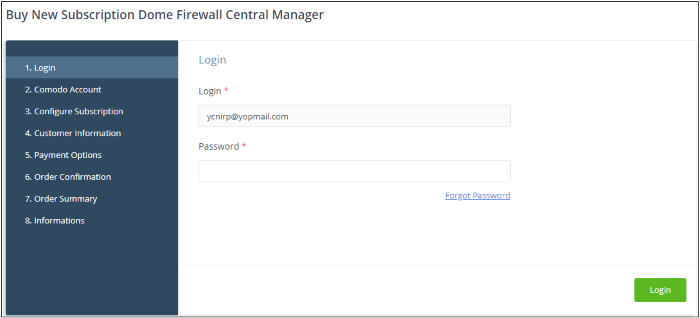
Your login username is pre-populated and cannot be changed.
-
Enter your Comodo One account password and click 'Login'.
- The next step allows you purchase a new license or activate an existing licenses:
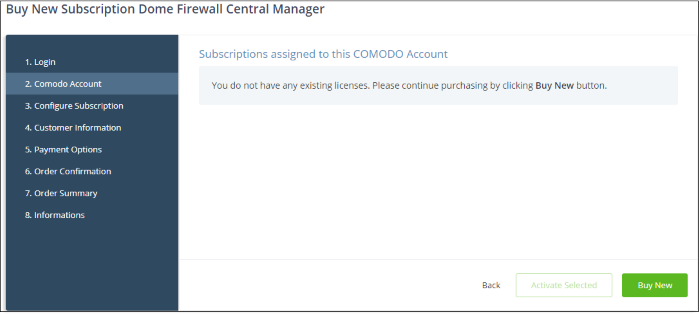
- Click 'Buy Now' to purchase a new license
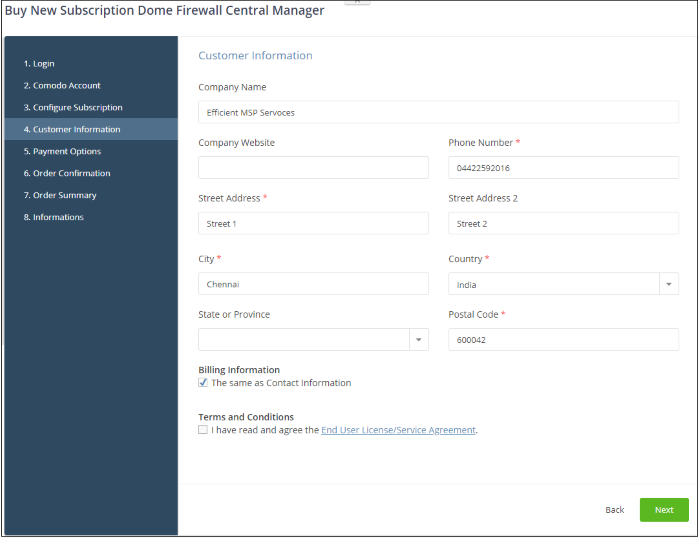
- Enter your company name, website and address details in the 'Customer Information' section. Read the EULA fully, agree to the terms & conditions and click 'Next':
Next, review your order details and click 'Next to confirm:
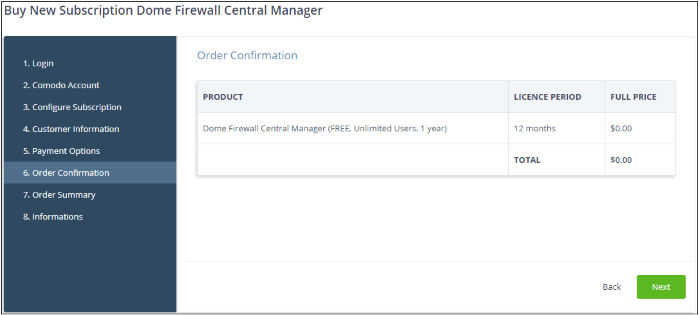
- You will see a order confirmation screen after your order has been successfully processed:
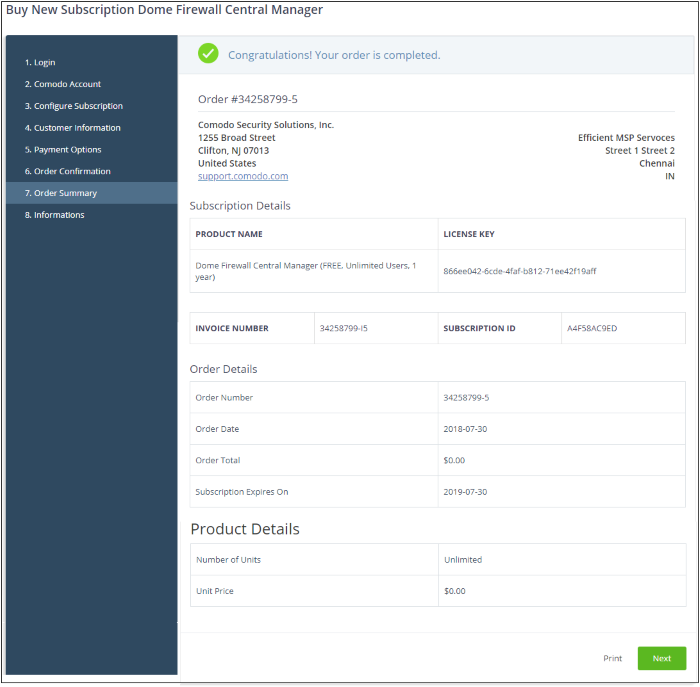
-
Click 'Next' to move onto the instructions page. This provides help to setup Comodo Dome Firewall Central Manager on your network.
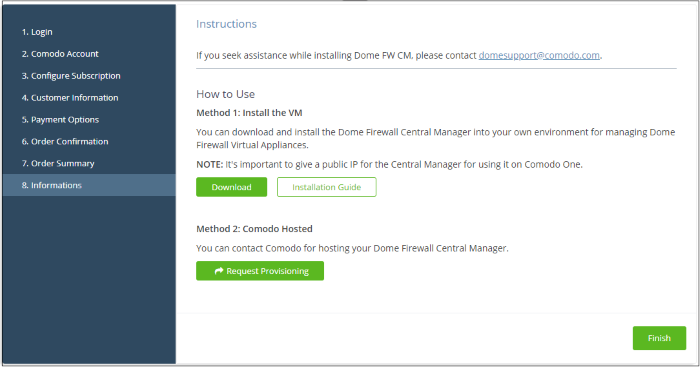
-
There are two ways you can setup the central manager:
- On premises - Download the .ova setup file and install as explained in the next section. After installing CM in your environment, you can integrate it with C1 if required. Click here integrate CM with C1 / Comodo Dragon (CD) / ITarian.
- Hosted - Comodo will host Central Manager for you. Click 'Request Provisioning'. You will receive an email from Comodo containing the URL of your instance. This hosted service URL has to be configured in 'C1 / CD / ITarian' > 'Management' > 'Applications' > 'Dome Firewall Central Manager' and entered in the 'Settings' tab. Click here for more details.
- Click 'Finish' to return to the C1 Dashboard.
- Your
license will be activated. You will also receive a confirmation
email for your order.



