The Dashboard
The dashboard contains statistics, charts and important information from all CD modules. This includes service desk tickets, endpoint patch status, operating system breakdown, endpoint security, policies and more.
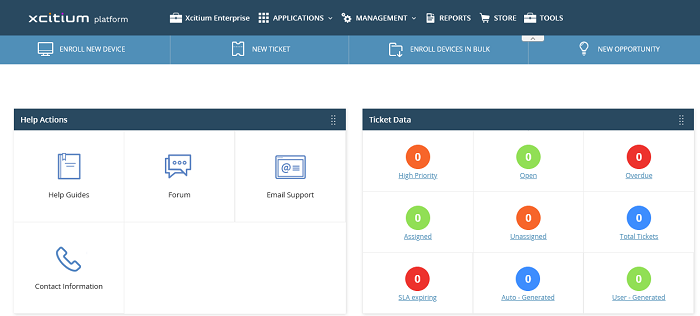
- The Quick Actions toolbar contains short-cuts to key tasks in various CD products:

- Enroll New Device - Endpoint Manager. Opens the 'Device List' page. Click 'Enroll Device' to add an individual device.
- New Ticket - Service Desk. Lets you create a new support ticket in the Service Desk module.
- New Customer - Xcitium Portal. Create a new Xcitium customer (MSPs only). Customers you create here will be available in all integrated modules (Endpoint Manager, Service Desk, Quote Manager etc).
- Enroll Devices in Bulk - Endpoint Manager. Download the packages required to enroll multiple devices into Endpoint Manager. These include the communication and security clients, and HTTPS proxy server agent.
- New Opportunity - CRM. Opens the 'Create New Opportunity' page.
- New Quote - Quote Manager. Opens the 'Quotes' page so you can create a new sales or service quotation.
MSP customers - The dashboard shows combined stats for all companies you have added to the account. You can change this to show individual companies if required:
- Click the 'Customer' drop-down on the left
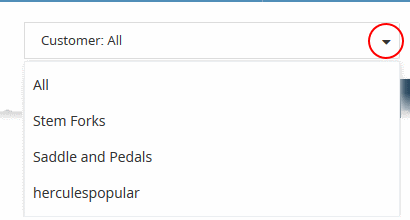
- 'All' - View statistics for all companies
or
- Select a specific a company. The dashboard will auto-update with your chosen statistics.
Enterprise customers - the dashboard only shows stats for your company.
Customize Dashboard Charts
The dashboard shows bar charts, pie-charts and tables related to the company. You can view, hide or re-order items as required.
- Click 'Customize' at the far end of the interface to change dashboard layout:
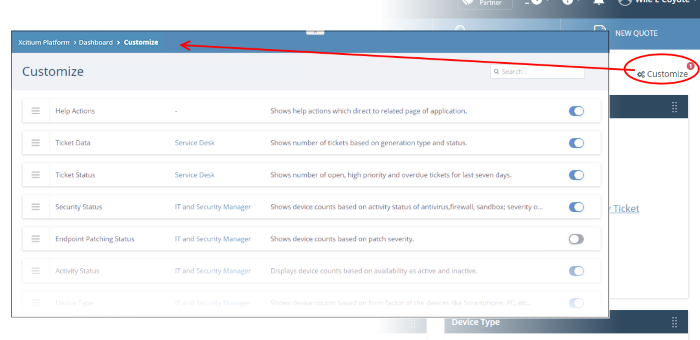
- Use the switches on the right to show or hide an item.
- The changes are automatically applied. Click the 'Xcitium' logo to return to the dashboard.
- The
number of disabled components is shown next to the 'Customize' link:
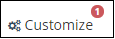 .
.
- Drag-and-drop a row to re-order it on the dashboard or click the menu icon on a tile and move to a new position.
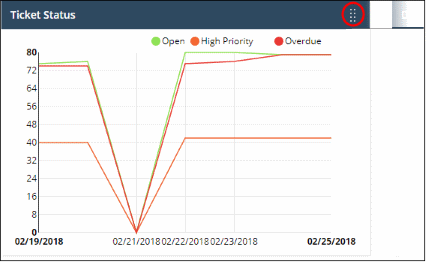
Dashboard Panes
Endpoint Manager - Security Status
- Security information about devices you have added to Endpoint Manager. Statistics include:
- How many devices have the firewall, antivirus or sandbox disabled
- How many devices need virus database updates
- How many devices are infected and how many are clean
- How many devices have operating system patches outstanding
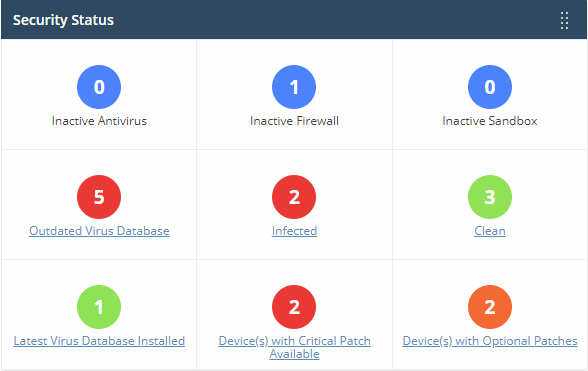
- Click any link to open the device list page in Endpoint Manager. From here you can fix items as required.
Service
Desk - Ticket Data
- Key data about your service desk tickets. Statistics include:
- How many tickets are open, overdue and so on.
- Number of tickets auto-created by CD applications like Endpoint Manager.
- Number of tickets created by users.
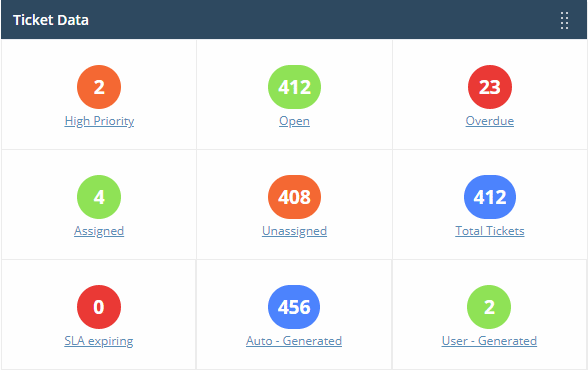
-
Click any link to view the relevant list of tickets in Service Desk. Click here for more details about managing SD tickets.
Service
Desk - Tickets Status
- The number of overdue, open and high priority at various points in time.
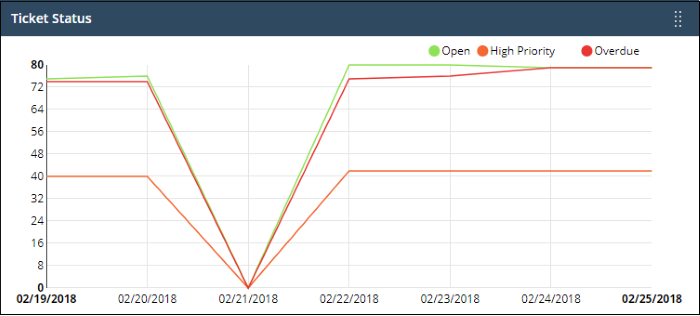
- Place your mouse cursor over a section to see the status of tickets for that particular date.
- If no tickets are available, you instead will see link - 'Click Here to Create Your First Ticket'. See 'https://help.Xcitium.com/topic-289-1-625-7854-Manage-Tickets.html#create_new_user' for help to create tickets.
Endpoint Manager - Endpoint Patch Status
- Shows how many of your Windows devices are missing critical and optional patches, and how many are fully patched.
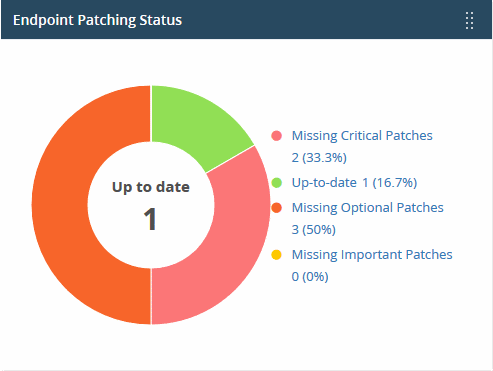
- Place your mouse on a sector to view the number of endpoints with the respective patch status.
- Click a link on the right to view the relevant list of devices in Endpoint Manager.
Endpoint Manager - Activity Status
- Shows how many of your devices are currently connected to Endpoint Manager.
- 'Inactive' means devices that have not connected for more than a day.
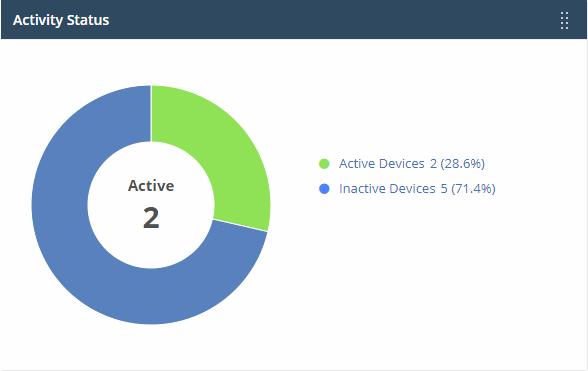
- Place your mouse on a sector to view the number of endpoints with that status.
- Click a link on the right to view the relevant list of devices in Endpoint Manager.
Endpoint Manager - Device Type
- Shows enrolled devices by device type.
- Types include PC, servers, smartphones and tablets.
- Device types are on the X-axis and quantity of endpoints on the Y-axis.
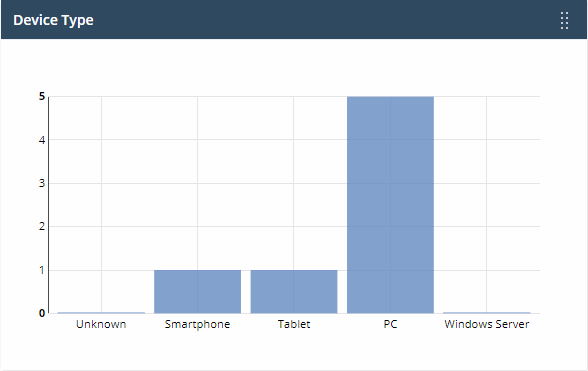
- Place your mouse on a bar to view the number of endpoints of that type.
- Click a bar to view the relevant list of devices in Endpoint Manager.
Endpoint Manager - Operating Systems
- Shows enrolled devices by operating system.
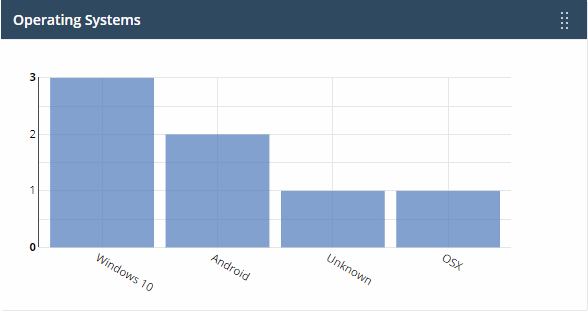
- Place your mouse on a bar to view the number of endpoints of that OS.
- Click a bar to view the relevant list of devices in Endpoint Manager.
- If you haven't added any devices yet, then this area will instead show a link - 'Click Here to Add Your First Device'.
- This opens the 'Device Management' interface. See 'https://help.Xcitium.com/topic-399-1-786-10126-Enroll-User-Devices-for-Management.html' for help to enroll a device.
Endpoint Manager - Profile Status
- How many devices of each operating system have an active Endpoint Manager profile installed.
- Operating systems are on the X-axis. The number of devices is on the Y-axis.
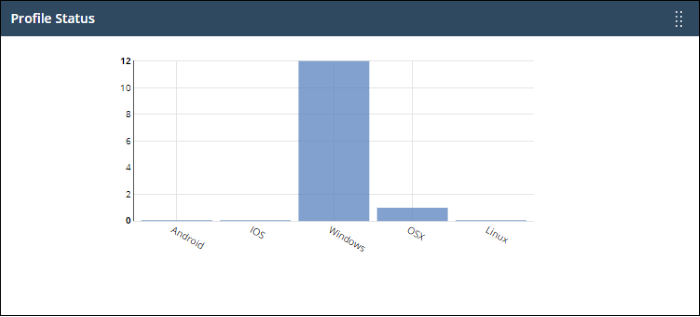
- Place your mouse on a bar to view the he number of endpoints of that category.
- Click a bar to view the relevant list of devices in Endpoint Manager.
Quote Manager - Sales Funnel
- The number of quotes that have been accepted, published, or are in draft status.
- This widget is only available if Quote Manager is enabled.
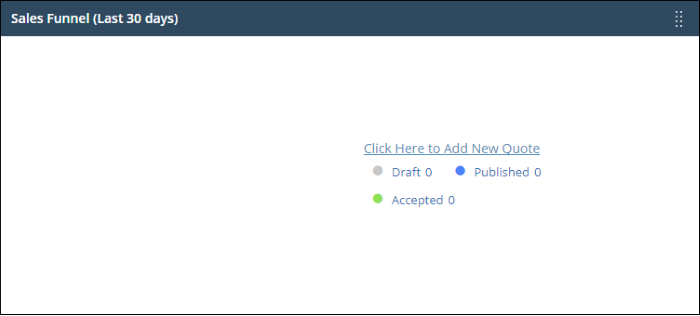
- Click a link on the right to open the relevant list of quotes in Quote Manger.
Endpoint Manager - Status Per Company (MSPs only)
- Summary of device status for each company you have added to CD. Includes:
- number of devices online/offline (connected to Endpoint Manager)
- number of devices with a profile installed
- number of devices that require patches.
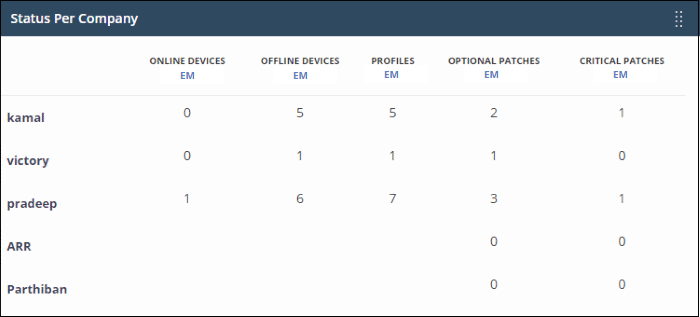
Secure Internet Gateway
- Shows threats blocked and the internet browsing patterns of devices in your network. This section is only populated if Xcitium Secure Internet Gateway is active on your account.
- See the Xcitium Secure Internet Gateway guide at https://help.Xcitium.com/topic-434-1-840-10755-Introduction-to-Xcitium-Secure-Internet-Gateway.html for more about the product.
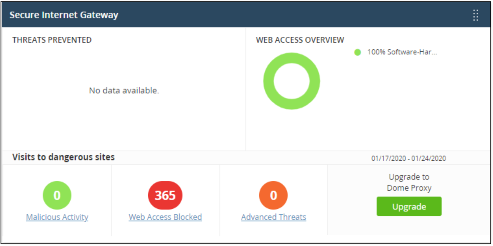
- Click any bar chart to open the relevant detail page in Xcitium Secure Internet Gateway.
- The links below 'Visits to dangerous sites' take you to the reports page in Xcitium Secure Internet Gateway.
- The 'Upgrade' button allows you to subscribe for other Xcitium Secure products, including Xcitium Secure Web Gateway and Xcitium Data Loss Prevention.
Endpoint Manager - OS Patches by Classification
- Shows how many of your Windows devices are
missing operating system patches of different categories.
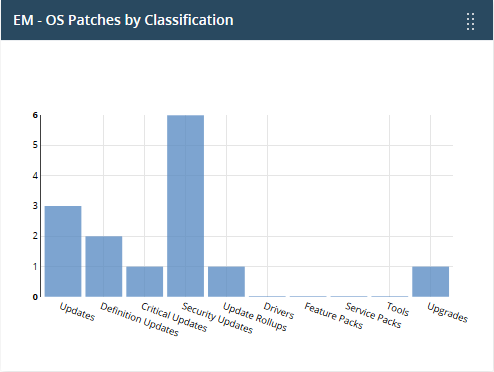
- Place your mouse over a bar to view the number of endpoints that need patches of that type.
- Click on a bar to view the missing patches, and the devices that require them.
- See https://help.Xcitium.com/topic-399-1-786-10105-Manage-OS-Patches-on-Windows-Endpoints.html for help to install missing patches.
Endpoint Manager - Patch Management Third Party Applications
- Shows how many Windows devices need updates for third party applications.
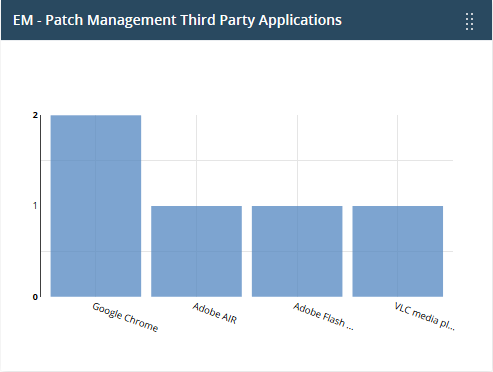
- Place your mouse over a bar to view the number of endpoints that need patches for a specific application.
- Click on a bar to see view the missing patches, and the devices that need them.
- See https://help.Xcitium.com/topic-399-1-786-11359-Install-3rd-Party-Application-Patches-on-Windows-Endpoints.html for help on installing missing updates to endpoints.
Endpoint Manager - Total Security Patches Needed by Severity
- Shows how many of your Windows devices are missing security patches by criticality.
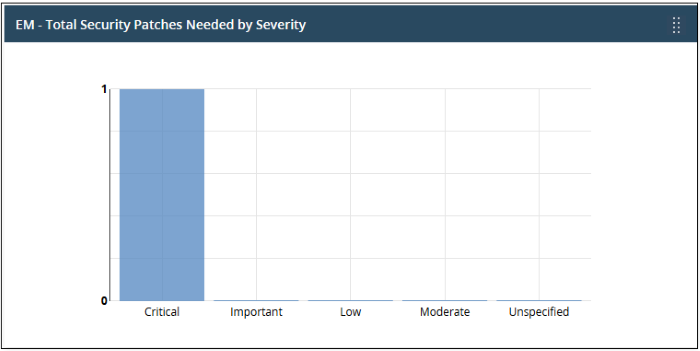
- Place your mouse over a bar to view the number of endpoints that need patches of that type.
- Click on a bar to view the missing patches, and the devices that need them.
- See https://help.Xcitium.com/topic-399-1-786-10105-Manage-OS-Patches-on-Windows-Endpoints.html for help on installing missing patches to endpoints.
Help Actions
In case of any issues or clarifications regarding the application, administrators can refer to help guides or write to support to resolve them.
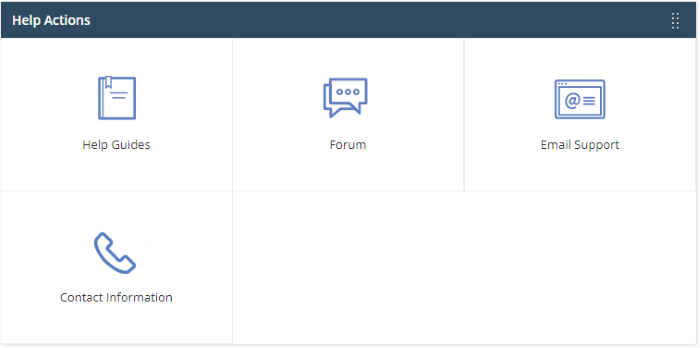
- Help Guides - View help guides for CD modules such as Service Desk and Endpoint Manager.
- Forum - Opens the forum page where you can ask questions or join in discussions.
- Email Support - Send email to our support staff for any issues.
- Contact Us - Details of support information.



