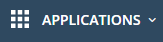The Admin Console
The admin console gives you fast access to all Xcitium applications and product statistics. You can also add new modules, manage subscriptions, manage staff roles and more.
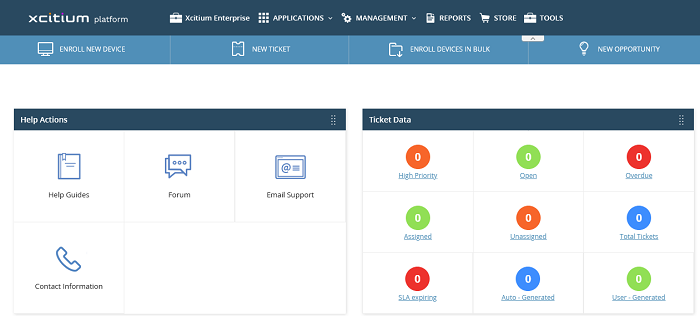
The name of the currently logged in user is shown at top-right. The menu bar at the top let you navigate to different features.
Menu Icons
|
|
Home - Click this to open the dashboard. CD Dashboard - View the status of licensed applications, notifications and more. Click here for more details.
|
|
|
Applications - Access your account's licensed applications. Click here for more details. |
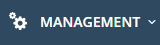 |
Management - Allows MSP and Enterprise admins to:
|
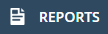 |
Reports - View and manage reports on service desk tickets, managed devices, Windows antivirus, file statistics and Valkyrie. Click here for more details. |
 |
Store – Subscribe Xcitium products from this area. Click here for more details. |
 |
Tool Set - Download free tools and utilities. Click here for more details. |
| |
|
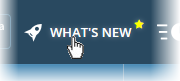 |
What's New - View a list of new features in the latest version of Xcitium. |
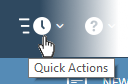 |
Quick Actions - Shortcuts to important tasks in various CD applications. Click here for more details. |
 |
Version Number – Available at the foot of the dashboard page. Click the version number to view the release notes page. This outlines new features and bug-fixes in the current release. See 'View Release Notes' for more details. |
|
|
Notifications - Displays alerts and notifications from CD and licensed modules. Click here for more details. |
|
|
Help - Shows shortcuts to Xcitium help pages and forum pages. See 'Xcitium Support' for more details. |
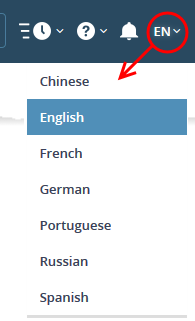 |
Language - Select your
preferred interface language. |
|
Logged-in User Name |
Click your username to access the following options:
|
Dashboard - The dashboard is shown by default after login and can be accessed at any time by clicking the 'Xcitium' icon at top-left.
- The dashboard provides statistics about service desk tickets, available patches, applications, device operating systems, endpoint connection status and more. See 'The Dashboard' for more details.
- You can change your default login page in the 'Settings' area (click your username at top-right > Settings > 'Xcitium Login Page'). See 'Configure Xcitium Platform Settings' for more details.
Applications - Allows account admins, MSP/Enterprise admins and staff members to
access Xcitium modules.
- Endpoint Manager – Manage, monitor and secure mobile devices and endpoints which connect to your networks.After enrolling a device, you can quickly apply configuration profiles which determine its network access rights, security settings and general preferences. See the Endpoint Manager guide for more details.
- Secure Internet Gateway - DNS based web-filter that lets MSPs provide strong, real-time protection against harmful websites for their customers. See the dedicated online help guide ‘Secure Internet Gateway’ for more details.
- The 'Gold' version of Secure Internet Gateway is free for all customers
- You can upgrade to 'Platinum' version at anytime. The platinum version has more security features than the Gold version. See Upgrade Secure Internet Gateway for more details on features covered by different license types and guidance on adding platinum license to your account.
- Technology Assessment Platform (TAP) - A utility that helps MSPs audit their client’s network and create plans to address their needs. See ‘Technology Assessment Platform’ for more details.
- Service Desk - Fully featured support ticketing system which allows enterprises to implement strong and effective work-flows for internal and customer-facing support departments. The solution allows admins and staff to track and manage tickets submitted by users, assign tickets to departments or organizations, generate reports and much more. This module is optional. See ‘Add Service Desk’ for more details.
- Quote Manager - Quote Manager lets you generate, manage and send customer price quotes. This module is optional. See 'Add Quote Manager' for more details. Quote Manager allows administrators and staff to generate, manage and send customer price quotes.
- Xcitium Secure Web Gateway - A real time web traffic scanning solution that provides comprehensive web content and security control. This module is optional. See 'Add Xcitium Secure Web Gateway' for more details.
- Customer Relationship Management(CRM) - An end-to-end sales automation solution that allows you to assign, nurture and close customer leads faster than ever. This module is option. See 'Add Customer Relationship Management' for more details.
- Xcitium Data Loss Prevention - Allows companies to prevent data leaks by implementing strict controls on confidential data in motion and at rest. This module is optional and is only available for enterprise customers. See 'Add Xcitium Dome Data Loss Prevention' for more details. (Available only for CD - Enterprise customers)
- Xcitium Secure Email Gateway Enterprise - An enterprise antispam and threat prevention solution that uses a sophisticated array of spam filters, anti-virus scanners and content analysis engines to prevent unsolicited mail from ever entering your network. This module is optional and is only available for enterprise customers. See 'Add Xcitium Secure Email Gateway Enterprise' for more details.
- Xcitium Secure Email Gateway - MSP - An antispam and threat prevention solution that monitors email traffic on your customers' networks. The solution uses spam filters, anti-virus scanners and content analysis engines to block unwanted/dangerous mail from reaching your customer's networks. This module is optional and is only available for MSP customers. See Add Xcitium Secure Email Gateway- MSP for
more details.
Management - Manage customer accounts, staff accounts, roles, subscriptions and more. The management area contains the following sections:
- Customer - Displays all customer organizations added by the account administrator. Available to MSP customers only.
- You can add any number of companies depending your subscription level.
- Companies you add here are automatically added to all integrated applications (Service Desk, Endpoint Manager and Quote Manager). Companies are visible to all MSP admins when they are in those modules.
- Module-specific users and administrators can be added under these companies from within each module.
- See 'Manage Companies' for more details.
- Staff Management - Staff members added here can access all modules in Xcitium. You can set up different privileges for each staff member.
- Service Desk. Service desk staff that were originally added to CD with admin privileges (aka an 'MSP/Enterprise Admin') can access both the admin and staff panels. Staff without admin privileges can only access only the service desk staff panel.
- New staff members will receive an account verification email and be asked to create a unique password. See 'Manage Admins and Staff' for more details.
-
Roles - Administrators can create new admin and staff roles with different privileges. Roles can be assigned to staff/admins as required. See Manage Roles for more details.
- Account - Account administrators can personalize and edit account details such as name, email address, address and phone numbers. You can also view your account license details. See 'Manage your Account' for more details.
- Applications - Allows you to manage billing, usage, licenses and settings for each of your 'App Store' purchases. See Manage Application Subscriptions, Usage, Billing and Settings for more details.
- Audit Logs - Admins and staff members can view event logs from Xcitium and Service Desk modules. See View Audit Logs for more details.
Store - Displays Xcitium applications that are available for CD users. Some applications can be added as 'integrated' CD modules and some are available as standalone applications. For a full list of applications available for both MSP and enterprise customers, please see 'Appendix 1 – Xcitium Platform Versions'. See 'App Store' for more details about how to add applications as integrated modules.
Tools - Administrator can download free utilities for use on customer networks. The available applications are:
- Xcitium Cleaning Essentials - Xcitium Cleaning Essentials (CCE) is a set of computer security tools designed to identify and remove malware and unsafe processes from infected computers.
Major features include:
KillSwitch - an advanced system monitoring tool that allows users to identify, monitor and stop any unsafe processes that are running on their system.
Malware scanner - Fully customizable scanner capable of unearthing and removing viruses, rootkits, hidden files and malicious registry keys hidden deep in your system.
Autorun Analyzer - An advanced utility to view and handle services and programs that were loaded when your system booted-up.
CCE is a lightweight, portable application which requires no installation and can be run directly from removable media such as a USB key, CD or DVD. For more details, see the CCE guide at https://help.Xcitium.com/topic-457-1-979-14367-Introduction-to-Xcitium-Cleaning-Essentials.html
- Network Assessment Tool - Network Assessment tool (NAT) allows network administrators to perform in-depth scans on client networks to identify a wide range of server, endpoint and network vulnerabilities. The tool will also prepare detailed risk reports for scanned networks along with a risk mitigation plan containing actionable advice for each issue. Setup is easy with a simple wizard which allows users to import networks via Active Directory, Workgroup or IP range.
- Unknown File Hunter Tool - The Unknown File Hunter (UFH) tool is a lightweight scanner that is capable of identifying unknown and potentially malicious files residing on your customer's network. After scanning networks and systems, it will classify all audited files as 'Safe', 'Malicious' or 'Unknown'. While 'Safe' files are OK and 'Malicious' files should be deleted immediately, it is in the category of 'Unknown' that most zero-day threats are to be found. The UFH scanner allows you to upload these files to our Valkyrie servers where they will undergo a battery of run-time tests designed to reveal whether or not they are harmful. You can view the results of these tests in the UFH interface.
- Auto
Discovery and Deployment Tool - Xcitium Auto Discovery and Deployment Tool is an enterprise class
bulk application deployment tool that is capable of deploying
applications remotely to endpoints on a network. Remote bulk
deployment methods include via Active Directory, Workgroup, or IP
address/IP range/host name.
- Remote Control by ITarian - Remotely takeover Windows and Mac OS devices to solve issues, install third party software or run system maintenance. The remote control tool is essential to access remote devices through Endpoint Manager and Service Desk.
- ITarian Remote Access - Independent tool for system administrators to view and address issues instantly.
- CCS Removal Tool - A Xcitium utility that helps to remove client security application on endpoints.




.png)