Configure App Settings and Service URL
Click 'Management' > 'Applications' > select an application > click the 'Settings' tab
- The settings area lets you choose whether or not an application is shown in 'Management' > 'Applications'.
- You can also specify the service URLs for Dome Firewall Central Manager, Data Loss Prevention, and Secure Email Gateway Enterprise. Once done, you can directly open these applications in CD from the ‘Applications’ menu.
- The service URL is the address where your account is hosted. It is a unique address that we set up for each customer immediately after sign up. We will email this link to you once we have created your instance.
Configure the app settings
- Click 'Management' > 'Applications'
- Select an application
- Click the 'Settings' tab.
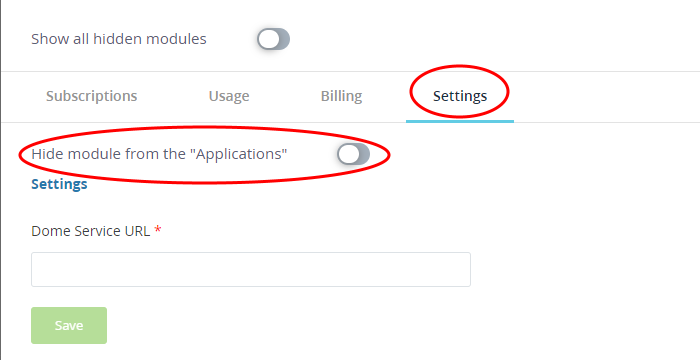
- Hide module from the "Applications" - Select whether or not the app should be shown as a tile in 'Management' > 'Applications'.
- Click on an app to view and manage its subscriptions, usage and billing details.
- Hide an app if you think it does not require frequent management.
Enter service URL for applications
- Click 'Management' > 'Applications'.
- Select an application ('Dome Firewall Central Manager', 'Data Loss Prevention' or 'Secure Email Gateway Enterprise')
- Click the 'Settings' tab.
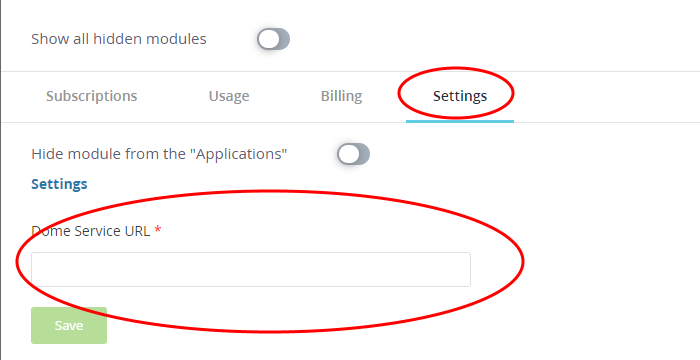
- Enter the Dome Service URL you received over email
- Click the 'Save' button.
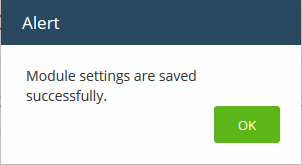
- Click 'OK'
- You can now access the product directly from the 'Applications' menu.



