Xcitium Platform License Account Details
- Click 'Management' > 'Account' > 'Xcitium Platform License Account Details'
- This tab lists all Xcitium / Xcitium (XAM) accounts that you have linked to your account.
- Link New - Associate another XAM or Xcitium account with this account. Linking lets you share licenses and funds with the other account. XAM is the management portal used by our customers and partners to track orders and purchase licenses. A XAM account is automatically created when you subscribe to Xcitium. You can log in to XAM directly at https://accounts.Xcitium.com/login.
- Set Partner - MSP account holders can also become Xcitium partners/resellers. Partners get discounted rates on all subscription-based services. These include endpoint security, web security, data backup and network monitoring and protection.
- Click 'Management' > 'Account'
- Select the 'License Account Details' tab
.jpg)
|
Xcitium Platform License Account Details - Table of Column Descriptions |
|
|---|---|
|
Column Header |
Description |
|
Xcitium License Account Email |
The email address associated with the linked XAM / Xcitium account. |
|
Xcitium License Account Login |
The username of the XAM / Xcitium account. |
|
First Name |
First name of the account holder. |
|
Last Name |
Last name of the account holder. |
|
Phone Number |
Contact number provided for the account. |
|
Partner |
Indicates whether the account is a Xcitium partner. |
|
Default |
Indicates whether the account is set as default for purchasing licenses for your account. Please note you can assign only one XAM account at a time as default account. See Set a XAM/Xcitium account as default for more details. |
- You can navigate to different pages by clicking 'Next', 'Prev' or the page number at the bottom.
The following sections explain how to:
Link a XAM account to your Xcitium account
- A Xcitium Accounts Manager (XAM) account was automatically created when you subscribed to Xcitium. This is designated as the 'default' account.
- You can link other accounts to the current account. The current account can then use any product licenses held in the other account.
- You can also create new XAM accounts from here link them with Xcitium automatically.
To link a XAM account,
- Click 'Management' > 'Account'
- Select the 'License Account Details' tab
- Click 'Link New' at top-right
.jpg)
- Enter the XAM / Xcitium account login credentials and click the 'Link This Account' button. The account will be added and listed in the table.
Create a new XAM / Xcitium account
- Click 'Management' > 'Account'
- Select the 'License Account Details' tab
- Click 'Link New'
- Click 'Create Xcitium Platform License Account'
The account setup form will open:
.jpg)
- Email - A valid email address to be associated with the new account.
- Password - Password for the XAM account.
- Company Name - The name of the company for which you want to create a new XAM account. This company name needn't necessarily correspond to a Xcitium company name.
- Phone Number – Enter your contact phone number
- Country – Select your country from the drop-down
- State or Province – Select the state/province from the drop-down
- Postal Code - Enter the zip/post code of the area
- Click the 'Submit' button.
The newly created XAM account is added to the list. You can login to your XAM account at https://accounts.Xcitium.com/login and subscribe for Xcitium products. Make sure you set this as the default XAM account.
Set a XAM / Xcitium account as default
You have to set an account as 'default' to use licenses in another XAM / Xcitium account:
- Click 'Management' > 'Account'
- Select the 'Xcitium License Account Details' tab
- Click the 'Set Default' link beside the account you want to set as default
.jpg)
- Enter the password of the current default account and click 'Set Account as Default'.
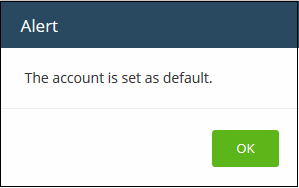
- Click 'OK'
The selected XAM /Xcitium account will be now set as default.
.jpg)
The login of the default account is automatically used when purchasing a new license:
.png)
See the 'App Store' section for details on how to subscribe for integrated products.
Set an MSP account as Xcitium Partner
An
MSP company in Xcitium can also become a Xcitium partner. This
brings a host of benefits, including discounted purchase prices for Xcitium products and more. Purchased products can then be re-sold to
your customers. Please note this feature is available to Xcitium MSP accounts only.
There are two ways to become a partner:
- Click the partner
 button at
the top of the interface. This
button will be available if the default account is not already a
partner.
button at
the top of the interface. This
button will be available if the default account is not already a
partner.
- Select an account in 'Xcitium Platform License Account Details' then click 'Set Partner' at top-left.
The difference is that the former method auto-selects the default account while the latter lets you choose a non-default account.
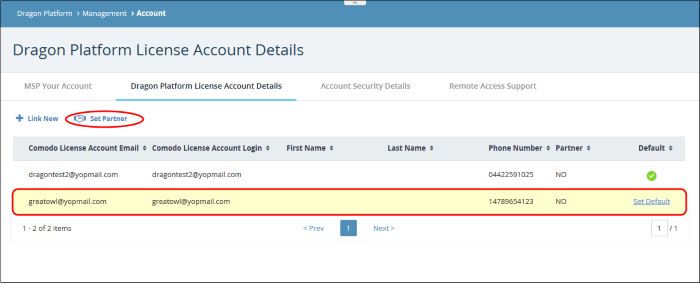
The partner account sign-up wizard opens:
.png)
- Click 'Next' in the Welcome' dialog.
.png)
- The 'Login Name' is auto-populated
- Enter the password and click 'Next'
The next step is to enter the company details:
.png)
This is auto-populated with the details of the Xcitium account.
- Edit the fields if required and click 'Next'
The address details of the Xcitium account will open.
.png)
This is auto-populated with the details of the Xcitium account.
- Edit the fields if required and click 'Next'
- The conclusion step describes the benefits ofXcitium partner account
.png)
- Click 'Finish'
The
application will be submitted to Xcitium for approval. A status of
'Pending' will be shown in the 'Partner' column during this time. The
status will change to 'Yes' after your account has been approved.



