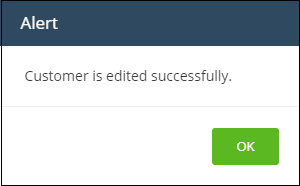Manage Customers
-
Click 'Management' > 'Customers'
|
Note: Only Xcitium MSP accounts can add new Customers. |
- Customers created in Xcitium will be available for selection in all integrated modules:
- They are available as 'Organizations' in Service Desk
- They are available as 'Organizations' in CRM
- They are available as 'Customers' in Endpoint Manager
- They are available as 'Customers' in Dome Shield
- You can import users and devices to these entities through the individual modules.
- Service Desk also lets you create 'standalone' (unmanaged) Customers. Standalone Customers are not visible in Xcitium or other modules. See https://help.Xcitium.com/topic-457-1-990-14545-Manage-Customers.html if you need more help with this.
Manage customer organizations/Customers
- Click 'Management' > 'Customers'
.png)
.png)
- Use the search box to look for a specific Customers
- Click
'Next', 'Prev' or the page number to move between pages.
The interface allows admins to:
Add a customer organization/Customers
- Click 'Management' > 'Customers'
- Click the 'New Customer' button:
.png)
- Complete each field on the form then click 'Save' to add the customer.
- Click
'OK' in the confirmation dialog:
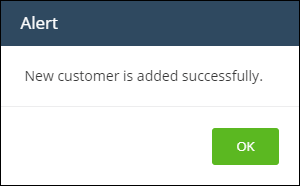
- Click 'Management' > 'Customers'
- Select the organization whose details you want to update
- Click the 'Edit' button:
.png)
- Update the Customer details as required:
.png)
- Click 'Save Changes'
- Click 'OK' in the confirmation dialog: