Add Customer Relationship Management
Customer Relationship Management (CRM) tool helps businesses save time and grow productivity by implementing processes to generate, nurture and close customer leads.
Add CRM to Xcitium
- Click 'Store' on the CD menu bar
- Locate the 'CRM' tile
- Click 'Free'
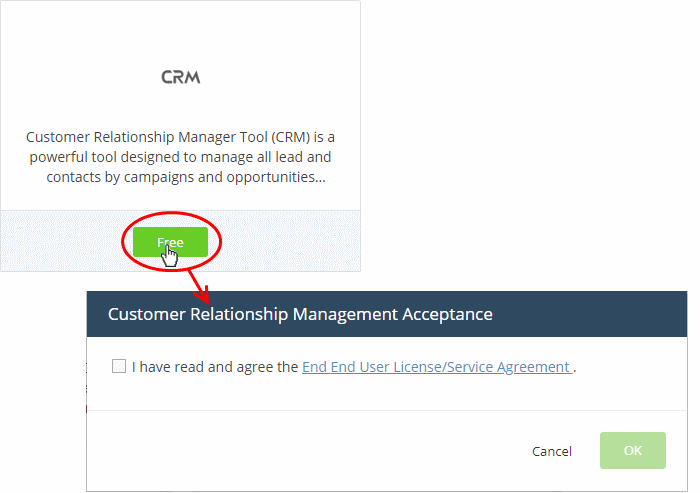
- Read
the EULA fully and select the check box to agree, then click 'OK'
CRM will be added to your account. You will see the following confirmation message:
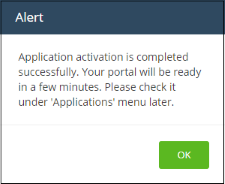
Open
the CRM
- Click 'Applications' > 'CRM' on the menu bar:
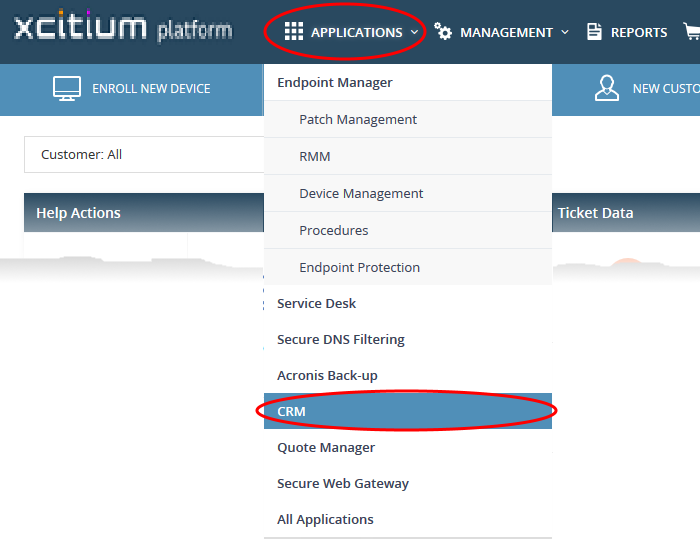
OR
- Click 'Applications' on the menu bar then select 'All Applications' from the list
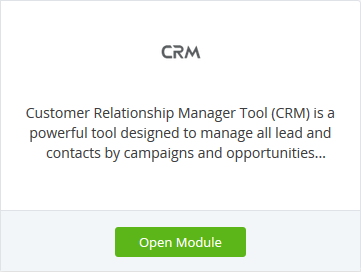
- Click 'Open Module' on the 'CRM' tile
- The CRM interface will open in a new tab, or the current tab if configured in 'Settings' > 'Xcitium Application Launch'.
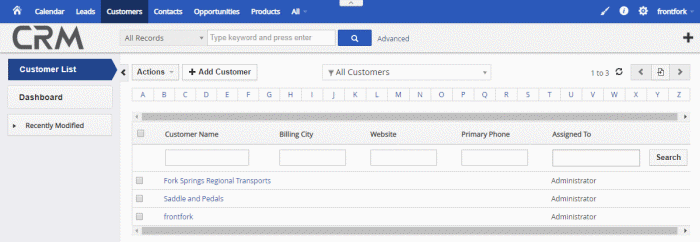
For
more help to use CRM, see https://help.Xcitium.com/topic-457-1-983-14564-Introduction-to-CRM.html



