Manage Profile Settings
The 'My Profile' interface allows a user to change his password and the whitelist status of their email.
- All filtering checks in CASG are disabled for whitelisted recipients.
- You can also configure quarantine alerts and session logged-in settings in this interface.
- Click the 'Account management' on the left then the 'My profile'.
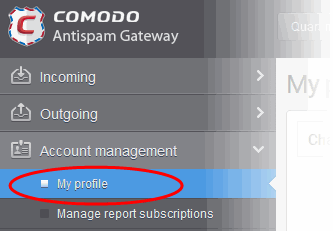
Alternatively, click your username at top-right then select 'My Profile'.
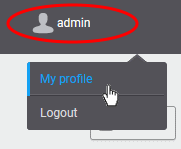
The 'My profile' interface opens:
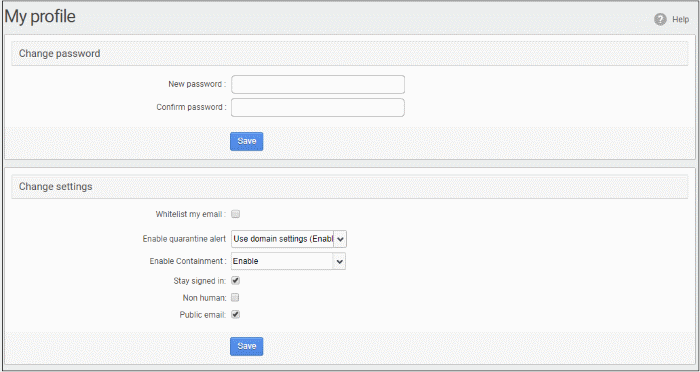
| Note: The 'Change settings' section is available in the 'My profile' interface only if the feature is enabled for you by your administrator. |
The interface allows you to:
- In the 'Change password' section, enter a new password and confirm it.
- Click 'Save'
You will see the following confirmation:
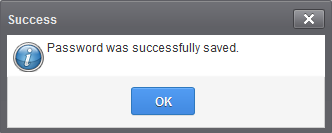
- Click 'OK'
Now you can access CASG using the new password.
Add or remove from Recipient Whitelist
- Scroll to the 'Change settings' section:
- Whitelist my email - Enable this to add yourself to the recipient whitelist. Emails sent to you will not be filtered by Comodo Antispam.
A confirmation dialog will open:
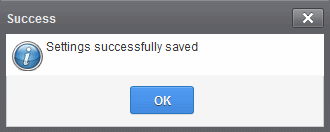
-
Click 'OK'.
Enable/disable quarantine alerts
Choose whether to receive notifications when an email addressed to you is identified as spam and moved to quarantine.
The default setting is as configured by the domain administrator.
- Click the 'Enable quarantine alert' drop-down:
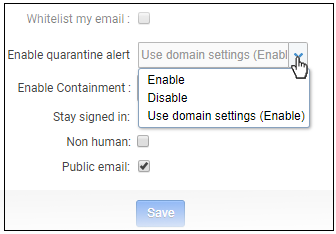
- Enable - Notifications will be sent to you whenever your incoming mail is quarantined
- Disable - No notifications will be sent whenever your incoming mail is quarantined
- Use domain settings - Depends on the selection by the administrator. If enabled, you will receive email alerts whenever your incoming emails are quarantined. If disabled, you will not receive notifications for your quarantined emails.
- Click
the 'Save' button to apply your changes.
Containment
is a security technology whereby email attachments with an 'unknown'
trust rating are run inside a secure, sandbox environment.
The default setting here is configured by the domain administrator. You can change these settings if required.
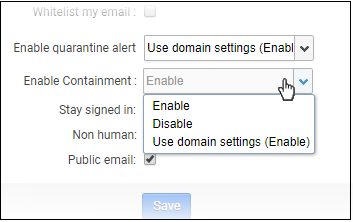
- Enable - Attachments that have an unknown trust rating are run in a secure container when you open them. This means the attachment cannot damage your computer should it turn out to be malicious.
- Disable - Files with an unknown trust rating run uncontained on your computer.
- Use domain settings (Enable) – Use whatever the admin decides for the domain. The default is 'Enabled', but this can change if your admin makes changes.
- Click 'Save' to apply your changes.
Non-human / public
email settings
- These settings let you mark an email address as a public address, and/or a mailing list.
- These designations don't affect the filtering applied to the address, or any other aspect of protection. Rather, they let us analyze how much, and what types of spam are sent to these types of addresses.
- These metrics help us to create better rules to combat spam and to improve the mail-filter in general.
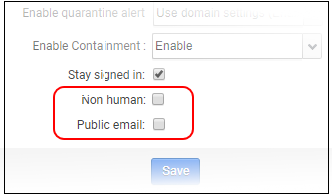
- Non-human – A mailing list, or other non-personal address. For example, info@yourdomain.com, sales@yourdomain.com
- Public email – An address which you promote for people to contact you. For example the address might be published on your website, your twitter feed or your Facebook page
- You can check both boxes if an address is both 'non-human' and 'public'. For example, like 'sales@yourdomain.com'.
- Click the 'Save' button to apply your changes.
- You administrator should have enabled this settings for the domain
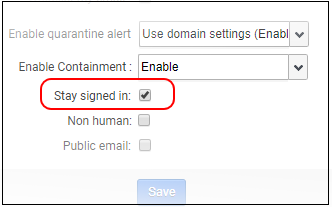
- Stay signed in – The default idle session time-out period is 30 minutes. If enabled, you stay logged in to CASG till you log out.
- Click the 'Save' button to apply your changes.



