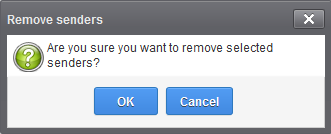Manage Whitelist Senders
CASG allows you to define a whitelist of senders on a per user basis.
- All filtering checks are disabled for whitelisted senders.
- Comodo recommends you use this option only if you are certain that the sender is trustworthy.
- You can add senders to the whitelist from both the 'Quarantine' and 'Manage Whitelisted Senders' interfaces.
- In either case, you can only add senders if you have the correct permissions to do so. If you do not have the permissions, please contact your administrator to add senders to the whitelist.
This section explains how to whitelist senders using the 'Manage Whitelisted Senders' interface.
Manage whitelist senders
- Click 'Incoming' on the left and choose 'Manage whitelist senders'
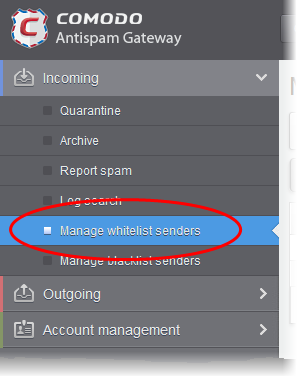
Whitelisted senders for your mail account are listed:
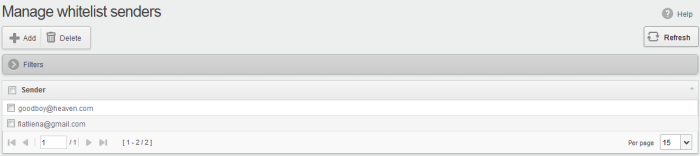
From this interface users can:
|
Note: The 'Add' and 'Delete' buttons will be available only if the administrator of your account has enabled this for you. If this is not enabled, you can just view the whitelisted senders in this interface. |
- Click the 'Sender' header to sort the entries in ascending or descending order of senders' names.
- Click anywhere on the 'Filters' stripe to open (or close) the filters area.
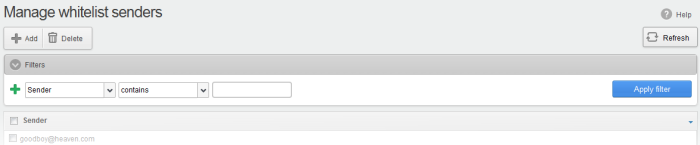
- You can filter results by sender.
- Sender: Type a sender’s mail address in the text box (column 3) and select a condition in column 2.
Click anywhere on the 'Filters' tab to close the filters area. Click the 'Refresh' button to remove filters.
You
can add multiple filters to the same search by clicking 
Manually add senders to whitelist
- Click the 'Add' button at the top.
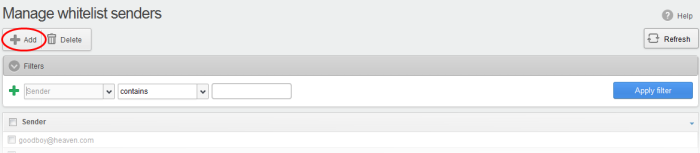
The 'Add sender' dialog opens:
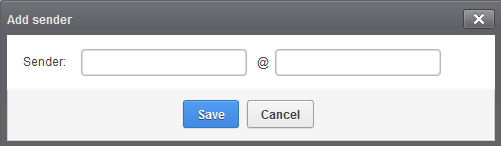
- Enter the sender's username in the first text box and sender's email domain name in the second text box after the @ symbol.
- Click the 'Save' button. Repeat the process to add more senders to whitelist.
- Select the sender(s) from the list and click the 'Delete' button.
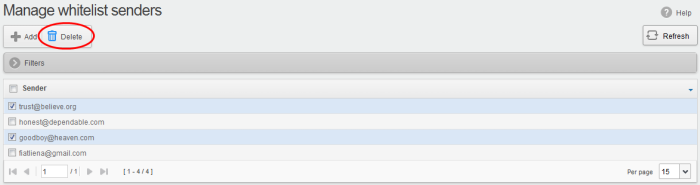
- Click 'OK' in the confirmation dialog.