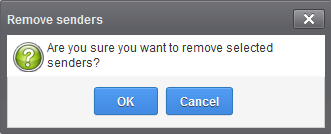How to Manage Whitelisted Senders
- Mails from whitelisted senders are delivered and not blocked by the antispam engine.
- Comodo strongly recommends you use this option only after ascertaining the authenticity of the senders.
- From the Quarantine interface
- Request the administrator of your account to whitelist senders
OR
- Add sender yourself to whitelist without approval from the administrator depending on the permissions configured. See Quarantine section.
- From the Manage whitelist senders interface
- Manually add or delete senders to whitelist, depending on the permissions assigned to you by the administrator.
Manage whitelist senders
-
Click 'Incoming' on the left and choose 'Manage whitelist senders'
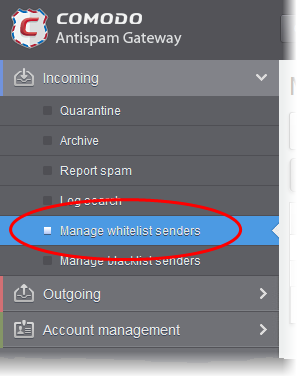
Whitelisted
senders for your mail account are listed in the interface:
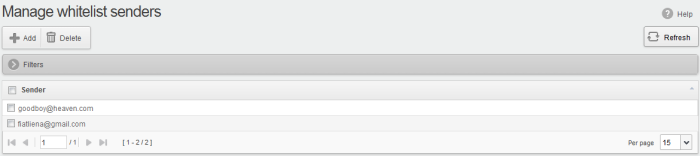
From this interface you can:
|
Note: The 'Add' and 'Delete' buttons are available only if the administrator of your account has enabled this for you. If this is not enabled, you can just view the whitelisted senders in this interface. |
- Click the 'Sender' header to sort the entries in ascending or descending order of senders' names
- Click anywhere on the 'Filters' stripe to open (or close) the filters area
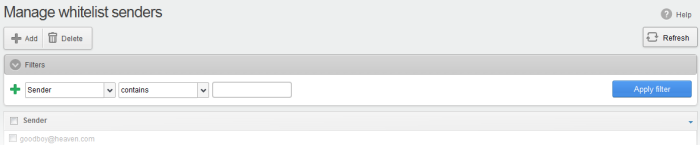
- You can filter results by sender
- Sender: Type a sender’s mail address in the text box (column 3) and select a condition in column 2.
Click anywhere on the 'Filters' tab to close the filters area. Click the 'Refresh' button to remove filters.
You can add
multiple filters to the same search by clicking  .
.
Manually add senders to whitelist
-
Click the 'Add' button at the top
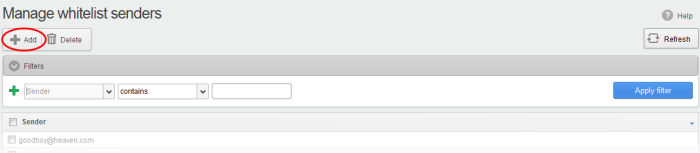
The 'Add sender' dialog will open:
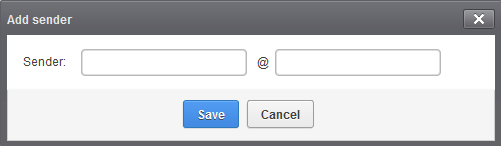
- Enter the sender's username in the first text box and sender's email domain name in the second text box after the @ symbol.
- Click the 'Save' button. Repeat the process to add more senders to whitelist.
Remove senders from whitelist
- Select the sender(s) from the list and click the 'Delete' button.
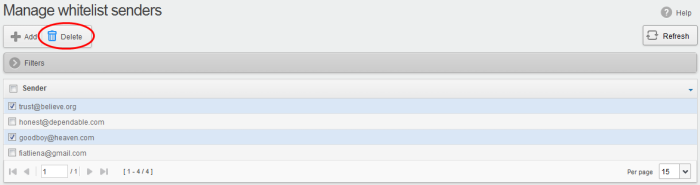
- Click 'OK' in the confirmation dialog.