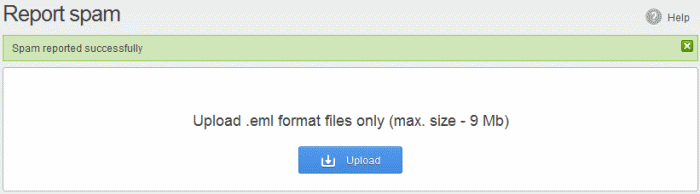How to Report Spam Emails
You can upload and submit suspected junk emails that have got through our free spam filters. Comodo will analyze reported mails and, if we confirm them as spam, will update our filters to quarantine similar mails in future.
You can report spam emails in two ways:
Users can also report spam by sending it to spam@antispamgateway.comodo.com. Add the spam email as an attachment in .eml or .msg format.
Submit mails from your mail archive
- Login to CASG
- Click 'Incoming' on the left then choose 'Archive'
- Select the mail from the Archive interface
- Click the 'Report Spam' button from the top
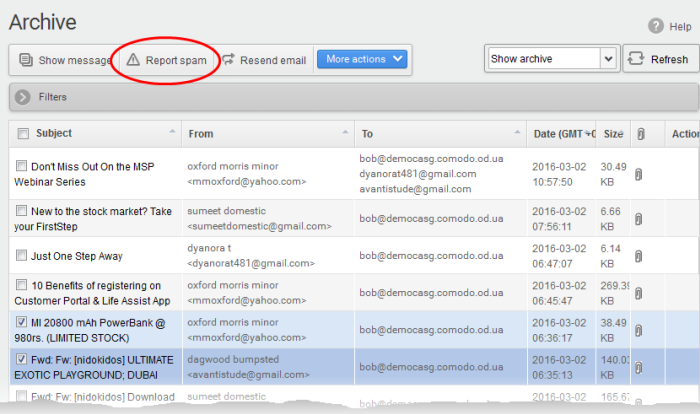
A confirmation dialog is shown:

- Click 'OK' to upload the mails for analysis
- Login to CASG
- Click 'Incoming' on the left then select 'Report spam'.
|
Note: The administrator of your email account should have enabled this feature for you. If enabled, the 'Report spam' sub tab will be available on the left under the 'Incoming' tab. |
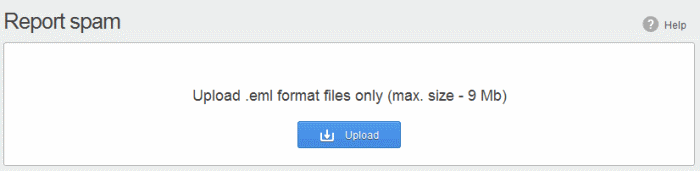
The 'Report Spam' interface will open.
- Click the 'Upload' button
- Navigate to the location where the suspected email(s) is/are stored in your system. Select the mail that you want to report as spam and click 'Open'. The maximum size of the file that can be uploaded is 9 MB.
|
Note: The files should be email format (with .eml extension) and its size should not exceed 9 MB. The following error message will be displayed if any of the above is not complied with.
|
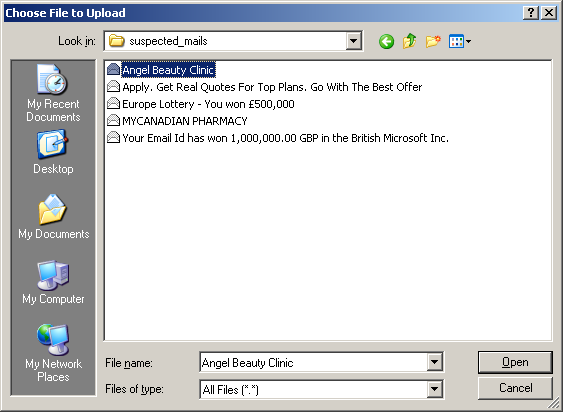
- The mail is processed for uploading and success message displayed after the process is completed.