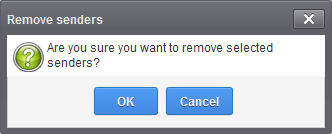Manage Blacklist Senders
- CASG lets you to blacklist senders who frequently send you unsolicited emails
- The sender will be blocked only for you and not for other users in the domain.
- The messages from blacklisted senders will not be quarantined.
- Legitimate email sending SMTP servers will send a bounce message to the sender.
You can add senders to blacklist in three ways:
- From the 'Quarantine' interface - You can send requests to your administrator to blacklist senders by selecting the mails sent by then but added to the quarantine. See the Quarantine section for more details.
- From
the 'Archive' interface - You
can send requests to your administrator to blacklist senders by
selecting mails sent by them, from the 'Archive' interface. See the Mail
Archive section for more
details.
- From the 'Manage whitelist senders' interface - You can manually add or or remove senders to blacklist if your administrator has granted you sufficient permissions.
- The reminder of this section contains more details on the items above.
Manage blacklisted senders
- Click 'Incoming' on the left then select 'Manage blacklist senders'
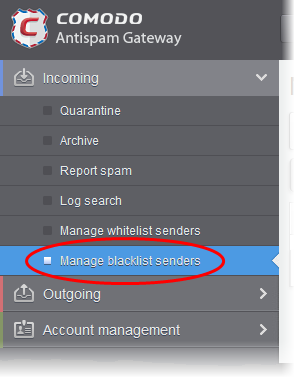
The 'Manage blacklist senders' interface is shown with a list of senders blacklisted for your mail account.
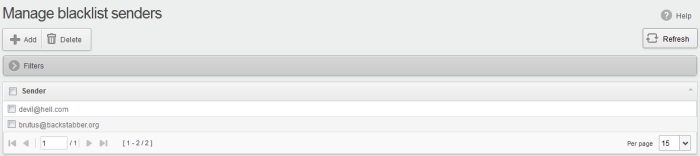
From this interface users can:
|
Note: The 'Add' and 'Delete' buttons will be available only if the administrator of your account has enabled this for you. If this is not enabled, you can just view the blacklisted senders in this interface. |
- Click on the 'Sender' column header to sort the entries in ascending or descending order of sender names.
- Click anywhere on the 'Filters' tab to open (or close) the filters area.
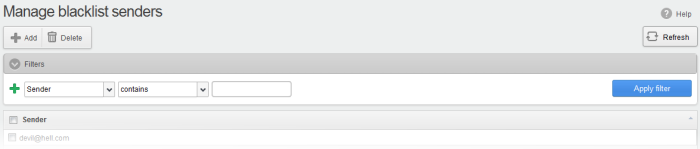
- You can filter results by sender
- Sender: Type a sender’s mail address in the text box (column 3) and select a condition in column 2.
Click anywhere on the 'Filters' tab to close the filters area. Click the 'Refresh' button to remove filters.
You
can add multiple filters to the same search by clicking  .
.
Manually add senders to blacklist
- Click the 'Add' button at the top.

The 'Add sender' dialog is displayed.
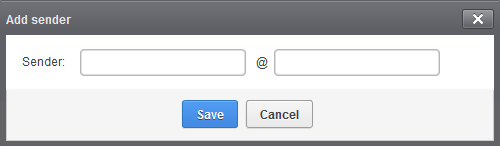
- Enter the sender's username in the first text box and sender's email domain name in the text box after the @ symbol.
- Click the 'Save' button. Repeat the process to add more senders to blacklist.
- Select the sender(s) from the list and click the 'Delete' button.
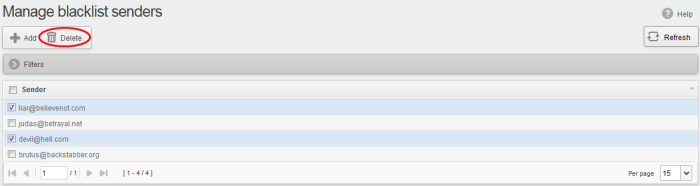
- Click 'OK' in the confirmation dialog.