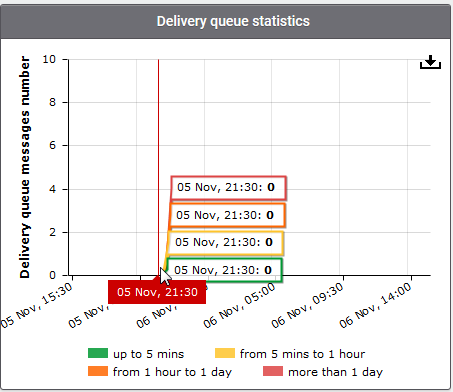Domain Dashboard
- Domain dashboards provide a fast heads-up on mail activity on your protected domains. Statistics include the number of quarantined mails, release requests, whitelist requests, blacklist requests, incoming mails archive quota usage and more.
- You can export the dashboards to image or pdf file by clicking the download icon at the top-right of each item.
Open a domain dashboard
- Click the 'Domains' menu on the left
- Select the domain that you want to manage
- Click the 'Manage Domain' button
- Alternatively, click on the domain name in the 'Domains' column
OR
- Right-click on the domain name in the 'Domains' column to open in a new tab or window
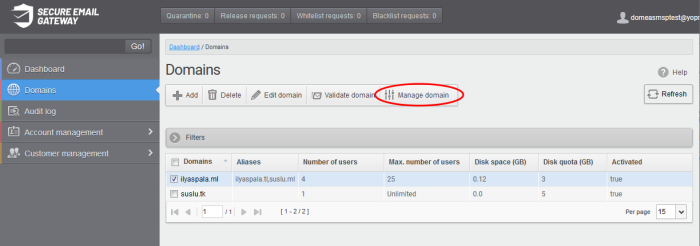
The dashboard of the selected domain is displayed:
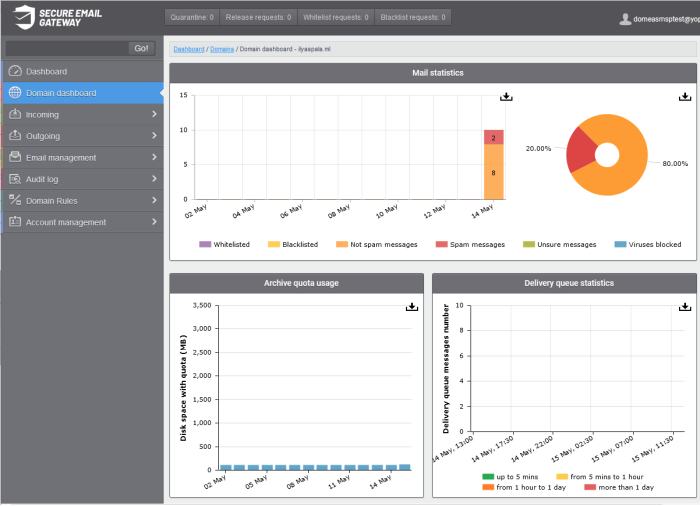
The buttons along the top of the dashboard allow you to view and take action on important items:
- Quarantine - Quarantined mails of all users of the selected domain. See Quarantine for more details.
- Release requests - Requests from users on the selected domain to release quarantined mails. See Released Requests for more details.
- Whitelist requests - Requests from users on the selected domain to whitelist the senders of quarantined mails. See Whitelisted Requests for more details.
- Blacklist requests - Requests from users on the selected domain to blacklist the senders of quarantined mails. See Blacklisted Requests for more details.
The 'Mails Statistics' area has charts to show blocked mails, blocked viruses and more.
- Place your mouse cursor over a graph to view more details.
- Click on a legend item to add or remove it from a graph.
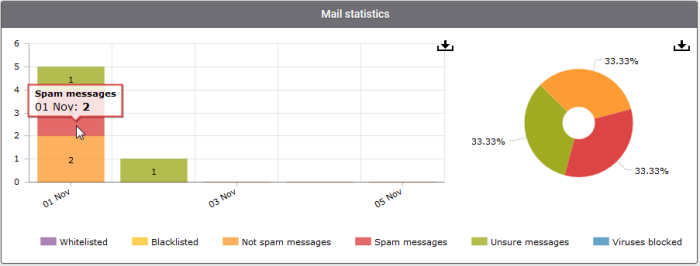
The 'Archive
quota usage' area shows how much storage space has been used to
archive incoming mails. The graph shows the disk space used per day for the last two weeks.
- Place your mouse cursor over a graph to view the space used on a specific date. See Manage Archived Mails for more details.
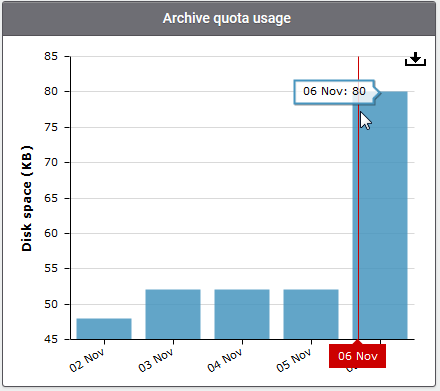
- The 'Delivery queue statistics' area provides details of filtered mails that are queued in CSEG servers for delivery at a later time.
- It also displays the average time of queued mails for the previous day in CSEG servers before delivery. See Delivery Queue for more details.