LDAP
Import Ignore List
The LDAP import ignore list
interface displays a list of users to be skipped from being created
or deleted in CSEG during synchronization with the AD server. Users
can be moved to ignore list from the LDAP Import Confirmation List
interface or manually added. Once added to the ignore list, the user
will be skipped from the AD server from the next synchronization
operation.
View LDAP import ignore list
- Open the 'Domains' interface and select the domain
- Click the 'Manage Domain' button to open the 'Domain Management' interface.
- Click 'Account management' tab > 'LDAP import ignore list' sub tab.
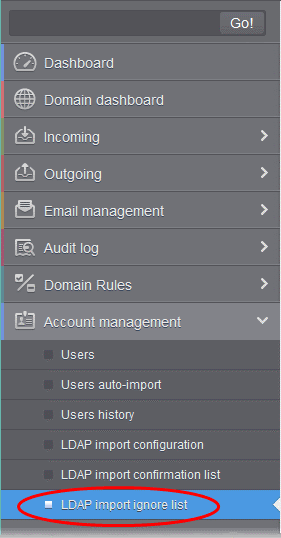
The 'LDAP import ignore list' interface will be displayed.
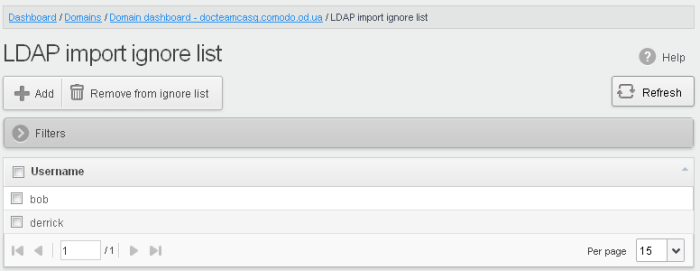
- Click the 'Username' column header to sort items in ascending/descending order of the usernames
Use filters to search for users
- Click anywhere on the 'Filters' stripe to open the filters area.
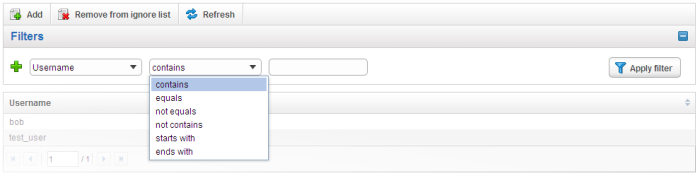
You can filter results by the username:
- Username: Type a user name in the text box (column 3) and select a condition in column 2.
Click anywhere on the 'Filters' tab to close the filters area. Click the 'Refresh' button to remove filters.
You
can add multiple filters to the same search by clicking  .
.
- Click 'Add'. The Add ignored user dialog will be displayed.
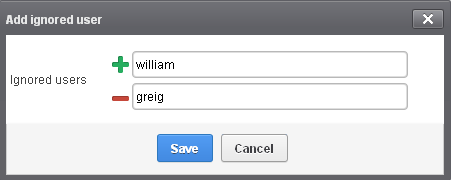
- Enter the user names to be added to the ignore list
- Click
the
 icon to add more users
icon to add more users
- Click 'Save' to add the users.
A 'Successfully added' message will be displayed at the top.
Remove the users from the ignore list
- Select the users and click 'Remove from ignore list'. A confirmation dialog will be displayed.
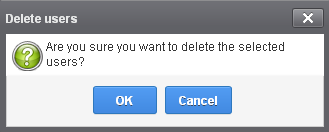
- Click 'OK'.
The users will be removed from the list and a 'Successfully deleted' message will be displayed at the top.
- Users removed from the ignore list will be imported to or deleted from CSEG based on changes in the AD server, during the next synchronization if 'Allow to create users?'/'Allow to delete users?' are enabled in LDAP import configuration interface.
- Users removed from the ignore list will be listed in the LDAP import confirmation list interface based on changes in the AD server, during the next synchronization if 'Allow to create users?'/'Allow to delete users?' are not enabled in LDAP import configuration interface.



