Firewall Rulesets
As the name suggests, a firewall Ruleset is a set of one or more individual network control rules that have been saved and which can be re-deployed on multiple applications. This section contains advice on the following:
The Predefined rulesets interface can be accessed by clicking Security Settings > Firewall > Rulesets from the 'Advanced Settings' interface
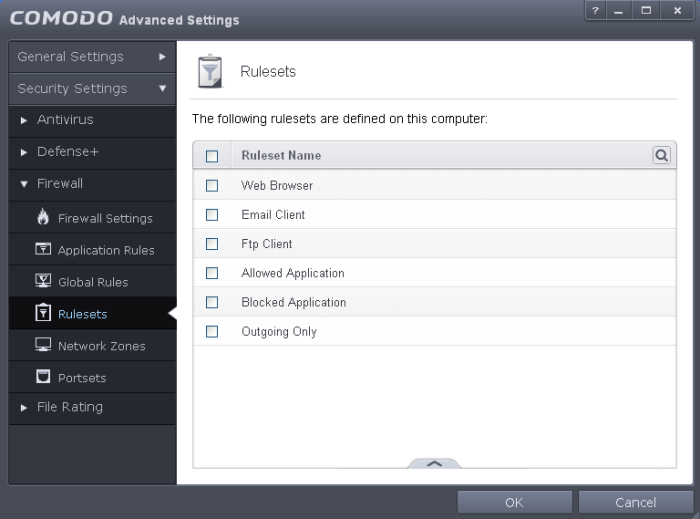
You can use the search option to find a specific ruleset in the list.
To use the
search option, click the search icon  at the far right in the column
header.
at the far right in the column
header.

- Click the chevron on the left side of the column header and select the search criteria from the drop-down.
- Enter partly or fully the name of the item as per the selected criteria in the search field.
- Click the right or left arrow at the far right of the column header to begin the search.
- Click
the
 icon in the search field to close the search option.
icon in the search field to close the search option.
Although each application's firewall ruleset could be defined from the ground up by individually configuring its constituent rules, this practice may prove time consuming if it had to be performed for every single program on your system. For this reason, Comodo Firewall contains a selection of predefined rulesets according to broad application category. For example, you may choose to apply the policy 'Web Browser' to the applications 'Internet Explorer', 'Firefox' and 'Opera'. Each predefined ruleset has been specifically designed by Comodo to optimize the security level of a certain type of application. Users can, of course, modify these predefined policies to suit their environment and requirements. (for example, you may wish to keep the 'Web Browsers' name but wish to redefine the parameters of it rules).
You can create new rulesets with network access control rules customized as per your requirements and can roll out them to required applications while creating Firewall ruleset for the applications individually.
To add a new Ruleset
-
Click the handle from the bottom center and select 'Add' from the options
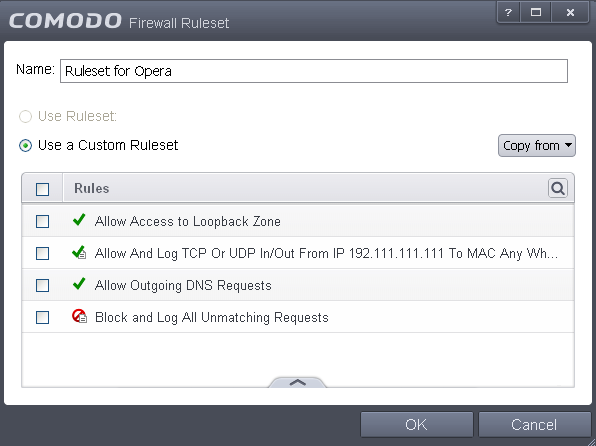
-
As this is a new ruleset, you need to name it in the text field at the top. It is advised that you choose a name that accurately describes the category/type of application you wish to define the ruleset for. Next you should add and configure the individual rules for this ruleset. See 'Adding and Editing a Firewall Rule' for more advice on this.
Once created, this ruleset can be quickly called from 'Use Ruleset' when creating or modifying a Firewall ruleset.
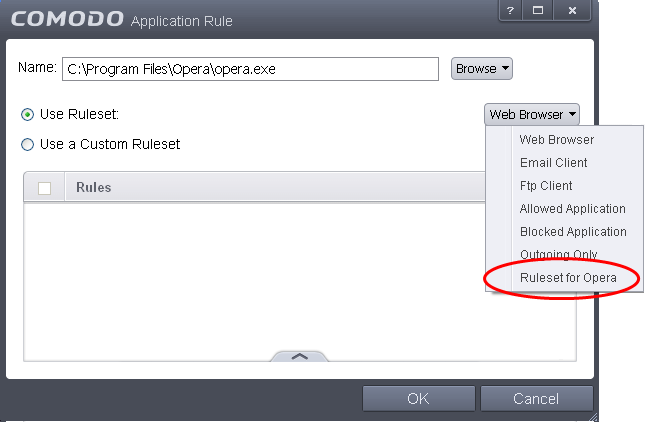
To view or edit an existing predefined Ruleset
-
Double click on the Ruleset Name in the list
or
- Select the Ruleset Name, click the handle from the bottom center and select Edit from the options
- Details of the process from this point on can be found here.



