Manage File Rating
The CIS rating system is a cloud-based file lookup service (FLS) that ascertains the reputation of files on your computer. Whenever a file is first accessed, CIS will check the file against our master whitelist and blacklists and will award it trusted status if:
-
The application/file is included in the Trusted Files list
-
The application is from a vendor included in the Trusted Software Vendors list
-
The application is included in the extensive and constantly updated Comodo safelist
Trusted files are excluded from monitoring by HIPS - reducing hardware and software resource consumption. On the other hand, files which are identified as malicious will be added to the Blocked Files list and denied all access rights from other processes or users - effectively cutting them off from the rest of your system. Files which could not be recognized by the rating system are added to the list of 'Unrecognized Files'. You can review files on the unrecognized list and manually choose to trust/block/delete them or investigate further by sending them to Comodo for analysis/running another file lookup.
The 'Manage File Rating' area allows you to view and manage the list of Trusted Files and Unrecognized Files. You can also:
-
Add files and executables to Trusted Files list manually
-
Submit unrecognized files and view the list of files you submitted
-
View and manage Trusted Software Vendor list
from this area.
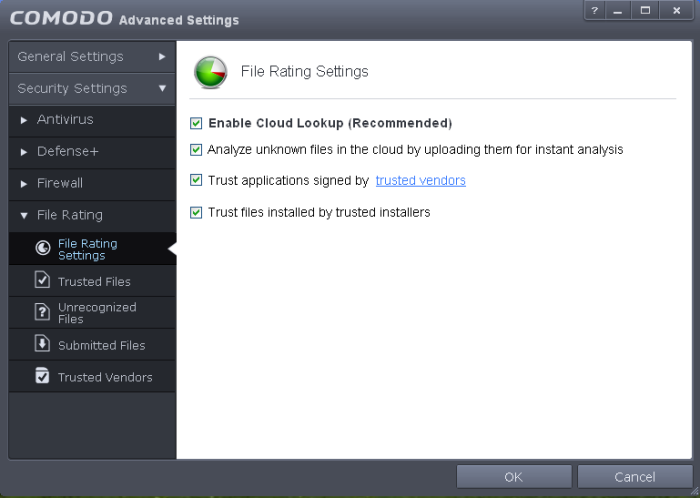
Click the following links to jump to the section you need help with:
- File Rating Settings - Configure settings that govern the overall behavior of file rating.
- Trusted Files - View the list of trusted files and manually add files to it
- Unrecognized Files - View and manage unrecognized items.
- Submitted Files - View the list of files submitted for analysis to Comodo.
- Trusted Vendors - View the list of trusted software vendors and manually add vendors



