Enabling File Sharing Applications like BitTorrent and Emule
This page explains how to configure Comodo Firewall for file sharing applications like Shareaza/Emule and BitTorrent/UTorrent. To allow these file sharing applications, you must:
To Disable 'Do Protocol analysis'
-
Open 'Tasks' interface by clicking the green curved arrow at top right of the 'Home' screen
-
Open 'Firewall Tasks' by clicking 'Firewall Tasks' from the Tasks interface and click 'Open Advanced Settings'.
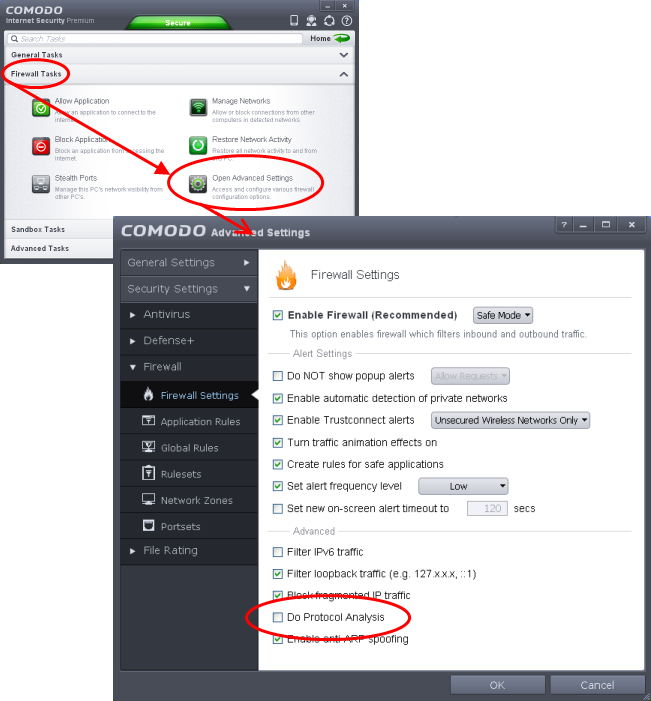
-
Ensure that 'Do Protocol Analysis' checkbox is not selected.
To Create a 'Predefined Firewall Ruleset' for Shareaza/Emule
-
Click 'Rulesets' under 'Firewall' from the LHS navigation pane of 'Advanced Settings' interface to open 'Rulesets' panel
-
Click the handle from the bottom of the panel and choose 'Add'
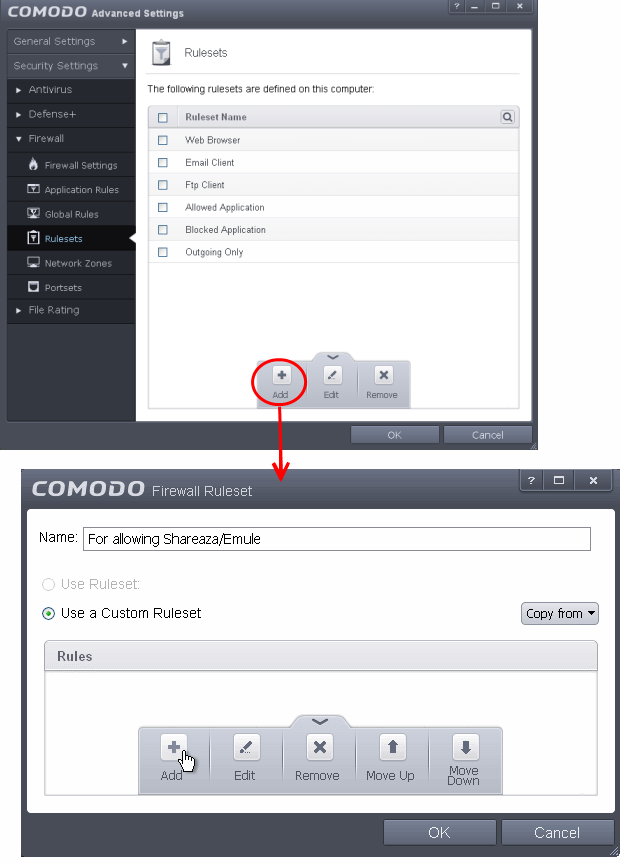
The 'Firewall Ruleset' interface will open for creating a new set of rules.
-
Click the handle from the bottom and choose 'Add'
-
Enter a descriptive name for the new ruleset to be created in the 'Description' text box (for example: For allowing Shareaza/Emule).
-
Now you need to create six rules for the newly created ruleset. To do so, click 'Add'. The 'Firewall Rule' interface will appear. For creating each rule, select the check box and choose the drop-down options under each tab as given below. After creating each rule, click 'OK' for the rule to be added. Click handle in the 'Firewall Ruleset' interface and choose 'Add' to create the next rule.
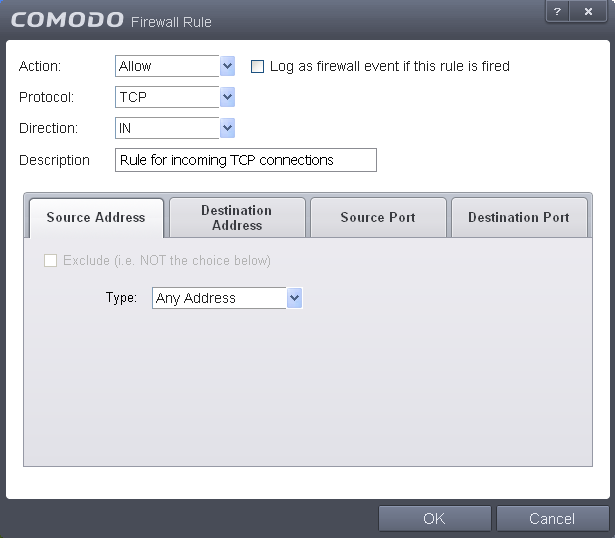
Rule 1
-
Action : Allow
-
Protocol : TCP
-
Direction : In
-
Description : Rule for incoming TCP connections
-
Source Address : Any Address
-
Destination Address : Any Address
-
Source port : A Port Range : (Start Port = 1025 / End Port = 65535)
-
Destination port : A Single Port : (Port : Your TCP port of Shareaza/Emule)
Rule 2
-
Action : Allow
-
Protocol : UDP
-
Direction : In
-
Description : Rule for incoming UDP connections
-
Source Address : Any Address
-
Destination Address : Any Address
-
Source port : A Port Range : (Start Port = 1025 / End Port = 65535)
-
Destination port : A Single Port : (Port : Your UDP port of Shareaza/Emule)
Rule 3
-
Action : Allow
-
Protocol : TCP or UDP
-
Direction : Out
-
Description : Rule for outgoing TCP and UDP connections
-
Source Address : Any Address
-
Destination Address : Any Address
-
Source port : A port range : (start port = 1025 / end port = 65535)
-
Destination port : A port range : (start port = 1025 / end port = 65535)
Rule 4
-
Action : Allow
-
Protocol : ICMP
-
Direction : Out
-
Description : Ping the server (edk network)
-
Source Address : Any Address
-
Destination Address : Any Address
-
ICMP Details : Message : ICMP Echo Request
Rule 5
-
Action : Ask (Also select the check box 'Log as a firewall event if this rule is fired')
-
Protocol : TCP
-
Direction : Out
-
Description : Rule for HTTP requests
-
Source Address : Any Address
-
Destination Address : Any Address
-
Source port : A port range : (start port = 1025 / end port = 65535)
-
Destination port : Type : Single Port; (Port : 80)
Rule 6
-
Action : Block (Also select the check box 'Log as a firewall event if this rule is fired')
-
Protocol : IP
-
Direction : In/Out
-
Description : Block and Log All Unmatching Requests
-
Source Address : Any Address
-
Destination Address : Any Address
-
IP Details : IP Protocol : Any
-
Click 'OK' in the 'Firewall Ruleset' interface.
The new ruleset will be created and added as a Predefined ruleset. Start Shareaza or Emule. When Comodo raises a pop-up alert, choose 'Treat this application as', select the descriptive name you gave for this rule (e.g. For allowing Shareaza/Emule) from the options and select 'Remember my answer'.
To create a 'Predefined Firewall Ruleset' for BitTorrent/Utorrent'
-
Click 'Rulesets' under 'Firewall' from the LHS navigation pane of 'Advanced Settings' interface to open 'Rulesets' panel
-
Click the handle from the bottom of the panel and choose 'Add'
The 'Firewall Ruleset' interface will open for creating a new set of rules.
-
Click the handle from the bottom and choose 'Add'
-
Enter a descriptive name for the new ruleset to be created in the 'Description' text box (for example: For allowing BitTorrent/Utorrent).
-
Now you need to create six rules for the newly created ruleset. To do so, click 'Add'. The 'Firewall Rule' interface will appear. For creating each rule, select the check box and choose the drop-down options under each tab as given below. After creating each rule, click 'OK' for the rule to be added. Click handle in the 'Firewall Ruleset' interface and choose 'Add' to create the next rule.
Rule 1
-
Action : Allow
-
Protocol : TCP or UDP
-
Direction : In
-
Description : Rule for incoming TCP and UDP connections
-
Source Address : Any Address
-
Destination Address : Any Address
-
Source port : A Port Range : (Start port = 1025 / End port = 65535)
-
Destination port : A Single Port (Port: The port of BitTorrent/Utorrent)
Rule 2
-
Action : Allow
-
Protocol : TCP
-
Direction : Out
-
Description : Rule for outgoing TCP connections
-
Source Address : Any Address
-
Destination Address : Any Address
-
Source port : A Port Range : (Start port = 1025 / End port = 65535)
-
Destination port : A Port Range : (Start port = 1025 / End port = 65535)
Rule 3
-
Action : Allow
-
Protocol : UDP
-
Direction : Out
-
Description : Rule for outgoing UDP connections
-
Source Address : Any Address
-
Destination Address : Any Address
-
Source port : A Single Port: Port: the port of utorrent
-
Destination port : A Port Range : (Start port = 1025 / End port = 65535)
Rule 4
-
Action : Ask (Also select the check box 'Log as a firewall event if this rule is fired')
-
Protocol : TCP
-
Direction : Out
-
Description : Rule for HTTP requests
-
Source Address : Any Address
-
Destination Address : Any Address
-
Source port : A Port Range : (Start port = 1025 / End port = 65535)
-
Destination port ; A Single Port (Port = 80)
Rule 5
-
Action : Block (Also select the check box 'Log as a firewall event if this rule is fired')
-
Protocol : IP
-
Direction : In/Out
-
Description : Block and Log All Unmatching Requests
-
Source Address : Any Address
-
Destination Address : Any Address
-
IP Details : IP Protocol : Any
-
Click 'OK' in the 'Firewall Ruleset' interface.
The new ruleset will be created and added as a Predefined Firewall ruleset. Start BitTorrent or Utorrent. When Comodo raises a pop-up alert, choose 'Treat this application as', select the descriptive name you gave for this rule (e.g. For allowing BitTorrent/Utorrent) from the options and select 'Remember my answer'.



