- Introduction To Comodo Internet Security
- General Tasks – Introduction
- Firewall Tasks – Introduction
- Sandbox Tasks – Introduction
- Advanced Tasks – Introduction
- Advanced Settings
- Comodo GeekBuddy
- TrustConnect Overview
- Comodo Dragon
- Comodo BackUp
- Appendix 1 CIS How To... Tutorials
- Enabling / Disabling Security Components Easily
- Setting Up The Firewall For Maximum Security And Usability
- Blocking Internet Access While Allowing Local Area Network (LAN) Access
- Setting Up The HIPS For Maximum Security And Usability
- Setting Up The Behavior Blocker For Maximum Security And Usability
- Password Protect Your CIS Settings
- Reset Forgotten Password (Advanced)
- Running An Instant Antivirus Scan On Selected Items
- Creating An Antivirus Scanning Schedule
- Running Untrusted Programs Inside Sandbox
- Running Browsers Inside Sandbox
- Running Untrusted Programs Inside Virtual Kiosk
- Running Browsers Inside The Virtual Kiosk
- Restoring Incorrectly Quarantined Item(s)
- Submitting Quarantined Items To Comodo For Analysis
- Enabling File Sharing Applications Like BitTorrent And Emule
- Blocking Any Downloads Of A Specific File Type
- Disabling Behavior Blocker And Auto-Sandboxing On A Per-application Basis
- Switching Between Complete CIS Suite And Individual Components (just AV Or FW)
- Switch Off Automatic Antivirus And Software Updates
- Suppressing CIS Alerts Temporarily While Playing Games
- Renewing Your License
- Appendix 2 - Comodo Secure DNS Service
- Appendix 3 - Glossary Of Terms
- About Comodo Security Solutions
Configuring the Virtual Kiosk
The Settings panel in the Virtual Kiosk allows you to configure the operation mode and look and feel of the Kiosk.
To configure the Virtual Kiosk
-
Click the 'Kiosk' start menu at the bottom left
-
Select 'Settings' from the Kiosk start menu
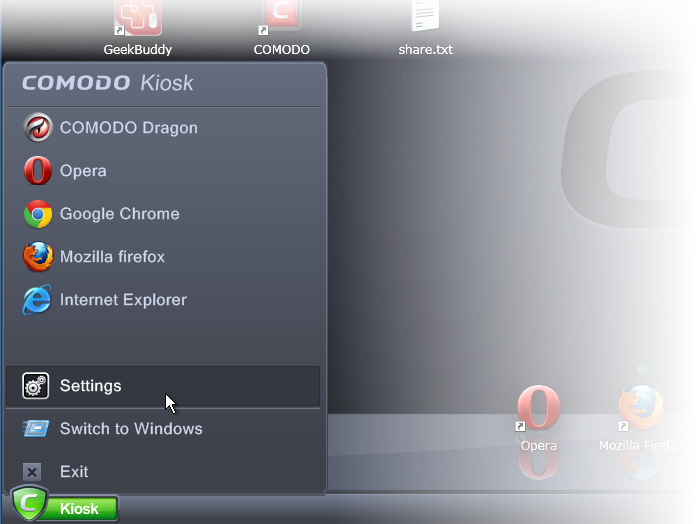
The Settings panel will open.
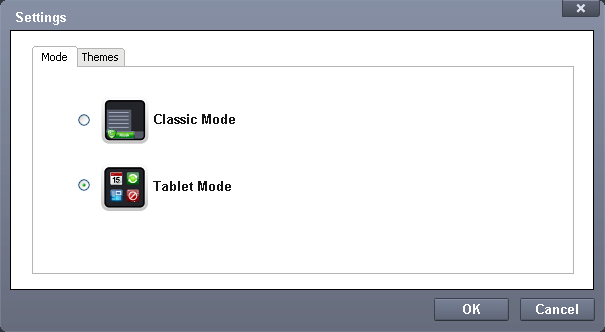
The Settings panel has two tabs:
- Mode - Allows you to select the display mode of the Virtual Kiosk between Classic Windows mode and Tablet Mode (Default)
- Themes - Allows you to choose the appearance of the Kiosk
-
Click OK for your settings to take effect



