Starting Comodo Internet Security
After installation, Comodo Internet Security will start automatically whenever you start Windows. In order to configure and view settings within Comodo Internet Security, you need to access the main interface.
There are 4 different ways to open Comodo Internet Security:
Start Menu
You can also access Comodo Internet Security via the Windows Start Menu.
-
Click Start and select All Programs > Comodo > COMODO Internet Security > COMODO Internet Security
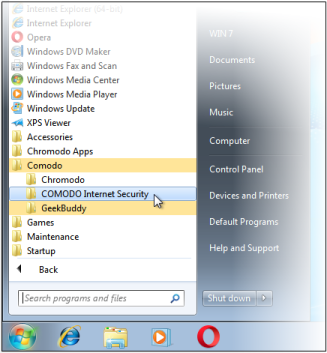
Windows Desktop
- Just double click the shield icon in the desktop to start Comodo Internet Security.
![]()
Widget
- Just click the information bar in the widget to start CIS.
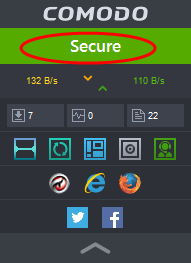
You can also view other details in the widget such as inbound and outbound traffic, number of tasks running and links to social media sites Twitter and Facebook. Refer to the section 'The Widget' for more details.
CIS Tray Icon
- Just double click the shield icon to start the main interface.
Right-clicking the tray icon provides quick access to some important settings. These include settings related to the antivirus, Firewall, Auto-Sandbox, HIPS, Viruscope, Game Mode options and more.

Game Mode - Switches CIS to Game Mode to enable you to play your games without any interruptions from various alerts in your computer. The operations that can interfere with users' gaming experience are either suppressed or postponed.
In game mode:
Defense+/Firewall alerts are suppressed as if they are in training mode;
-
Defense+/Firewall alerts are suppressed as if they are in training mode;
-
AV database updates and scheduled scans are postponed until the gaming is over;
-
Automatic isolation of unknown applications and real-time virus detection are still functional.
Widget - Click here for more details on CIS Widget.
Refer to the section The System Tray Icon for more details.



