Defense+ Logs
Comodo Internet Security records a history of all actions taken by Defense+. Defense+ 'Events' are generated and recorded for various reasons. Examples include changes in HIPS settings, when an application is auto-sandboxed by Behavior Blocker, when an application or process attempts to access restricted areas or when an action occurs that contravenes your HIPS Rulesets.
The Defense+ logs can be viewed by selecting ' Defense+ Events' tab from the 'Show' drop-down of the log viewer interface.
Alternatively, the Defense+ log screen can be accessed by clicking the number beside 'Blocked Intrusions' in the Advanced View of the Home screen in the Auto-Sandbox pane.
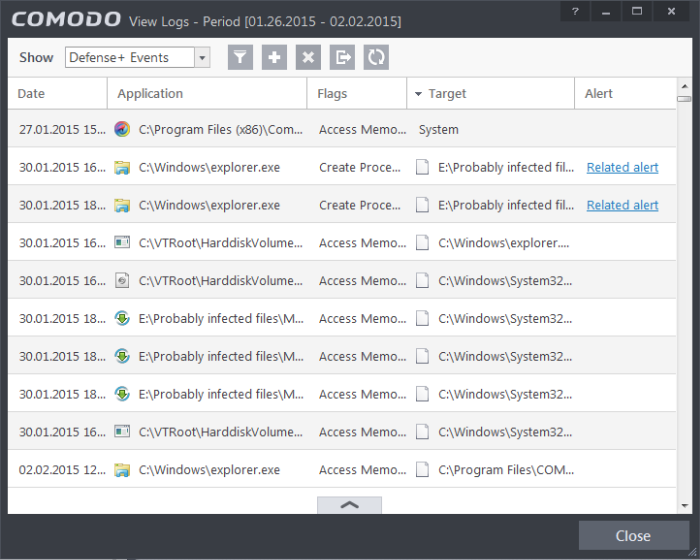
Column Descriptions
-
Date - Contains precise details of the date and time of the access attempt.
-
Application - Indicates which application or process propagated the event. If the application has no icon, the default system icon for executable files are used.
-
Flags - Indicates flags set for the kinds of actions against the event triggered by the file.
-
Target - Represents the location of the target file.
-
Alert - Gives the details of the alert displayed for the event
- To export the Defense+ logs as a HTML file click the 'Export' button
 or right click inside the log viewer and choose 'Export' from the context sensitive menu.
or right click inside the log viewer and choose 'Export' from the context sensitive menu.
- To open a stored CIS log file, click the 'Open' button
 .
.
- To refresh the Defense+ logs, click the 'Refresh' button
 or right click inside the log viewer and choose 'Refresh' from the context sensitive menu.
or right click inside the log viewer and choose 'Refresh' from the context sensitive menu.
- To clear the Defense+ logs click the 'Clear' button
 .
.



