Run Browsers Inside Sandbox
This page explains how to run your Internet browser inside the sandbox. Surfing the Internet with a sandboxed browser is the same as normal, with the benefit that any malicious files you inadvertently download cannot do damage your real computer. You can also create a desktop shortcut to run the browser inside the sandbox on future occasions. The following image shows how a 'virtual' shortcut will appear on your desktop:
![]()
Comodo Internet Security allows you to run a browser in the sandbox:
Starting a browser from the desktop widget
The CIS Desktop Widget displays shortcut icons of the browsers installed in your computer.
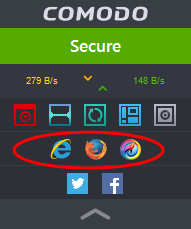
-
To start a browser inside the sandbox, click on the browser shortcut icon.
Starting a browser from the Sandbox Tasks interface
-
Click the 'Tasks' arrow on the home screen to open the main Tasks menu
-
Click 'Sandbox Tasks' and click 'Run Virtual' from the 'Sandbox Tasks' interface
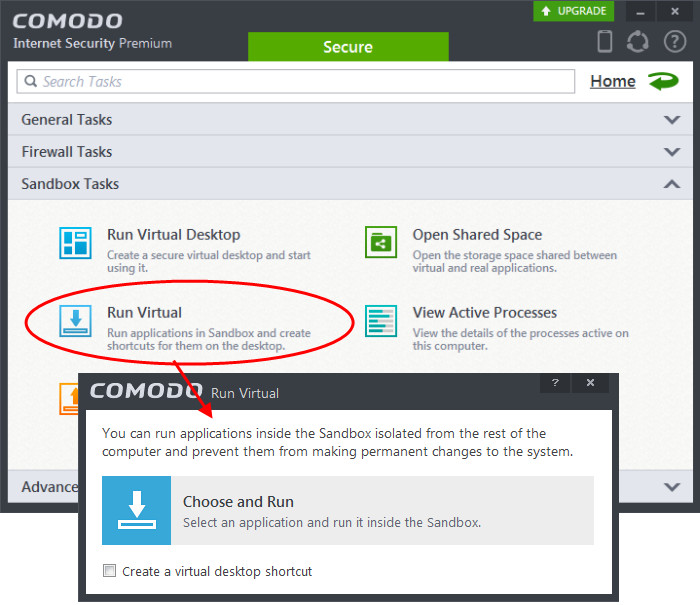
The 'Run Virtual' dialog will be displayed.
-
To run a browser inside the sandbox, click 'Choose and Run', navigate to the installation location of the browser and select the exe file of the browser. If you wish to create a desktop shortcut to run the browser in the sandbox in future, then select 'Create a virtual desktop shortcut'.
The browser will run with a green border indicating that it is sandboxed.



