- Introduction To Comodo Internet Security
- General Tasks – Introduction
- Scan And Clean Your Computer
- Instantly Scan Files And Folders
- Processing Infected Files
- Manage Virus Database And Program Updates
- Manage Quarantined Items
- View CIS Logs
- Get Live Support
- View Active Internet Connections
- View Sandboxed Processes List
- Firewall Tasks – Introduction
- Sandbox Tasks – Introduction
- Advanced Tasks – Introduction
- Advanced Settings
- Comodo GeekBuddy
- TrustConnect Overview
- Chromodo Browser
- Appendix 1 CIS How To... Tutorials
- Enable / Disable AV, Firewall Auto-Sandbox And Viruscope Easily
- Set Up The Firewall For Maximum Security And Usability
- Block Internet Access While Allowing Local Area Network (LAN) Access
- Block/ Allow Websites Selectively To Users Of Your Computer
- Set Up The HIPS For Maximum Security And Usability
- Create Rules For Auto-Sandboxing Applications
- Password Protect Your CIS Settings
- Reset Forgotten Password (Advanced)
- Run An Instant Antivirus Scan On Selected Items
- Create An Antivirus Scanning Schedule
- Run Untrusted Programs In The Sandbox
- Run Browsers Inside Sandbox
- Run Untrusted Programs Inside Virtual Desktop
- Run Browsers Inside The Virtual Desktop
- Restore Incorrectly Quarantined Item(s)
- Submit Quarantined Items To Comodo For Analysis
- Enable File Sharing Applications Like BitTorrent And Emule
- Block Any Downloads Of A Specific File Type
- Disable Auto-Sandboxing On A Per-application Basis
- Switch Between Complete CIS Suite And Individual Components (just AV Or FW)
- Switch Off Automatic Antivirus And Software Updates
- Suppress CIS Alerts Temporarily While Playing Games
- Renew Or Upgrading Your License
- How To Use CIS Protocol Handlers
- Appendix 2 - Glossary Of Terms
- Appendix 3 - CIS Versions
- About Comodo Security Solutions
Run a Custom Scan
Comodo Antivirus allows you to create custom scan profiles to scan specific areas, drives, folders or files in your computer.
To run a custom scan, click 'Scan' from the 'General Tasks' interface then click 'Custom Scan'. The Custom Scan panel will open:
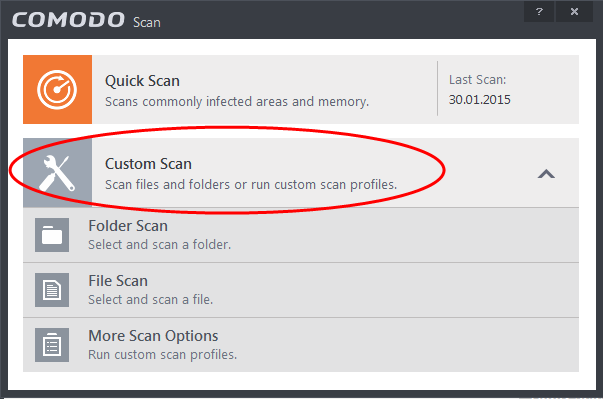
The 'Custom Scan' panel contains the following scan options. Click the links to jump to the help page for that topic.
- Folder Scan – scan individual folders
- File Scan – scan an individual file
- More
Scan Options – create a custom scan profile here



