Starting the Virtual Desktop
The Virtual Desktop can be started by:
- Clicking Tasks > Sandbox Tasks > Run Virtual Desktop
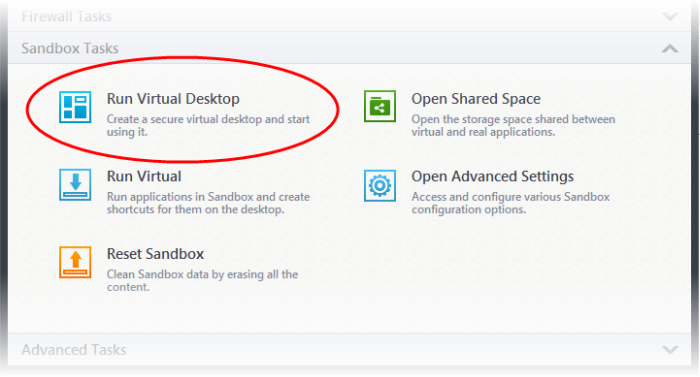
- Or by clicking the Virtual Desktop shortcut button
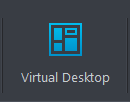 from the Home Interface
from the Home Interface
Or
- By clicking the Virtual Desktop shortcut button from the CIS widget.
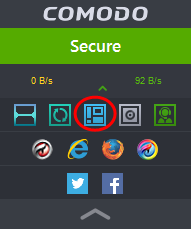
Following software is needed in order to utilize the Virtual Desktop to its full potential:
- Chromodo Browser
- Microsoft Silverlight
Whenever you run the Virtual Desktop, Comodo Internet Security checks whether these components are installed. If they aren't, you will be prompted to install them.
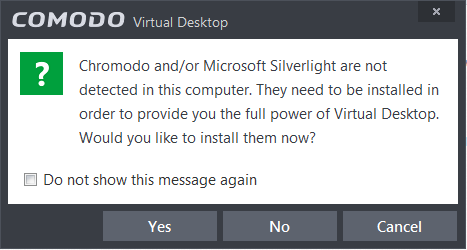
- If you want Chromodo and/or Microsoft Silverlight to be installed this time, click 'Yes'. If not, click 'Cancel'. You will be prompted to install them, next time when you start the Kiosk.
- If you do not want the applications to be installed at all, click 'No'.
- Click 'Yes' to download and install the software.
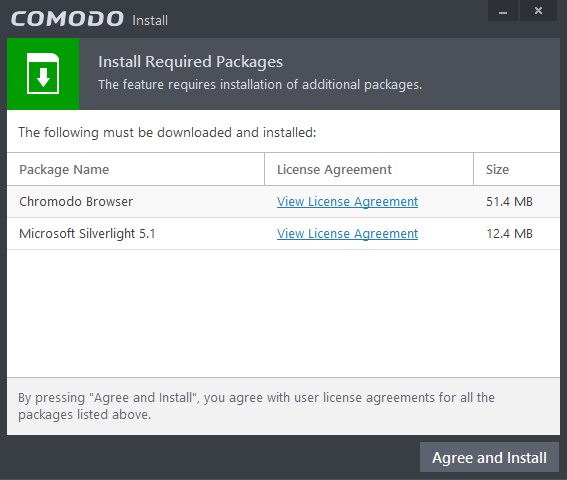
- Click 'View License Agreement' to read the license agreement of the additional software to be installed
- Click 'Agree and Install' to download and install the required software



