Instantly Scan Files and Folders
You can scan individual files or folders instantly to check whether it contains any threats or infections. This is useful if you have just copied a file/folder or a program from an external device like a USB drive, another system in your network, or downloaded from Internet.
To instantly scan an item
- Click the Antivrus tile at the 'Home' screen in compact view to flip-open the Antivirus pane
- Drag and drop the item over the area marked 'Scan Objects'.
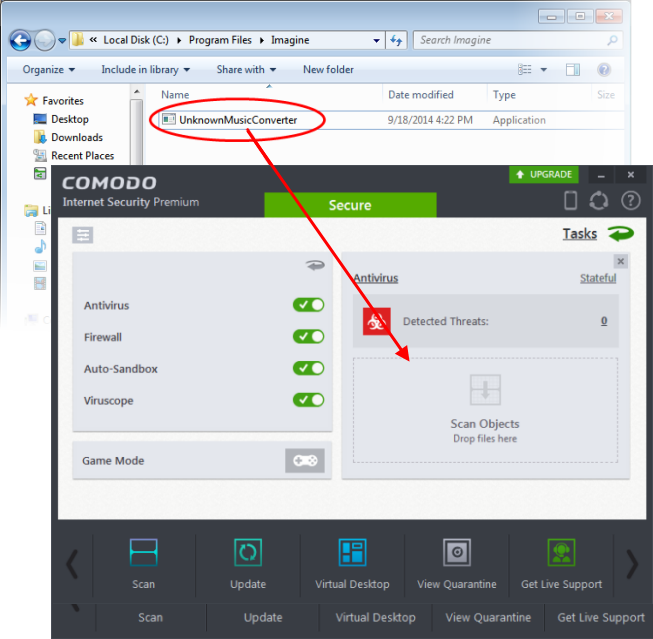
OR
- Switch to 'Advanced' View of the 'Home' screen by clicking the button at the top left of the home screen.
- Drag and drop the item over the area marked 'Scan Objects'.
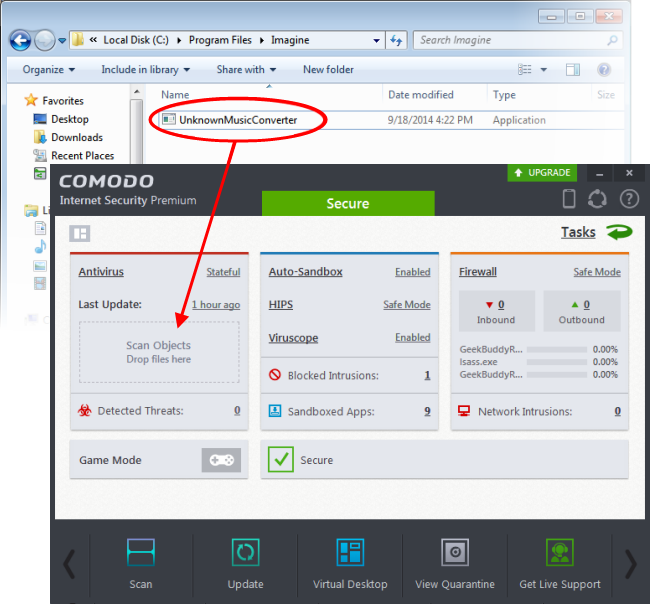
OR
- Right click on the item and select Scan with 'Comodo Antivirus' from the context sensitive menu
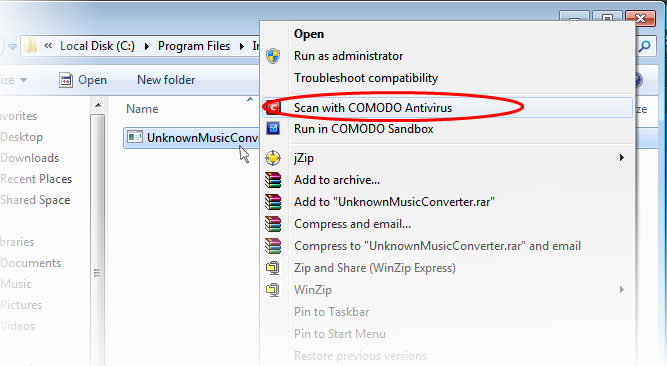
The item will be scanned immediately.
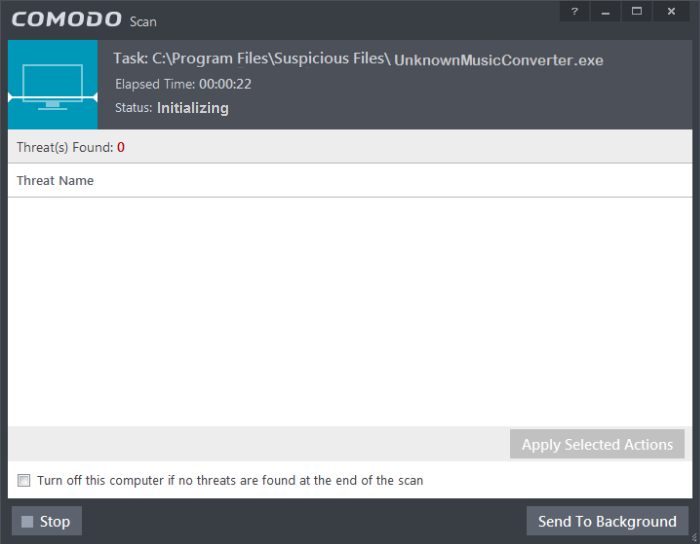
- On completion of scanning, if any threats are found, an alert screen will be displayed. The alert will display the number of threats/infections discovered by the scanning and provide you the options for cleaning.
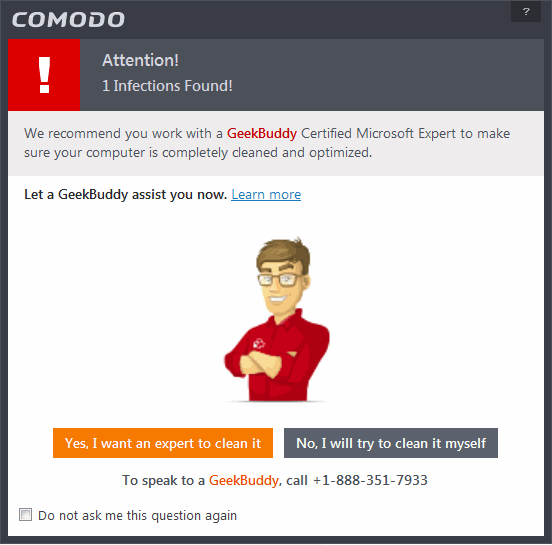
- If you wish to have a skilled professional from Comodo to access
your system and perform an efficient disinfection, click 'Yes, I
want an expert to clean it'. IIf you are a first-time user, you will be taken to Comodo GeekBuddy webpage to sign-up for a GeekBuddy subscription. If you have already signed-up for GeekBuddy services, the support chat session will start and a skilled technician will offer to clean your system.
For more details on GeekBuddy, refer to the section Comodo GeekBuddy.
- If you wish to clean the infections yourself, select 'No, I will try to clean it myself'. The scan results screen will be displayed.
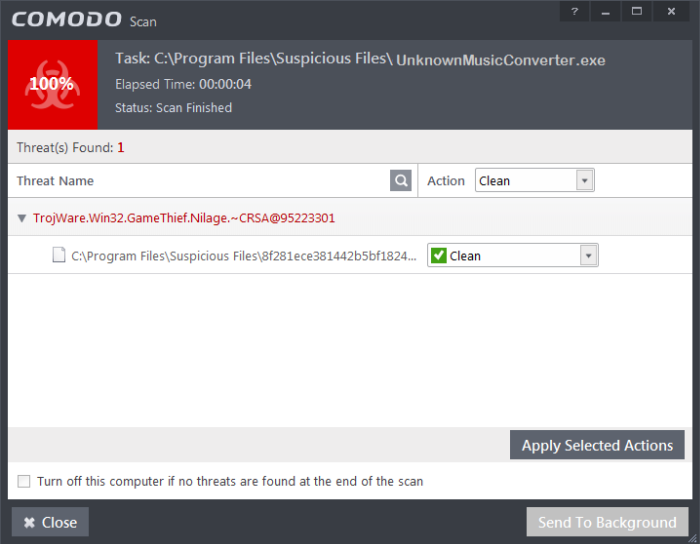
You can choose to clean, move to quarantine or ignore the threat based in your assessment. Refer to Processing the infected files for more details.



