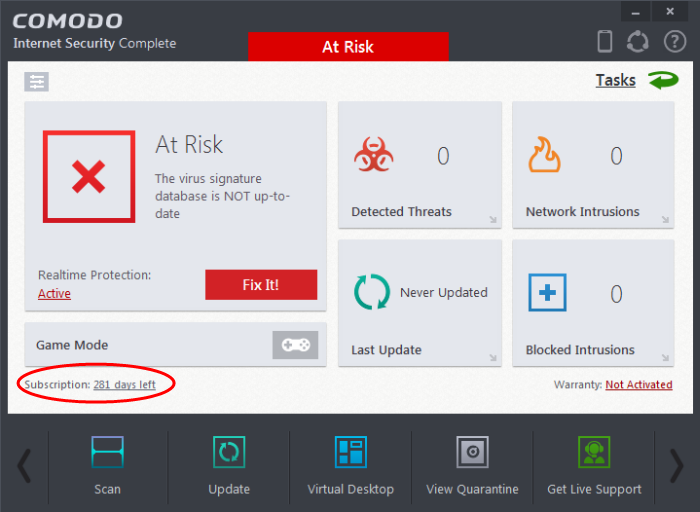Activating Your License
-
Start the Comodo Internet Security Pro application as explained in the section Starting Comodo Internet Security.
Step 1: To activate your License, click 'Activate Now' beside 'Subscription' in the home screen.
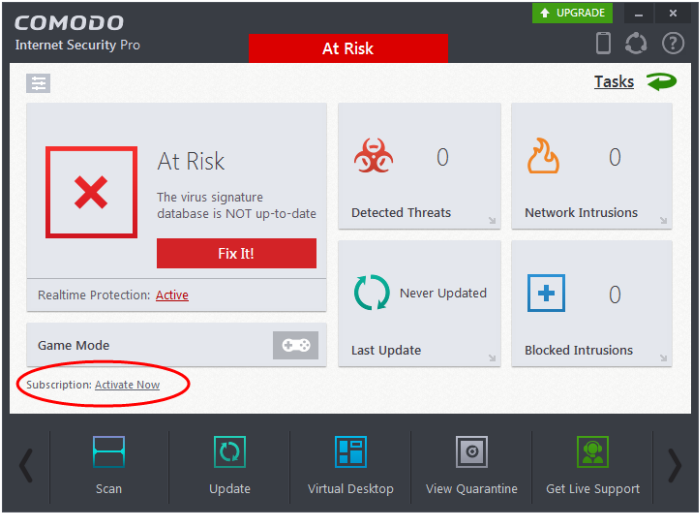
The License Activation Wizard will start.
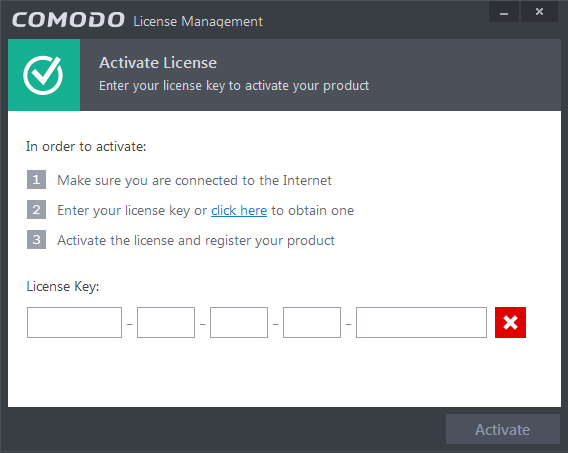
-
You should have received your License key through email if you have purchased CIS Pro.
|
Tip: If you haven't subscribed for Comodo Internet Security - Pro or Complete so far, click the 'click here' link. You will be taken to the Comodo website enabling you to purchase the license. |
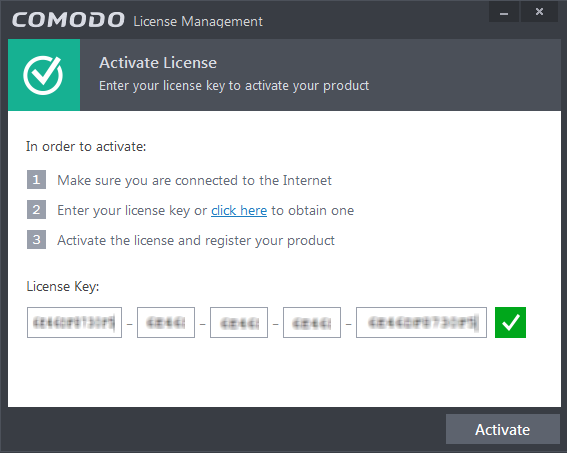
-
The wizard starts validating your key.
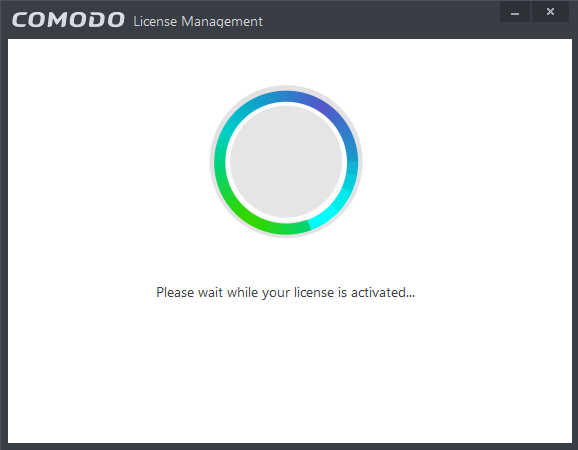
The 'Register Product' dialog will be displayed. Click here for more details about how to register the product.
- On successful validation, your license will be activated.
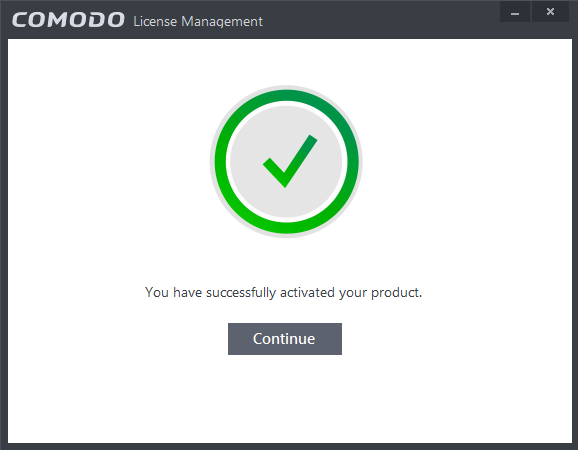
-
Click 'Continue' to exit the wizard. Your CIS Pro product is now activated.
|
Tip: You can also enter your activation key by clicking the link 'Enter a license key' in the About dialog, accessible by clicking Help icon > About from the title bar. |
The main interface will display the number of days left for the license before it should be renewed.
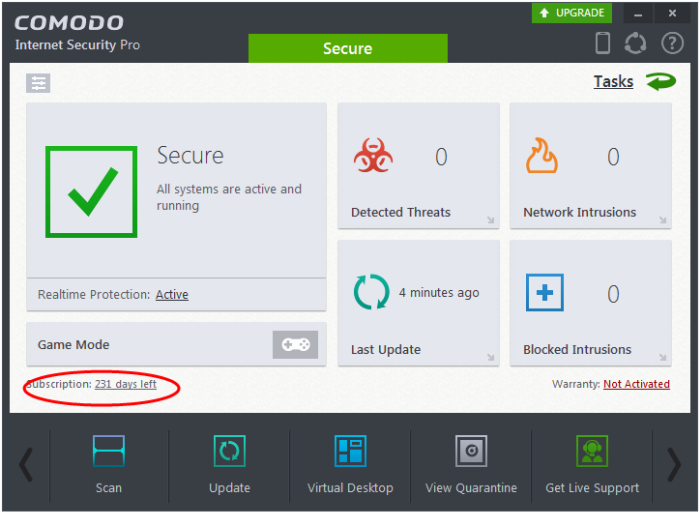
-
Start the Comodo Internet Security Complete application as explained in the section Starting Comodo Internet Security.
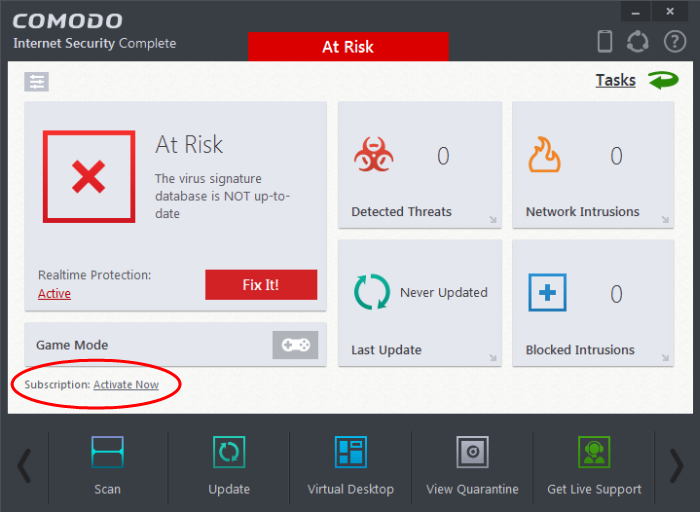
The
License Activation Wizard will start.
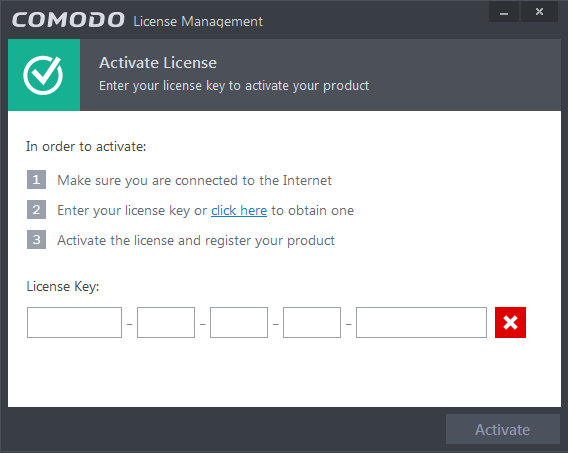
-
The CIS Complete license key is available on the DVD itself or printed on an insert included in the box packaging. Enter the license key and click 'Activate'.
|
Tip: If you haven't subscribed for Comodo Internet Security - Pro or Complete so far, click the 'click here' link. You will be taken to the Comodo website enabling you to purchase the license. |
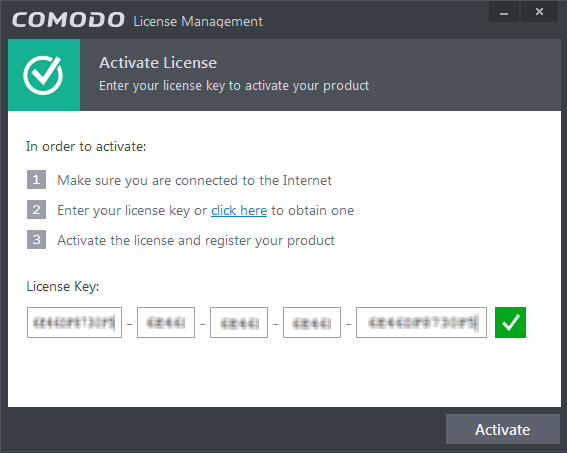
The Product Registration dialog will be displayed.
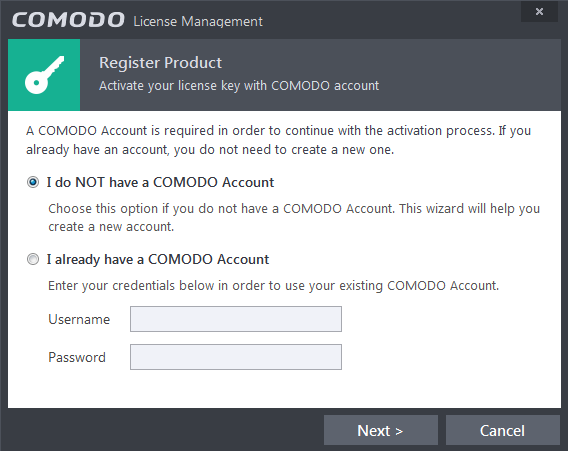
- If you already have an account with Comodo Accounts Manager (CAM), Select I already have a COMODO Account enter your username and password for the account and click 'Next'. You will be taken to the validation step.
- If you do not have a CAM account, select I do not have a COMODO account and click 'Next'. A new account registration from will appear.
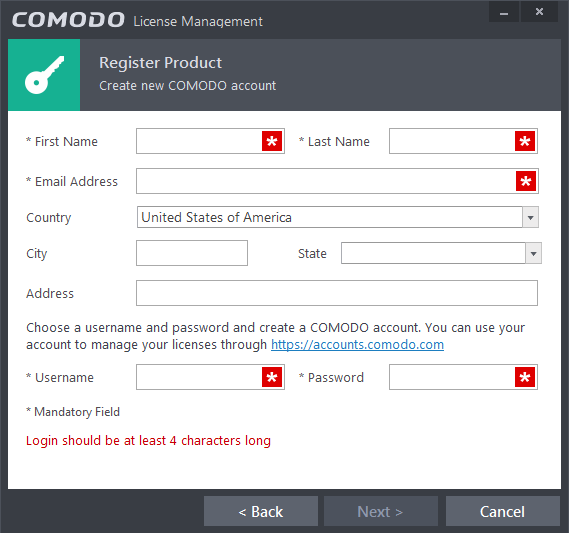
- Fill up the registration form with the login details and password for your Comodo Accounts Manager (CAM) account.
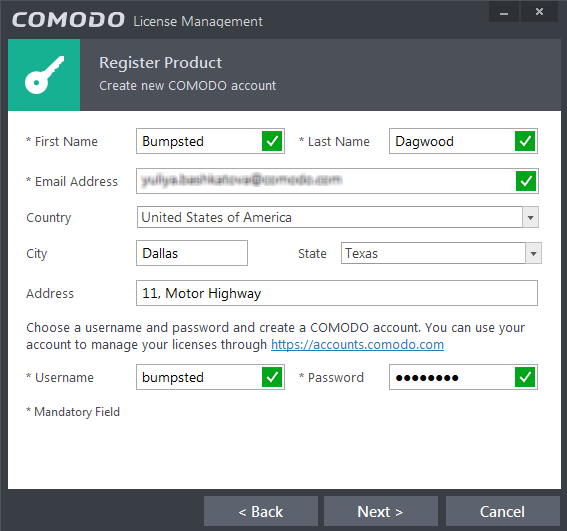
|
Field |
Description |
|---|---|
|
Name |
Enter your first name |
|
Last Name |
Enter your last name |
|
|
Enter your email address |
|
Address |
Enter your address |
|
City |
Enter your city name |
|
Country |
Select your country from the drop-down box |
|
State |
Select your state from the drop-down box |
|
Address |
Enter you full address |
|
Create a new COMODO Account |
|
|
|
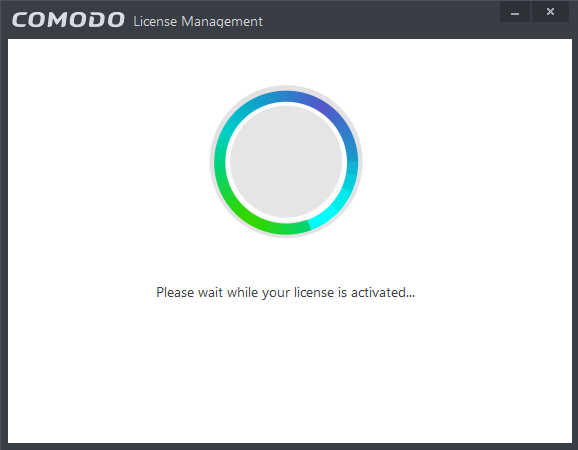
...
and on successful validation, your subscription will be activated
and a confirmation screen will be displayed.
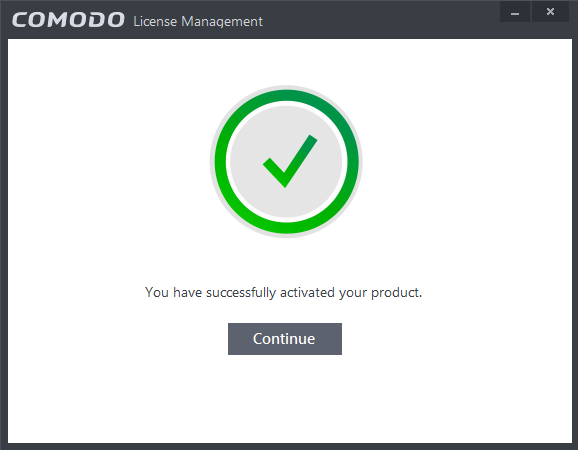
- Click 'Continue' to exit the wizard.
- Using the TrustConnect service - The TrustConnect service will be automatically enabled after successful activation of the license. Please refer to the section TrustConnect Overview for more details on how to use the service.
|
Tip: You can also enter your activation key by clicking the link 'Enter a license key' in the About dialog, accessible by clicking Help icon > About from the title bar. |
The main interface will display the number of days left for the license before it should be renewed.