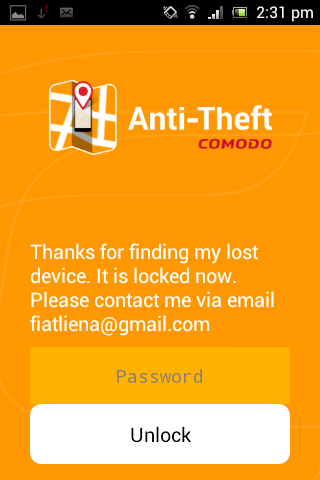Configuring Antitheft
The 'Antitheft Settings' page allows you to configure lock, wipe and alarm settings.
- Alarm – Specify the type of alarm that should go off on this device when it receives a 'Remote Alarm' command.
- Lock – Specify the message that should appear on the lock screen of the remote device after you send a 'Lock' command from this device.
- Wipe – Allows you to specify which items should be deleted from this device when it receives a remote 'Wipe' command
To open the 'Antitheft Settings' page
- Tap the menu button from the Comodo Antitheft home screen and touch 'Settings' in the side drawer.
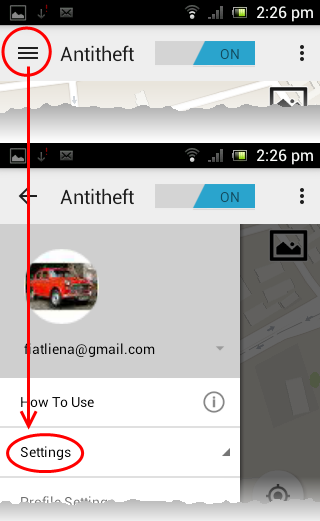
The
'Settings' stripe will expand.
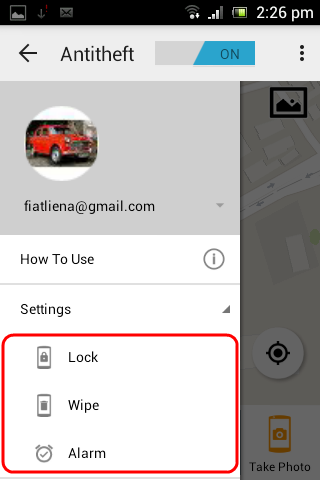
- Tap on the feature from the expanded 'Settings' stripe to configure it
Following sections explain in detail on the options that can be configured under each feature:
The 'Alarm Settings' area allows you to set the flash light and device vibration when your device sounds antitheft alarm, on receiving a remote alarm command.
To configure the alarm settings
- Tap the menu button from the Comodo Antitheft home screen, touch 'Settings' from the side drawer and choose 'Alarm'.
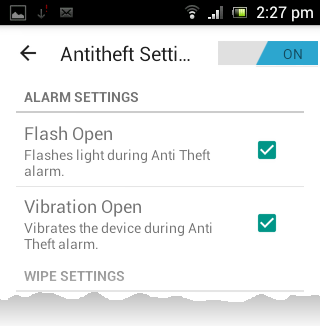
- Flash Open – Makes the camera flash light in your device to glow while emitting the antitheft siren sound (Default = Enabled)
- Vibration Open – Makes your device to vibrate while emitting the antitheft siren sound (Default = Enabled)
The 'Wipe Settings' area allows you to specify the items to be deleted from your device , on receiving a remote wipe command.
To configure the wipe settings
-
Tap the menu button from the Comodo Antitheft home screen, touch 'Settings' from the side drawer and choose 'Wipe'.
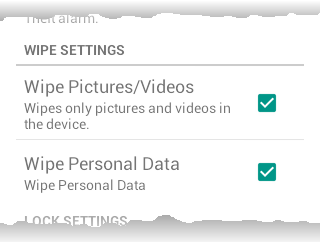
- Wipe Pictures and Videos - Deletes the image files and videos stored on both the device and the SD card on receiving a remote 'Wipe' command (Default = Enabled).
- Wipe Personal Data - Deletes your personal data including your Contacts, SMS messages, Call Logs, Calendar data, Emails and more, stored on your device and the SD card on receiving a remote 'Wipe' command (Default = Enabled).
|
Note: The 'Wipe' settings made in this interface will override the options selected while sending the command from the remote device. Hence it is recommended to leave these options enabled. |
You can specify the message to be displayed on the lock screen of your lost device, when you are sending a remote lock command from this device.
To configure the lock screen message
- Tap the menu button from the Comodo Antitheft home screen, touch 'Settings' from the side drawer and choose 'Lock'.
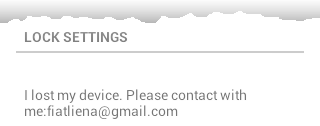
The message currently configured to be displayed on the lock screen of the device to which the lock command is sent, will be displayed under 'Lock Settings'.
- To change the message, tap on the message
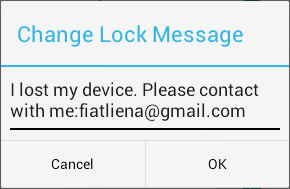
-
Directly edit the message on the 'Change Lock Message' dialog and tap 'OK'.

On sending a remote lock command from this device, the remote device will be locked at the lock screen, displaying the message you entered in the 'Lock Settings' area.