Account Profile Settings
The web console also allows you to
edit your account settings like changing your password, name and so
on.
To edit your account profile
- Login to the web console as explained above
- Click the 'User' icon at the top right and choose 'User Profile' from the drop-down.
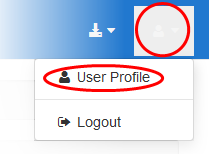
The
'Profile Settings' interface will open.
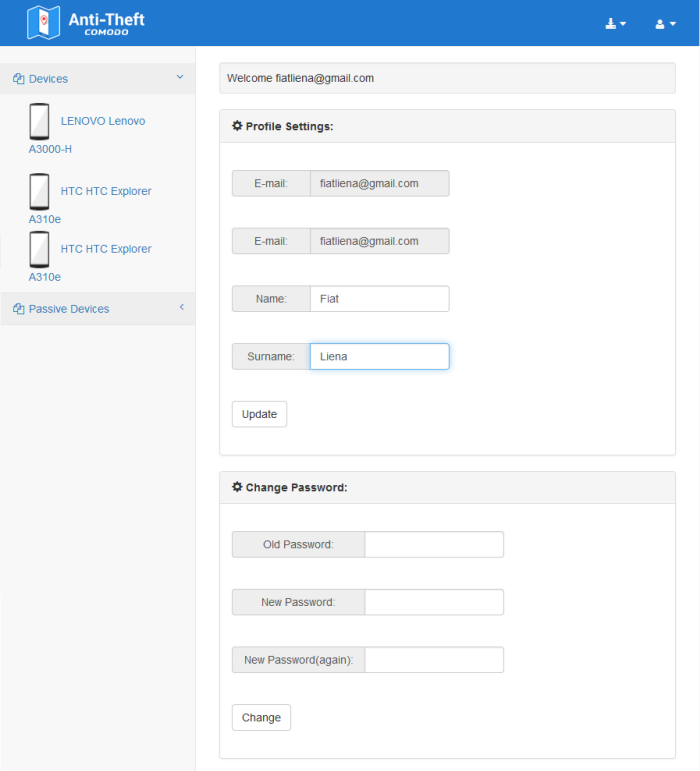
The interface contains two areas:
The 'Profile Settings' area allows you to change your name.
To edit the display name
- Enter your First Name and Last Name in the Name and Surname fields
- Click 'Update'
The Change Password area allows you to change your login password. Once changed, you need to login to all your devices with new password. Also the new password is to be used to unlock your devices, if you have remotely locked your device if it is lost and returned to you.
To change the password
-
Enter your existing password in the 'Old Password' field
-
Enter your new password in the 'New Password' field and re-enter it in the 'New Password (again)' for confirmation
-
Click 'Change'
The password change will take effect immediately.



