Remote Lock
You can lock the home screen of your mislaid, lost
or stolen device by sending a remote command from the web console, in
order to prevent it being mishandled. Once you get the device back,
you can unlock it by entering the Antitheft account password.
You can also specify a message to be displayed on
the lock screen, requesting the person in possession of your device
to contact you.
To remotely lock your device
- Login to the web console as explained above
- Choose the your lost device from the list of devices at the left
- Click the 'Lock' button
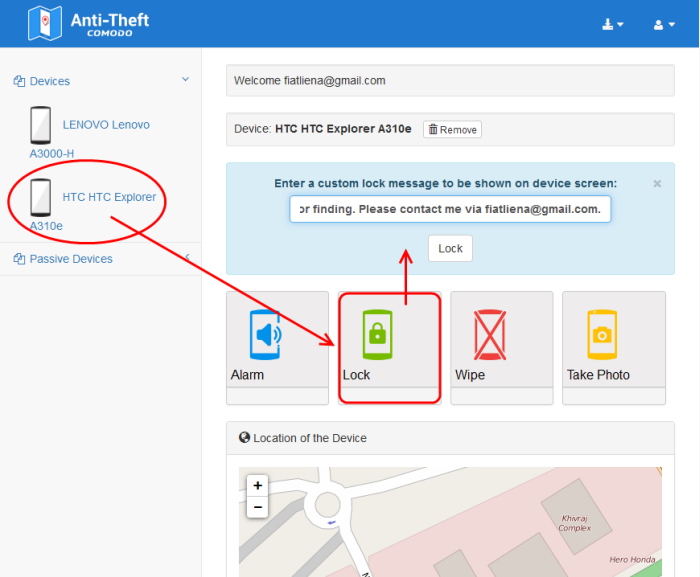
- Enter a message to be displayed on the lock screen of the message in the text box that appears above the buttons
- Click the 'Lock' button under the text box.
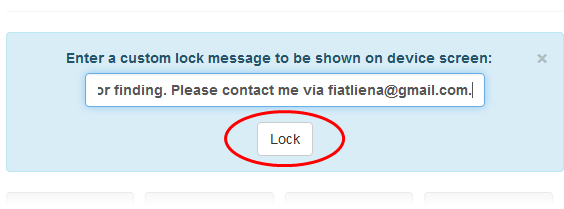
The lock command will be sent to your remote device.
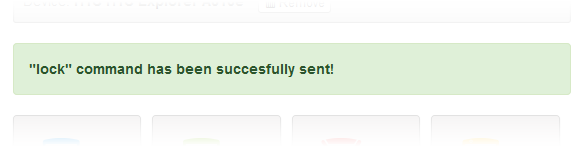
The device will be locked at the following screen with the message you entered at the web console.
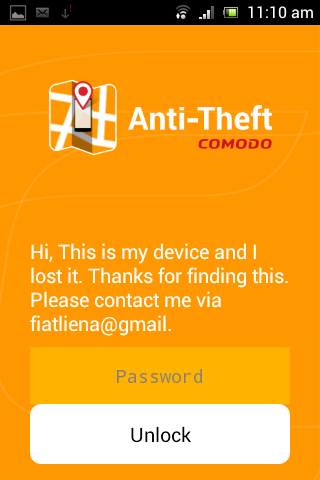
Once the device is back in your hands, you can unlock it by entering your the Antitheft account password.



