Remote Lock
If your device is mislaid, lost or stolen, you can lock the home screen by sending a remote command, to prevent it being mishandled. Once you get the device back, you can unlock it by entering the Antitheft account password. The lock screen can also display a message requesting the person in possession of your device to contact you. You can customize the message to be displayed from the Settings screen. Refer to the section Configuring Antitheft for more details.
To remotely lock your device
- Login to the Comdo Antitheft app from another device
- Tap the
'Devices' icon from the home screen and choose the remote device to
be locked
- Tap
the 'Lock' button
 from the bottom of the screen.
from the bottom of the screen.
Your device will connect to the remote device and send the lock command.
The remote device will be locked at the following screen, with the request message to the possessor.
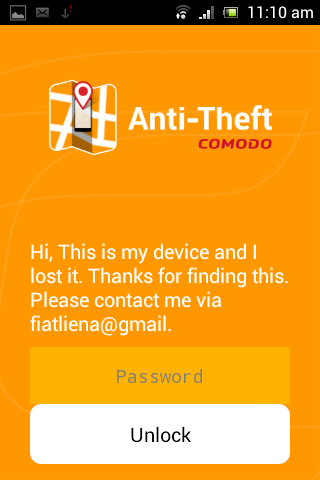
Once the device is back in your hands, you can unlock it by entering your the Antitheft account password.



