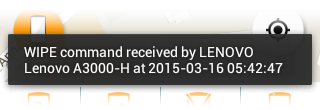Remote Wipe
You can remotely erase all the confidential data including stored messages, contacts, call history, browser bookmarks and files including pictures and video, stored on your device and SD card. You can choose to wipe the personal data, the data files like photos and video and also make the device to reset to its default settings through the remote wipe command. Sending a remote wipe command requires entering your Antitheft password for authentication.
To remotely wipe the files from your device
- Login to the Comodo Antitheft app from another device
- Tap the 'Devices' icon from the home screen and choose the remote device to be wiped
- Tap
the 'Wipe' button
 from the bottom of the screen
from the bottom of the screen
The 'Wipe Settings' dialog will be displayed.
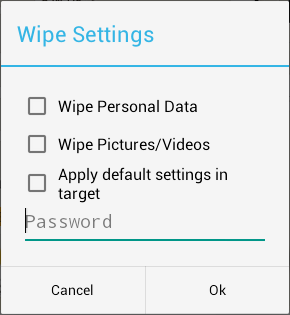
- Select the items to be wiped from the remote device
- Wipe Personal Data - All the contacts, messages, call history, browser bookmarks and other confidential data stored on your device will be deleted.
- Wipe Pictures/Videos - All the image files and the video files stored on both the device and the SD card will be deleted.
- Apply default settings in target – The device will be reset to factory defaults. All the data stored on the device and the SD card will be erased.
- Enter your Antitheft account password in the text field
- Tap
'Ok'