Take Photo
The 'Remote Capture' feature allows you to remotely take photograph from your missing or stolen device and to view it instantly at the web console, in order to identify the person in possession of your device. On sending this remote command, your remote device will alert the possessor as if a message has been received, in order to lure the person to look at the screen. Once the possessor taps the 'Read' button to view the message, the front camera in your device will be activated to take a photograph of the possessor. If your device does not have a front camera, the photograph will be taken from the back camera. The picked-up photograph will immediately be displayed in the console.
If the possessor does not respond to the 'New Message' alert immediately but at a later time, your device will grab the photo at the instant when he/she reads the message and send it to the console. The photo will be available at the console and you can view it at any time.
To remotely take a photo from your device
- Login to the web console as explained above
- Choose the your lost device from the list of devices at the left
- Click the 'Take Photo' button.
The 'Take Photo' command will be sent and the web console will wait for receiving the photo from the device.

Once the possessor taps 'Read' from the message notification and reads the message, your device clandestinely takes his/her photo from the front camera. If your lost device does not have a front camera, a photo will be taken from the rear camera. The device will send the photo immediately to the web console.

If the possessor does not read the
message on that time, the command is queued at the remote device.
When the possessor reads the message at a later time, the photo will
be taken and sent to the console.
The web console displays all the pictures from a selected device below the location map at a later time for you to view at any time.
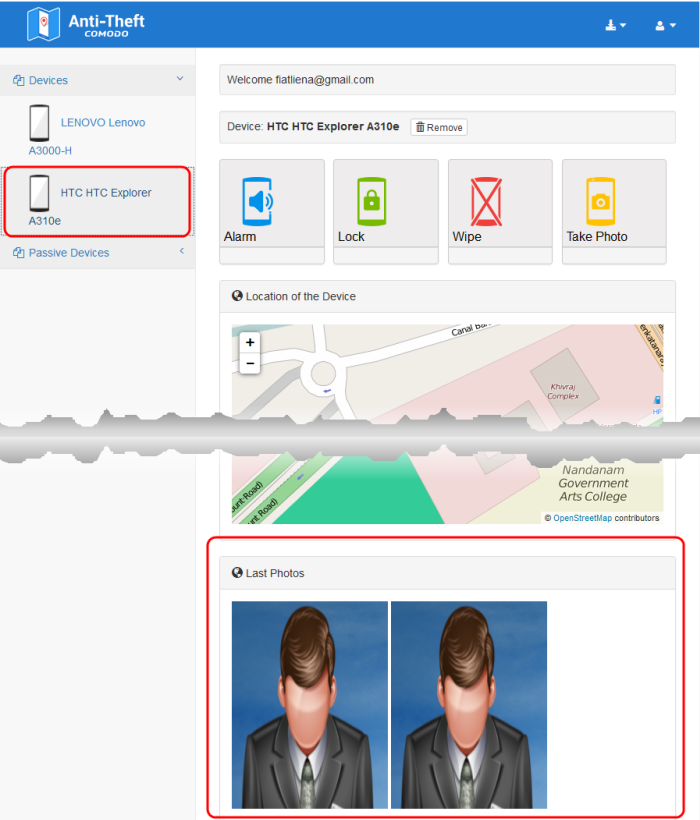
|
Note: Images are shown for illustration purposes only. The actual photographs picked-up by the device camera will be displayed in the interface. |



