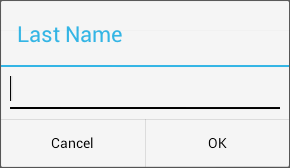Account Profile Settings
The 'Edit Profile' page allows you to change your password and modify details such as your first/last names.
To edit your account profile
- Tap the menu button from the Comodo Antitheft home screen and choose 'Profile Settings'.
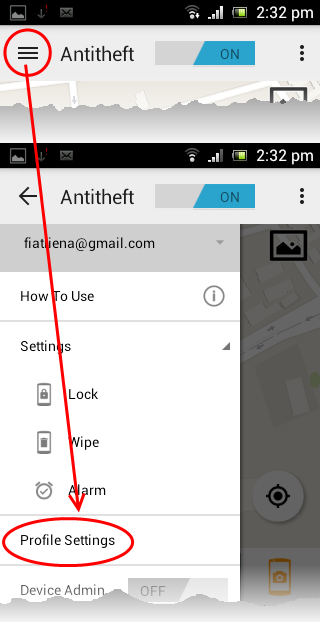
The 'Edit Profile' page will open.
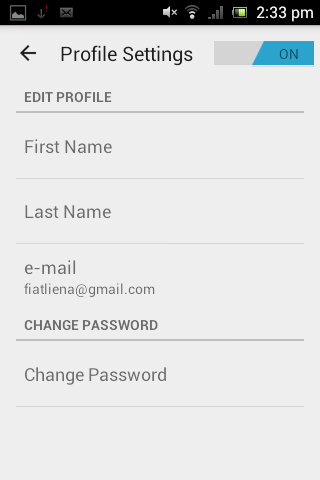
- To enter/edit your name
- Touch 'First Name', enter your first name in the 'First Name' dialog and tap 'OK'
- Touch 'Last Name', enter your last name in the 'Last Name' dialog and tap 'OK'
|
|
|
- To change your account password
- Touch 'Change Password' in the 'Edit Profile' page.
The 'Change Password' dialog will appear.
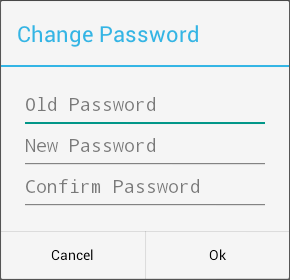
-
Enter your existing password in the 'Old Password' field and tap 'OK'
-
Enter your new password in the New Password field, reenter it in the 'Confirm Password' field and tap 'Ok'
The password change will take effect immediately.

Once changed:
- You need to login to all your devices with new password.
- The new password should be used to login to your Antitheft web console
Also the new password is to be used to unlock your devices, if you have remotely locked your lost device and returned to you.