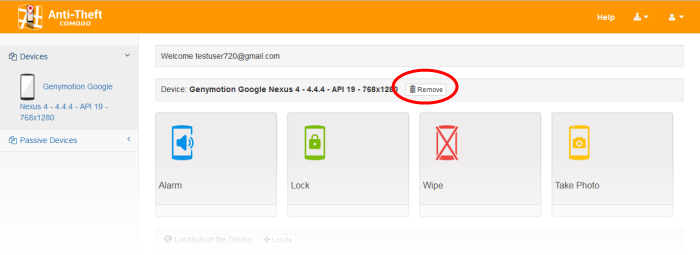Logging-in to the Console
You can login to your Antitheft account at https://antitheft.comodo.com through any Internet browser from an Internet connected computer.
To login to the console
- Enter https://antitheft.comodo.com in the address bar of the browser
- Click 'LOGIN' at the top right
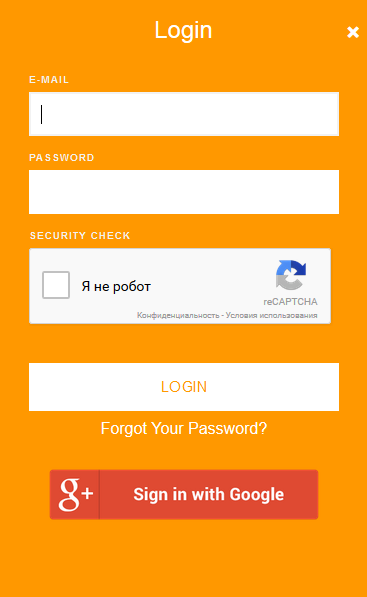
- Enter your username (your emaill address specified during account creation ) and password of your Comodo Antitheft account and click 'LOGIN'.
- If you have signed up to your Antitheft account with your Google account on the device, click Login with Google and enter your Google account username and password.
|
Important Note: Password is case sensitive. Please make sure that you are entering it in proper case and Caps Lock is set OFF.
If you have forgotten your password, click the 'Forgot Your Password' link below the Login button. In the 'Forget Password ', enter the email address specified as your account user name and click 'SEND'. A mail with a 'Reset Password' link will be sent to your email address. Clicking the link from the email will enable you to create a new password for your account. |
You will be taken to your account
home page.
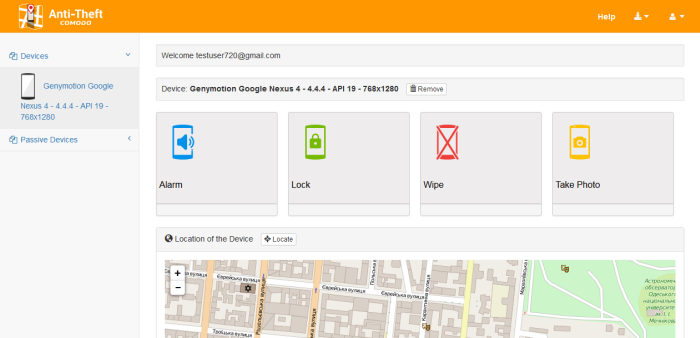
The interface displays the list of Android devices enrolled on your account at the left:
- Devices – Displays the list of devices on which you are currently logged
in to the Antitheft account. Selecting the device from the list
enables you to view its location and send anti theft commands.
- Passive Devices - Displays the list of devices that were enrolled on your account but currently offline. You won't be able to send anti-theft command.