FAQ
- Login to your account at https://antitheft.comodo.com from another device or computer
- Tap the 'Devices' link on the left and choose your lost device
- The location of the device will be shown on the map
- You can also choose to:
- Sound an alarm on the device
- Lock the device
- Wipe all data from the device
- Take a photo of its immediate surroundings which will be sent back to you, along with the device location.
Why didn't I receive a photo or location from my device?
If you did not receive a photo or location from your device, please ensure:
- The camera on the device is working correctly
- The Location service is enabled on your mobile device
- The app is running in the background. To do that, enable 'Antitheft' in Settings > Security > Device administrators
- You are logged into your Comodo Anti-Theft account on the device. If the device is listed as 'Passive' in the web console then you are not logged in at that device.
How
can I add a device to my Comodo Anti-Theft account?
First install Comodo Antitheft on your mobile device
- After installation is complete you will be asked to create a Comodo Anti-Theft account by specifying a username and password. Alternatively, you can login to with your Google login credentials.
- That's it. By installing and logging in on a device, that device will be added to your account. You can now issue commands to it and find its location. To add more devices, simply install Comodo Anti-Theft on your other device and log into the same account. Comodo Anti-Theft can track up to 5 devices per account.
- You can view and issue commands to devices that you are logged into in two ways:
- Log into the web console at https://antitheft.comodo.com using a browser on any mobile device or desktop/laptop. You can view all your devices by clicking the 'Devices' link at top-left.
- From another mobile device with Comodo Anti-Theft installed. Make sure you are logged into your account on this device too.
- In case you installed but do not see the device, run the installer again and reinstall Anti-Theft.
How
do I uninstall Comodo Anti-Theft?
To uninstall Comodo Anti-Theft you first need to remove it's protection:
- Tap 'Device Admin' from the Comodo Antitheft home screen
- Tap the 'Deactivate' button
- Type your password and tap 'Unlock'
- Now, go to 'Apps' on your device, select 'Anti-Theft' and uninstall it.
I
forgot my Comodo Anti-Theft password. How can I login?
- If you have forgotten your password, click the 'Forgot Password' link as shown:
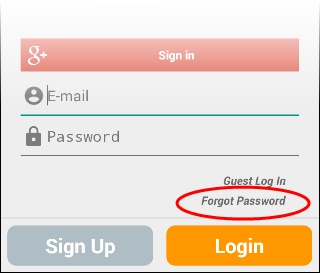
- In the next screen, enter the email address specified as your account user name and click 'SEND'.
- A mail with a 'Reset Password' link will be sent to your email address. Clicking the link from the email will enable you to create a new password for your account.
What is PIN code?
When you have registered Anti-Theft account you received a Welcome email with a PIN code. That code helps a user to unlock his screen in case his device is offline. For example: you had locked a device remotely and later you fortunately found it with no internet connection. To re-use your offline device you need to unlock a device with the help of PIN code. Otherwise, you can cancel a lock command through the Anti Theft web console if you are signed up to your Antitheft account from an Internet connected computer.



