Advanced Search
Advanced search lets you fine-tune your search using a number of filters.
To open the Advanced search option:
- Tap the drop down icon on the top right corner and then tap 'Advanced Search' option.
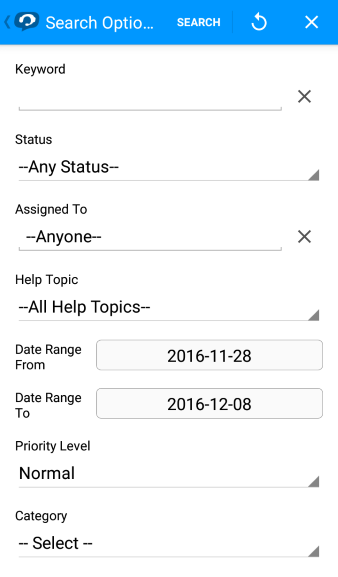
- The 'Advanced Search' screen will be opened. You can filter tickets by any combination of 'Keyword', 'Help Topic', 'Status', 'Assigned To', 'Date Range', 'Priority Level', 'Category', 'Departments', 'Closed By', 'Asset Type' and 'Organization Type'.
- Enter your search criteria and tap the search button
- Tickets which meet the search criteria will be displayed.
- Search: Initially, the 'list of tickets' screen will display the simple search mode. Once you search using 'Advanced Search' filters, the simple 'Search' filter will be cleared and the placeholder text in the search field will change to 'Advanced Search Active'.
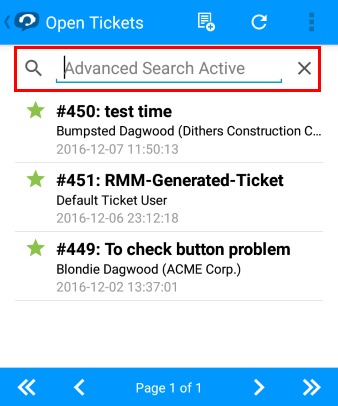
- Remove Filter: Tapping the text, 'Advanced Search Active' will automatically change the search type back to simple search mode. Please note that the advanced search filter remains active until you enter a new search keyword in the simple search field.
- Cancel:
Tapping the
 symbol on the top
right of the 'Advanced Search' screen cancels the search without
affecting the applied filters.
symbol on the top
right of the 'Advanced Search' screen cancels the search without
affecting the applied filters.



