Share Tickets
You can email ticket details to other users and staff using the 'Share' option in the ticket drop down. This option is available in all ticket categories. Any staff/user can share a ticket and its details.
To share a ticket
- Tap
the
 icon and then tap the 'Share' option from the drop down menu.
icon and then tap the 'Share' option from the drop down menu.
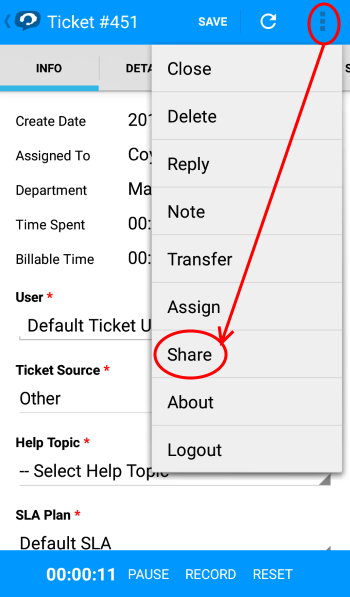
The 'Share Ticket' screen will open.
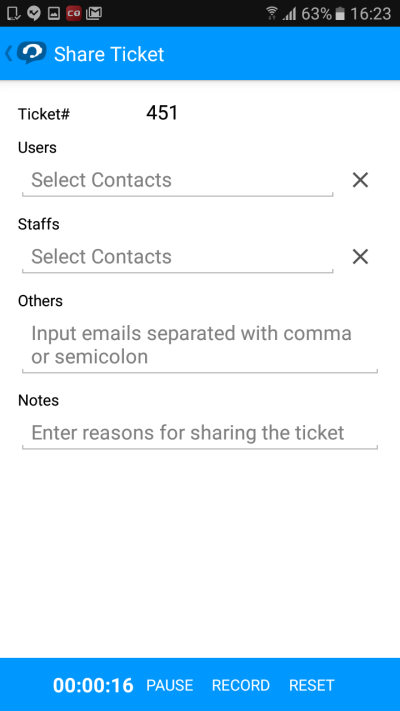
- Users: To add users, tap the 'Select Contacts' in 'Users' option.
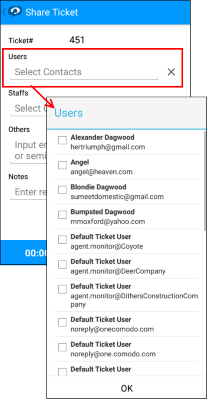
- Staffs: To add staff, tap the 'Select Contacts' in the 'Staffs' option.
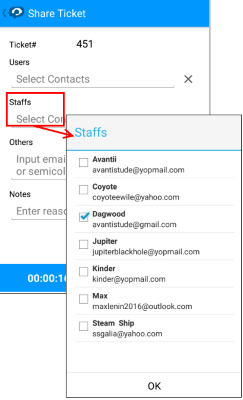
- A dialog with available mail recipients will be displayed for both users and staffs.
- Others: Type the email addresses of other contacts that you wish to receive the mail, separated by commas.
- Notes: Enter your reasons for sharing the ticket. This is optional.



