Stopwatch
The 'Stopwatch' is a timer that you can use to record your work time. When you open a ticket assigned to you, the timer starts automatically. If your ticket has been paused, a 'Play' button will be available.You need to tap 'Play' to resume the ticket work and add the time to the ticket. The stopwatch is available in 'Open Tickets', 'My Tickets' and 'Overdue Tickets'.

When you open the ticket, the timer starts at 00.00.00 (HH:MM:SS).
- Pause: To pause an open ticket, tap the 'Pause' button present on the bottom of the ticket.
- To pause an open ticket, tap the 'Pause' button present on the bottom of the ticket.
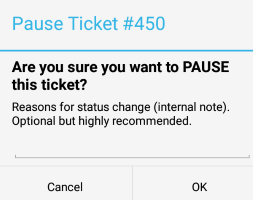
The ticket will display a confirmation dialog asking if you your sure that you want to pause the ticket.Click the 'Play' button to resume.
- Record: Tap this button to register the time spent for billing. Hit 'OK' to confirm in the 'Record Work Time' dialog. Please note that you will be able to view the new billable period without refreshing the screen.
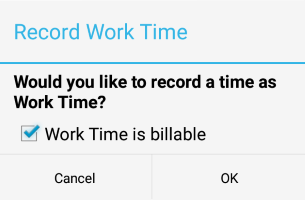
When you exit the ticket, with or without saving, C1 will provide an alert message asking if you would like to save your work time.
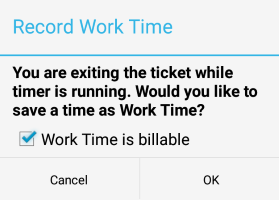
- You can save by tapping 'OK' or leave it unsaved by tapping 'Cancel'.
- Reset: Tap this button to reset the running time. On tapping the 'Reset' button, C1 provides an alert - 'Are you sure you want to reset the timer?'.
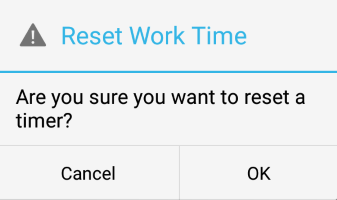
- Tapping 'OK' restarts the timer at 00.00.00.



