Local Recipients
CASG can perform cached recipient call-outs to check whether recipient email addresses actually exist at the destination mail servers.
- You can configure CASG to accept mails to valid email accounts in the destination server by enabling the 'Local Recipients' feature.
|
Important Note: If 'Local Recipients' feature is enabled, all recipients have to be added manually to the 'Local Recipients' interface. Otherwise, even valid users for that domain will not receive emails. Comodo recommends that this option should be used in specific cases only and is not required in normal circumstances. |
Add local recipients
- Click 'Incoming' on the left then select 'Local recipients'.
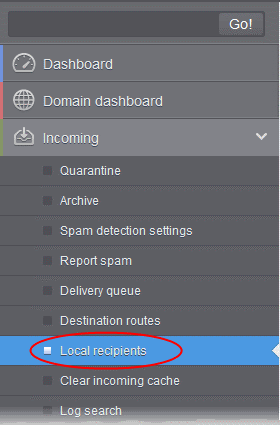
The 'Local Recipients' configuration area for the selected domain will open:
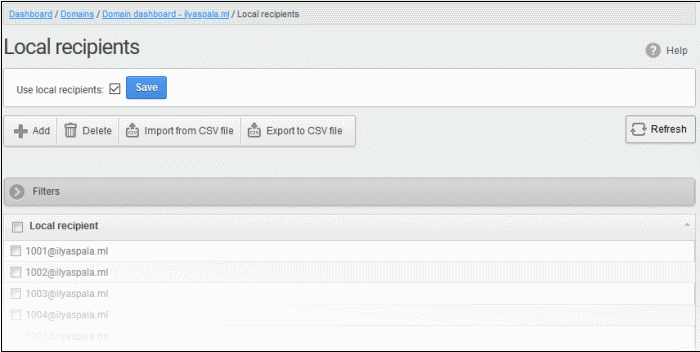
- Click anywhere on the 'Filters' tab to open the filters area:
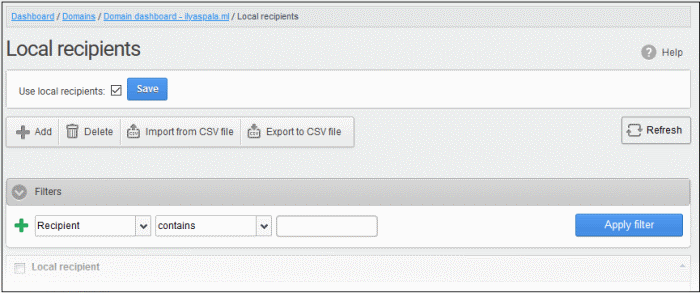
- Choose the filter by which you want to search from the first drop-down, then a condition in the 2nd text box. Some filters have a third box for you to type a search string.
- Click ‘Apply Filter’.
You can filter results by the following parameters:
- Recipient: Enter the recipient name or address in the text box (column 3) and select a condition in column 2.
Click anywhere on the 'Filters' tab to close the filters area. Click the 'Refresh' button to remove filters.
Add local
recipient
- Select the 'Use local recipients' check box and click the 'Save' button
- Click the 'Add' button
The 'Add local recipient' dialog box will open.
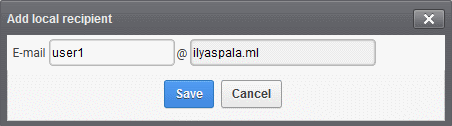
- Enter the recipient's in the E-mail field
- Click the 'Save' button
Repeat the process till you have added all users.
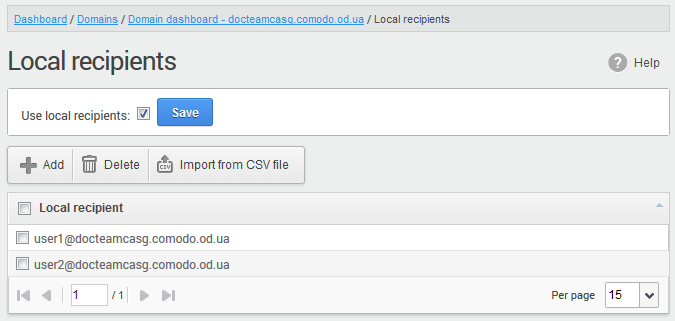
To remove a local recipient
- Select the user that you want to delete and click the 'Delete' button.
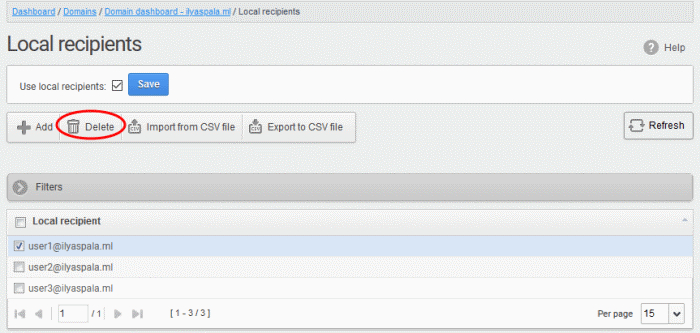
- Click 'OK' to confirm.
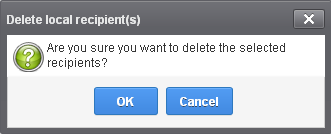
The selected recipient will be deleted from the list.
|
Tip: You can select multiple recipients to delete by pressing and holding the Shift or Ctrl keys. |
Import local recipients from a CSV file
You can add many new users at a time by importing from a file. The users should be saved in separate lines as shown below:
user1
user2
user3
- Click the 'Import from CSV file' to import new users from a CSV file.
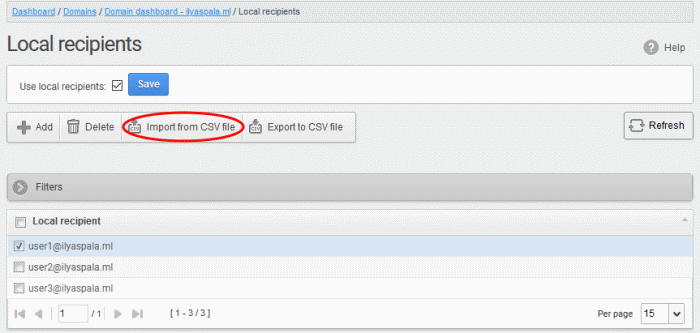
- Click 'Upload', navigate to the location where the file is saved and click the 'Open' button. The maximum size of the file that can be uploaded is 9 MB.
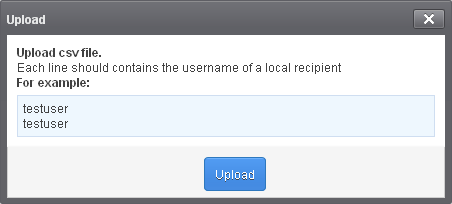
The upload will be placed in the import tasks queue and the progress of the upload will be displayed.
- If you want to remove the upload from the queue, click the 'Remove import task' button.
The 'Remove import task' deletes only the remaining part of an in-progress task.
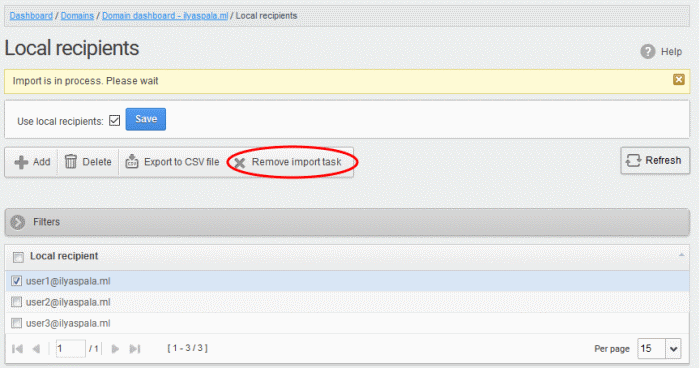
On completion of the upload process, the results will be displayed.
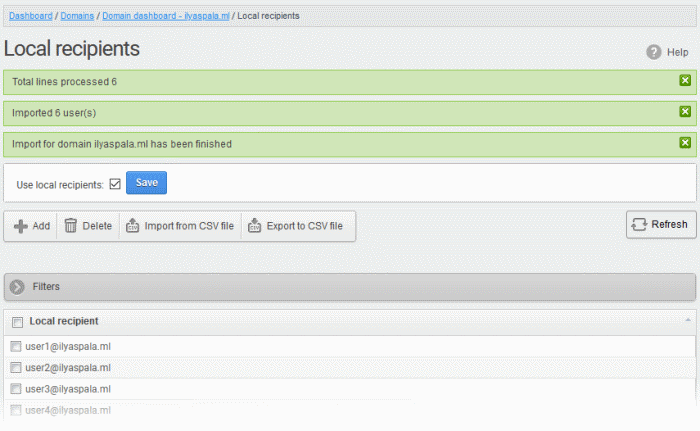
Export local
recipients as a CSV file
You can save the local recipients list as a CSV file.
- Click ‘More actions’ > ‘Export to CSV file’
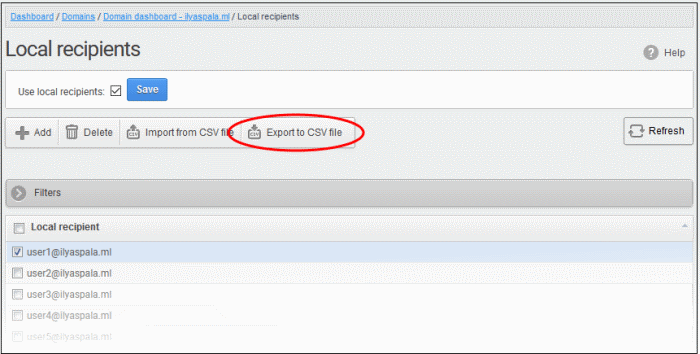
The file download dialog is displayed.
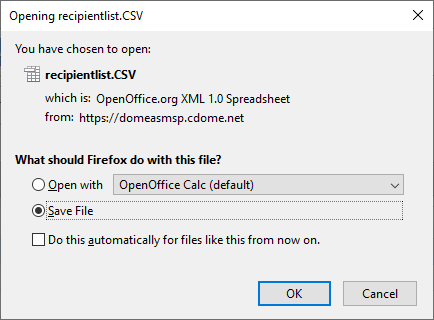
- Click 'Open' to view the file with an appropriate application
- Click 'OK' to save the file to your computer.
This
file can be opened with Excel or Openoffice Calc.



