Sender Blacklist
- CASG automatically blocks all emails from blacklisted senders.
- Blocked messages are not quarantined and most mail servers will send a bounce message to the sender.
The sender blacklist interface allows admins to:
- Reset the list - Remove all senders from the blacklist by clicking the 'Reset to default' button
Configure sender blacklist
- Click
the 'Sender blacklist' from the 'Domain Rules' drop-down on the left
The 'Sender blacklist' interface of the selected domain opens:
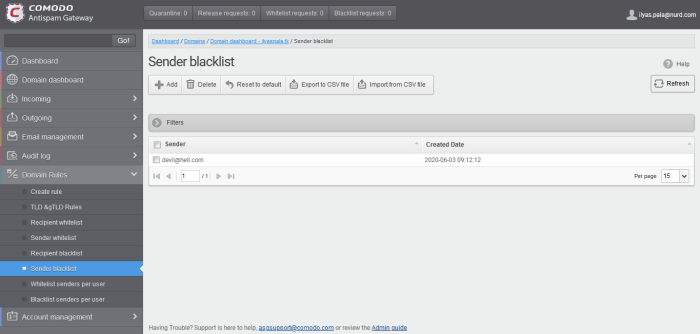
- Sender – Blacklisted senders’ mail address
- Created date – Date and time the sender was added
Add Users to Senders Blacklist
You can add senders to black list in two ways:
- Click 'Add' to add a new blacklisted sender
The 'Add' dialog box opens:
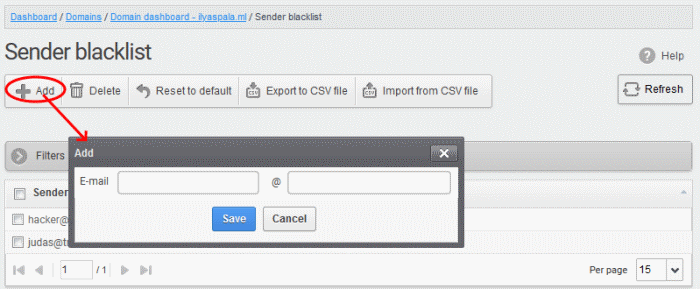
- Enter the sender name in the 'E-mail textbox and sender's email domain name after the @ symbol and click the 'Save' button. Repeat the process to add more blacklisted senders.
- To add a particular set of senders to blacklist, prefix or suffix the wildcard character * in the 'E-mail' text field and senders' email domain name after the @ symbol. For example, enter *.stores@domainname.com for all the senders in stores department to be blacklisted.
-
To add a specific username from any mail domain to the blacklist, enter the username in the mail text field and the wildcard character * after the @ symbol. For example, enter john@* for blacklisting the username 'john' with any email domain name.
- To add a set of users or specific username from any email domain with a specific top level domain (TLD) name like .com, .org, enter the wildcard character * or username in the Email text field and enter * followed by the TLD after the @ symbol. For example, '*@*.com' will blacklist all the senders from all the email domains ending with '.com'.
- To add a whole domain to blacklist, enter the wildcard character * in the 'E-mail' text field and email domain after the @ symbol and click the 'Save' button. Now all the senders with the entered domain name are blacklisted.
The list of blacklisted senders are displayed.
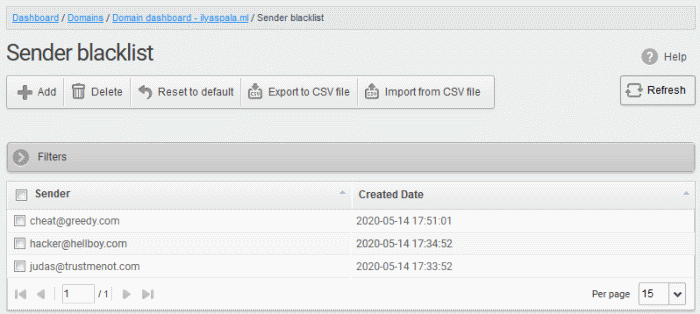
Import senders to blacklist from CSV file
Administrators can import many senders from a file to sender blacklist at a time. The senders' address should be saved in the format shown below as an example:
sender1@domainname1.com
sender2@domainname2.com
sender3@domainname3.com
- Click the 'Import from CSV file' to add blacklist senders in bulk.
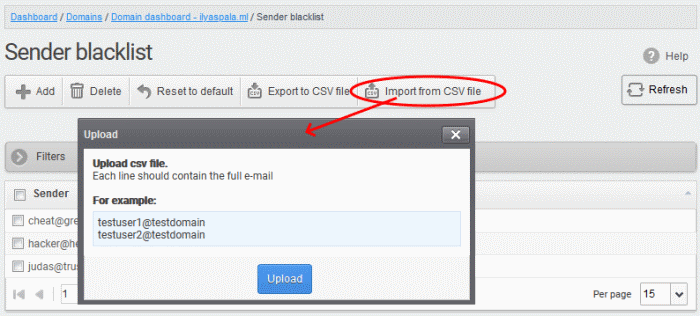
- Click 'Upload', navigate to the location where the file is saved and click the 'Open' button. The maximum size of the file that can be uploaded is 9 MB.
The upload is placed in import tasks queue and the progress of the upload is shown.
Remove the upload from the queue
- Click the 'Remove import task' button. The 'Remove import task' deletes only the remaining part of not imported task.
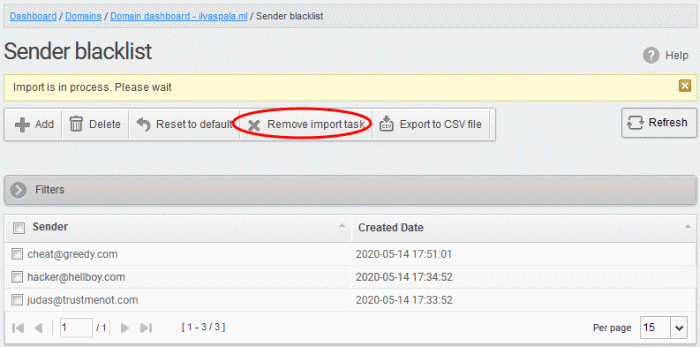
On completion of the upload process, the result is displayed.
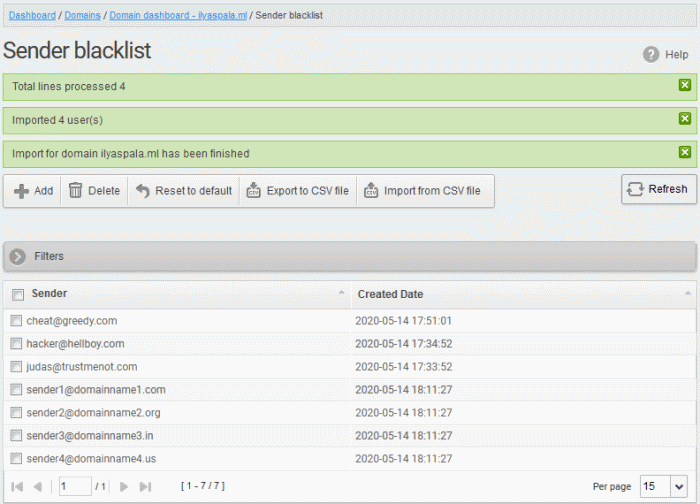
The sender blacklist from .csv file is uploaded and the administrator who carried out the task receives a notification about the import task completion.
Export the Sender Blacklist to CSV file
The administrator can save the configured sender blacklist by exporting it as a CSV file. If required in future, the administrator can import the users from the csv file, for example for a new account or after a reset.
Export the list
-
Click the 'Export to CSV file' to save the list of blacklisted senders as a CSV file
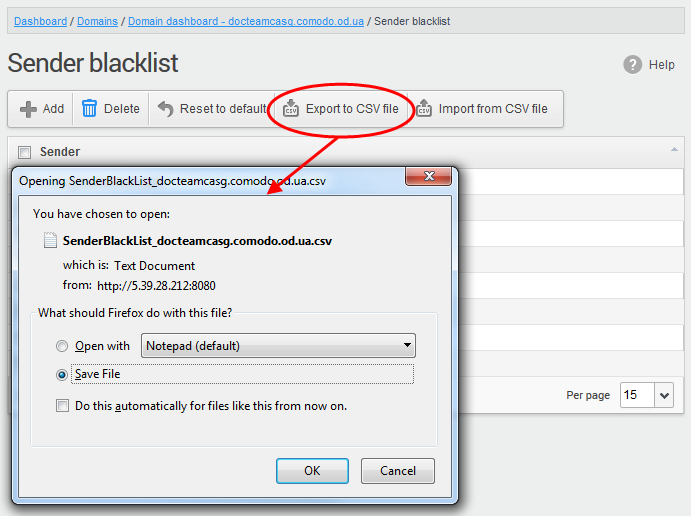
A file download dialog is displayed.
- Click 'OK' to save the file in your system.
Delete Users from the Sender Blacklist
- Click ‘Reset to default’ to remove all blacklisted senders
- To remove sender(s), select them from the list and click the 'Delete' button.
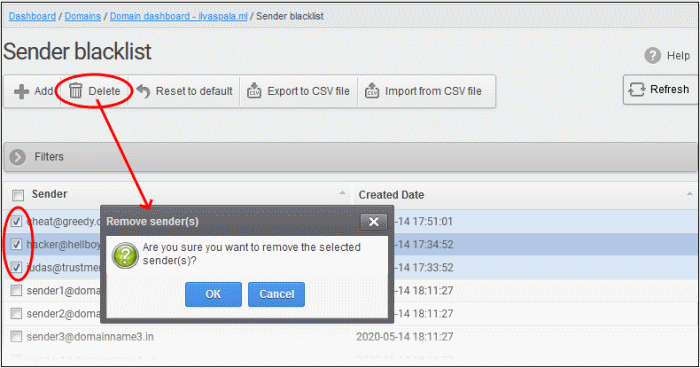
- Click 'OK' to confirm your changes.
The sender(s) are removed from the blacklist. The emails from the senders are allowed as per the existing filter settings in CASG.



