Manage Organizations
- The 'Organization List' interface lets you view and update organization details, including address and shipping information. You can also view the historic details of updates made by Staff members and add comments to the organization record.
- The staff members can schedule activities and events for the organization from this interface. The activities will be reflected in the calendars of team members assigned to the organization.
- You can associate records of other modules like opportunities, quotes, sales order, invoice, email, product, organizational assets and more to an organization.
To view organization details:
- Click 'All' > 'Organization' to open the ' Organization List' interface
- Click on an organization name to open the 'Organization Summary' interface
- To see even more information, click 'Organization Details' on the right-hand menu
You can edit an organization record in three ways:
- Click 'All' > 'Organization' to open the ' Organization List' interface
- Click on an organization's name and then the 'Edit' button from the 'Actions' menu
OR
- Open and organization record and then click 'Edit on the top right of the Organization
OR
- Click 'All' > 'Organization' to open the 'Organization List' interface
- Place your mouse cursor over the name of an organization to reveal the action buttons on the right of the row.
- Click the 'pencil' icon to open the organization edit interface:
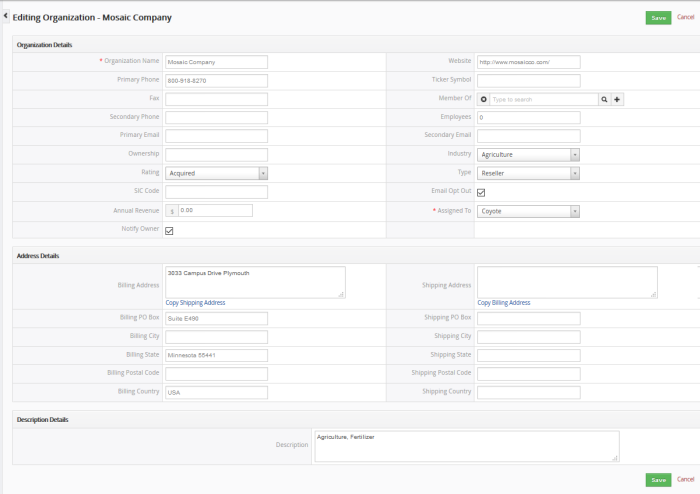
- See this table for descriptions of the fields in the 'Organization Details' interface
- Administrators can edit an organization to update it with the latest organization progress
Comments
The comments part of the organization record allows staff to post internal memos about the organization.
To view a comment in a record:
- Click 'All' > 'Organizations' (under 'Marketing and Sales') to open the 'Organization List' interface
- Choose an organization record and enter your comments and then click 'Post'.
OR
- Click 'Comments' in the 'Organization Summary' interface.
- Enter your comments and click 'Post'.
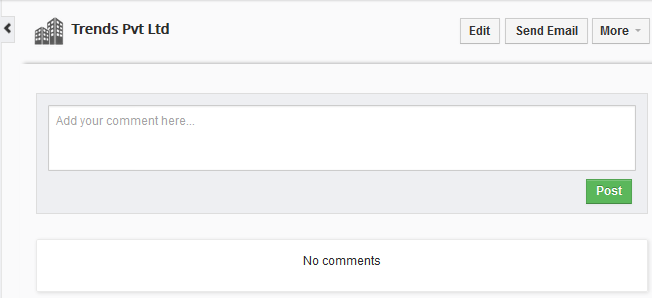
Activities
Activities consist of 'Events' (meetings, calls, webinars etc) and 'To Dos' (product delivery, purchase etc). Administrators can add 'Activities' to a organization and these will be added to the CRM calendar. Activities can be viewed by administrators and staff members to whom the lead is assigned. Assigned staff and administrators can add an 'Event' or 'To Do' as an activity of an organization record.
To create an Event/To Do:
- Click 'All' > 'Organization' (under 'Marketing and Sales') to open the 'Organization List' interface
- Choose a lead then click 'Activities' from the menu on the right
- Click 'Add Event' or 'To Do' in the activities interface.
OR
- Click 'More' on the top right of any of the organization interfaces from the right pane.
- Choose 'Add Event' or 'To Do' in the drop down menu.
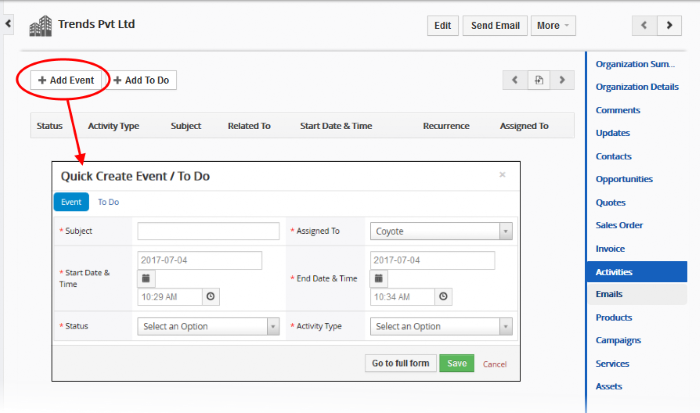
The event / to-do dialog will open:
- Complete your event details and click 'Save'.
Please note that the 'Activity Type' option is only available for quick events.
The information in the quick event dialog is basic in nature and will be used to populate the calendar entry. Use the 'full form' if you want to create a detailed event with more information (priority, visibility etc).
- To create a detailed event, click the 'Go to full form' button in the quick event dialog:
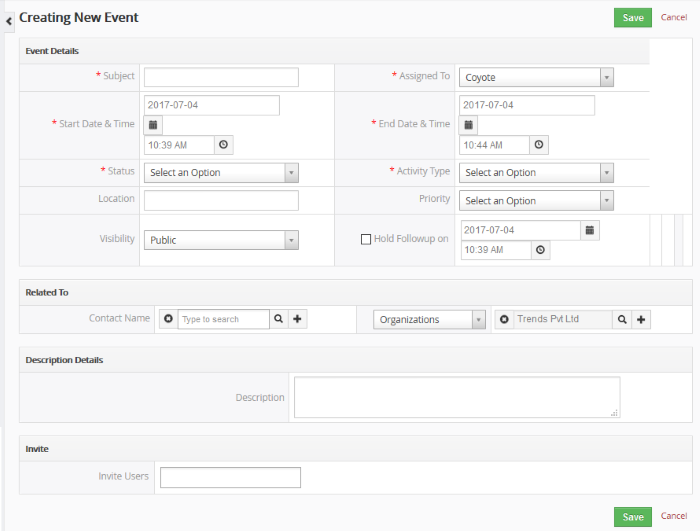
- Enter the required details and click 'Save'.
See the section Manage Shared Calendar for more details on the 'Event/To Do' full form.



