Track Campaigns
The 'Campaign Details' interface of a record allows you to view and update details such as cost, sales, ROI and more. It also allows you to schedule activities like events, meetings, phone calls etc., to the campaign record. The activities will be reflected in the calendar of the administrators and the staff member assigned to coordinate the campaign.
You can associate records like contacts, leads, opportunities and organizations from other modules and initiate sending automated emails to them, as a part of campaign activities.
To view campaign details
- Click 'All' > 'Campaigns' (under 'Marketing and Sales') to open the 'Campaign List' interface
- Click on a campaign name to view it's current details.
- Click 'All' > 'Campaigns' (under 'Marketing and Sales') to open the 'Campaign List' interface
- Click the 'Edit' button
OR
- Click 'All' > 'Campaigns' (under 'Marketing and Sales') to open the 'Campaign List' interface
- Place your mouse cursor over the name of a campaign to reveal the action buttons on the right of the row.
- Click the 'pencil' icon to open the campaign edit interface:
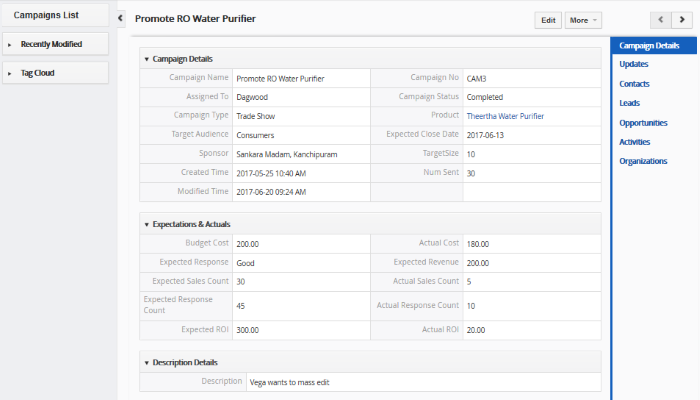
- See this table for descriptions of the fields in the 'Campaign Details' interface
- Administrators can edit a campaign to update it with the latest campaign progress
Activities
Activities consist of 'Events' (meetings, calls, webinars etc) and 'To Dos' (product delivery, purchase etc). Administrators can add 'Activities' to a campaign and these will be added to the CRM calendar. Activities can be viewed by administrators and the staff members to whom the campaign is assigned. Assigned staff and administrators can add an 'Event' or 'To Do' as an activity of a campaign record.
To create an Event/To Do:
- Click 'All' > 'Campaigns' (under 'Marketing and Sales') to open the 'Campaign List' interface
- Choose a campaign then click 'Activities' from the menu on the right
- Click 'Add Event' or 'To Do' in the activities interface.
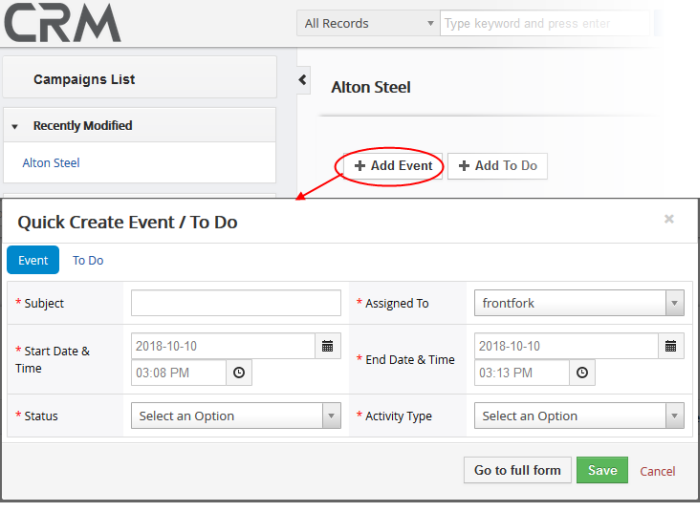
The event / to-do dialog will open:
- Complete your event details and click 'Save'.
Please note that the 'Activity Type' option is only available for quick events.
The information in the quick event dialog is basic in nature and will be used to populate the calendar entry. Use the 'full form' if you want to create a detailed event with more information (priority, visibility etc).
- To create a detailed event, click the 'Go to full form' button in the quick event dialog:
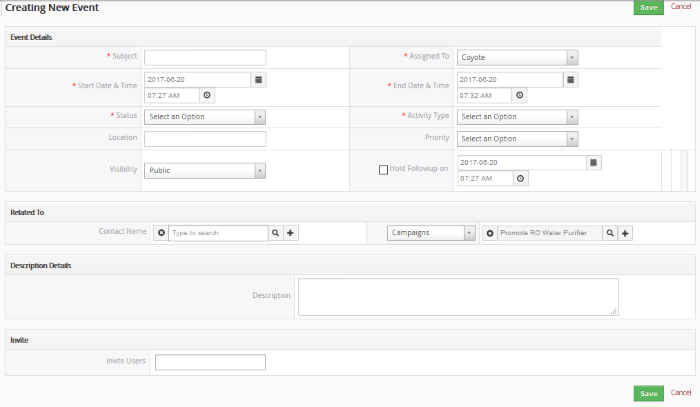
-
Enter the required details and click 'Save'.
See the section Manage
Calendar List for
more details on the 'Event/To Do' full form.



