Mass Management of Leads
Customer Relationship Management (CRM)allows you to edit, delete, add comments and send emails for several lead records at once. This is useful when you are updating or altering details that are common to a set of lead records. For example, you may have several leads with different audiences, different close dates and different projected revenues, but would like to pass a common comment to staff assigned to those leads.
|
Tip: If you want to update the details of a single lead record:
|
The interface allows you to:
Edit common details of several leads
- Click 'All' > 'Leads' (under 'Marketing and Sales') to open the 'Leads List' interface
- Select the leads to be edited
- Click 'Actions' and choose 'Edit'
The 'Mass
Editing Leads' pop-up will appear:
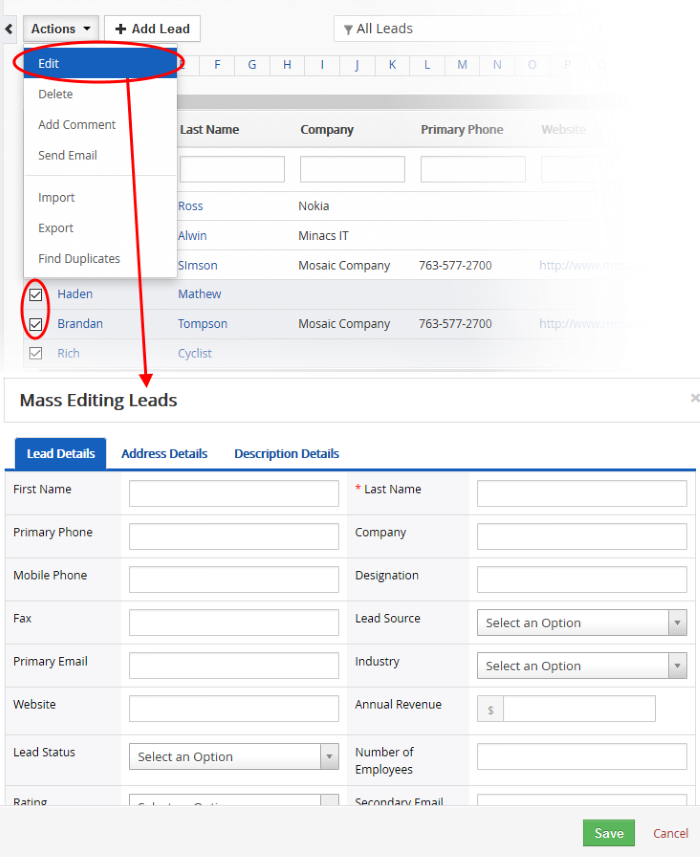
It contains three tabs:
The 'Lead Details' tab allows you to enter new values for first name, last name, website and more.
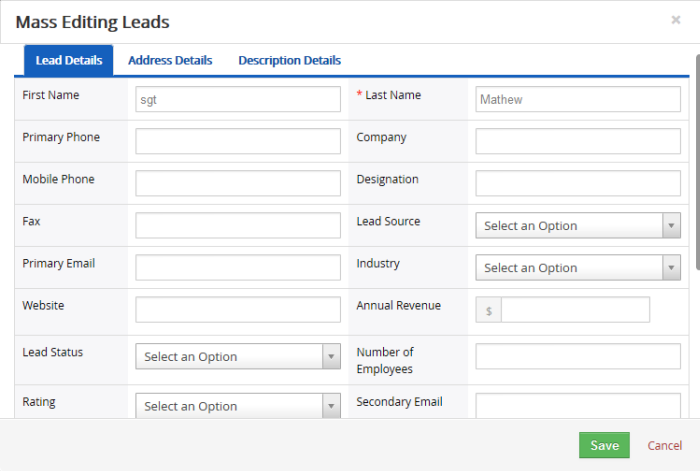
- Enter the new values for the parameters. See this table for descriptions of the fields in the 'Lead Details' tab
- Click
'Save'.
The 'Address Details' tab allows you to update city, state country details and more if the leads have these information in common.
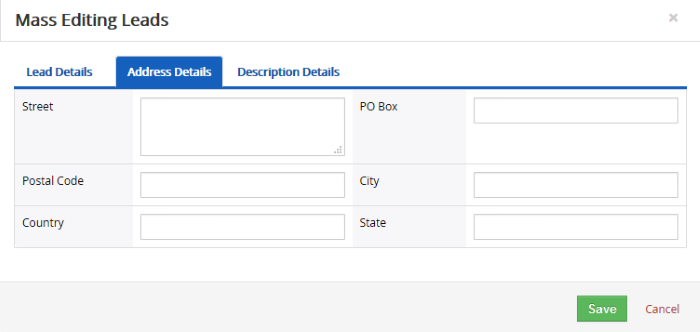
- Enter the new values for the parameters. See this table for descriptions of the fields in the 'Address Details' tab
- Click 'Save'.
The 'Description Details' tab allows you to enter a common description for the selected lead records.
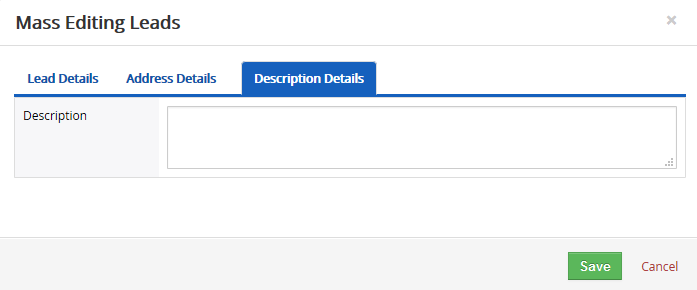
- Enter the new description and click 'Save'
Records for the lead that are no longer required can be removed.
- Click 'All' > 'Leads' (under 'Marketing and Sales') to open the 'Lead List' interface
- Select the Lead(s) to be deleted
- Click 'Actions' and choose 'Delete' button.
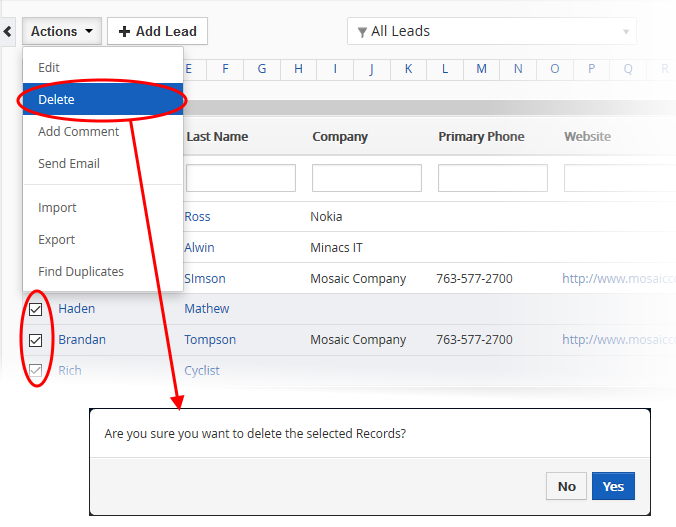
- Click 'Yes' in the confirmation dialog to remove the record(s)
You can leave a comment applies to all selected leads.
To do this:
- Click 'All' > 'Leads' (under 'Marketing and Sales') to open the 'Lead List' interface
- Select the Lead(s) to which you need to add comment
- Click 'Add Comment' and enter the comments
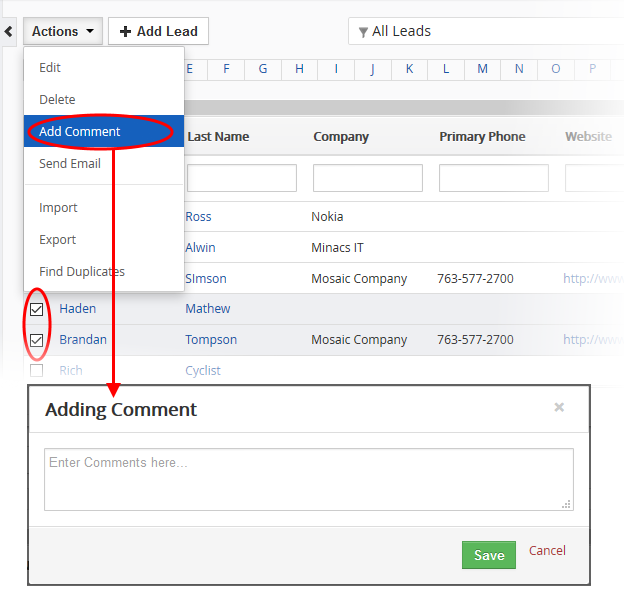
- Click 'Save'.
You can send mails to multiple leads at once. See Emails to know how to send mails to several leads.
You can import saved records and export opportunities records from this interface. See 'Import and Export Records' for more information.
You can find duplicate records from multiple lead records at once.
- Click 'All' > 'Leads' (under 'Marketing and Sales') to open the 'Leads List' interface
- Select the duplicate lead records to be identified
- Click 'Actions' and choose 'Find Duplicates'
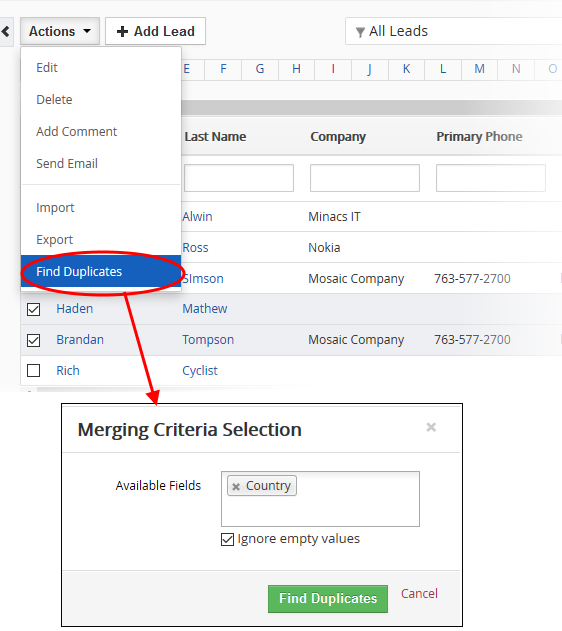
- Choose the lead related fields from the drop down and if you dot want the empty values, select the 'Ignore empty values' option.
- Click 'Find Duplicates'.
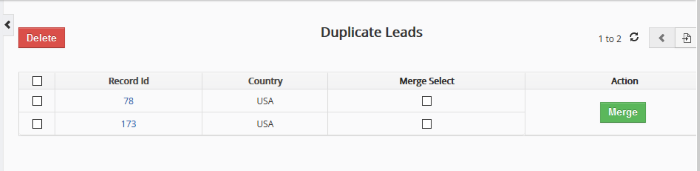
The 'Duplicate Leads' page is displayed.
- You can select the duplicate lead record and click the delete button on the top left of the 'Duplicate Leads' page
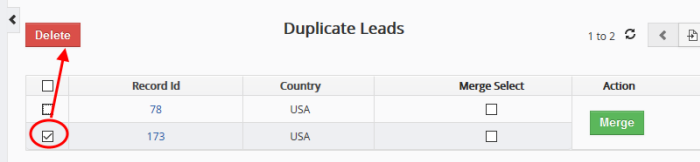
OR
- Select required the records and click 'Merge'
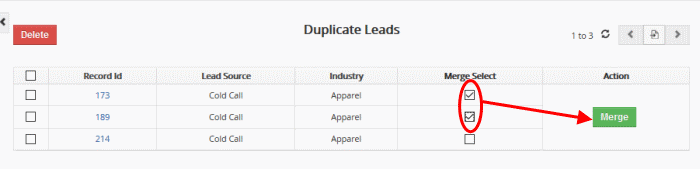
The 'Merge Records > Leads' screen will be displayed.
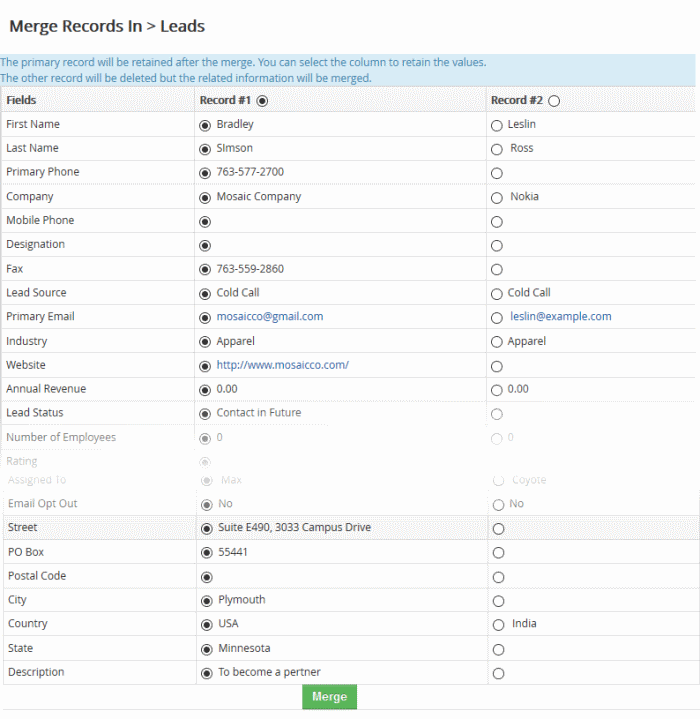
- Choose the field of record no.1 or 2 that you want to merge
- Click
'Merge'.



